Last updated on January 31st, 2023 at 06:46 pm
The picture on your profile is one of the first things on your Facebook account that is made available to those who are coming around to check out things on your account.
It is therefore extremely important that you have a unique and amazing impression created with your profile picture.
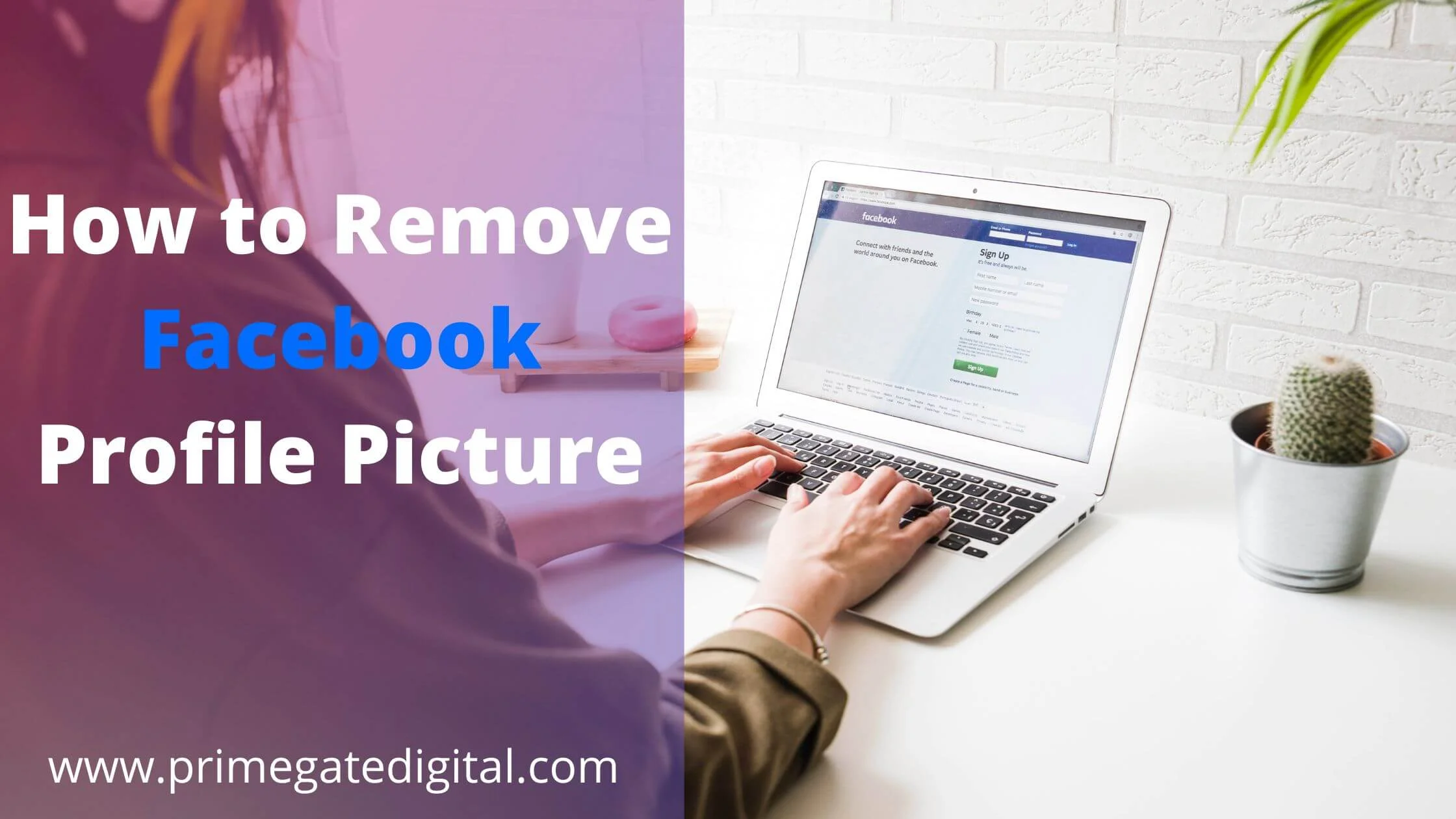
What if you have to either remove or change the picture on your profile and you are not so sure how to do it and what will happen when you do?
Well, this is an opportunity for you to learn and find out what happens when you remove your profile picture and how to do the removal of your profile picture if you have to.
The first thing to note is that on Facebook, there is no direct option for deleting or removing your Facebook profile picture.
This means that there is no particular button to just go directly to and have your profile picture removed from the platform.
However, there are a few ways of making your profile invisible or completely removed from your account.
How to Remove Facebook Profile Picture
If you no longer want a profile picture displayed on your Facebook account for whatever reason, you can have it removed or deleted.
When you do this, the default state of your profile picture will be a white silhouette enclosed in a blue background.
If you are comfortable with doing this, then, below is a stepwise guide to help you remove or delete your profile picture.
- The first thing to do is to open your Facebook page. Do this with your mobile application or using a web browser, and log into your account.
- The next step is to launch your Facebook profile. Locate the icon with your face enclosed in a circle and press the icon. That is the profile icon which will lead you to your profile page.
- Make a tap on your profile picture. When you do this, you will get four options of action you can carry out on your profile picture. These options are; “View profile picture”, “select profile picture or video”, “add frame” etc. Choose the View profile option.
- Selecting “View Profile Picture” will give you access to different features such as the tag icon, and location icon. Instead of these two, select the More icon that is symbolized by three horizontal dots (•••). This icon is found in the upper part of your profile picture.
- The More icon will give you access to the “Delete Photo” option amongst other options that will be displayed.
- Tap on the “Delete photo” option to have the profile picture removed.
How to Hide Facebook Profile Picture
The idea of deleting or removing a profile picture may not sit well with a lot of people.
If a number of persons are the reason you want to have your profile picture removed or deleted, then, you don’t have to go through the profile picture deletion route.
There is an alternative which is to have your picture hidden from those you do not want to see the picture.
Hiding your Facebook profile picture is a simple process to carry out. If you are not sure of what to do, check the steps below to find out what to do:
Step 1: Open the Facebook platform
This step can be done with any device you are most comfortable with.
You can use your mobile device and simply tap the Facebook app to have it launched or make use of a web browser to have the platform launched from your personal computer.
Step 2: Open Your Account Menu
On your Facebook homepage, you will find a menu icon which is symbolized by three horizontal lines that are arranged in a vertical order.
Press the menu icon to launch the menu page of your account.
Step 3: Go to Privacy Settings
On the menu page, there are different sections. Search for Privacy settings and press its tab to have the Privacy Settings section opened.
Step 4: Initiate Settings Customization
Under Privacy Settings, you have the option of customizing your settings. Press the Customize Settings feature to begin the customization of your account.
Step 5: Customize the Privacy of Your Album
When you tap on Customize settings, different sections of your account that you can customize will be made available to you.
Select the “Edit Album privacy” option. When you do so, you will be led to a privacy photo page. Look for your profile picture and tap on the drop-down menu beside it.
Step 6: Hide Your Profile Picture from Selected Facebook Users
At the point when you tap on the drop-down menu beside your profile picture, you have almost completed the process of hiding your profile picture from some persons on Facebook.
What you need to do next is to choose the “Customize” feature and manually add or select the names of those you do not want to see in your profile picture.
This way, you still have your profile picture intact but locked away from some persons.
You can make use of the Settings and Privacy picture and decide the category of people who should see your profile picture.
This will automatically prevent those not found in the category chosen from seeing your profile picture.
How to Remove Facebook Profile Picture FAQs
Is there a way I can change my Facebook profile picture without alerting anyone?
You can customize your profile picture from the Public or Everybody category to the Only Me category using privacy settings.
This will prevent everyone else except you from seeing your profile picture. Others will view it in a locked state.
How can I remove my Facebook profile picture without deleting it?
You can change your Facebook profile picture from the one that you currently have to another picture. To do this, you have to tap to view your profile picture.
Then, select the edit option and change your current picture to another by choosing from your gallery or pictures already uploaded to your Facebook page.
What happens when you delete your Facebook profile picture?
When you delete your Facebook profile picture, that picture is permanently removed from your Facebook account.
The effect is that you will have a blank Facebook profile photo with the default Facebook profile display which is a male or female silhouette face that is white and enclosed in a blue background.
Conclusion
If you do not want your profile picture displayed on your profile anymore you can do any of the following things:
You can have the profile picture completely deleted and the profile space left blank.
You can choose to have the profile picture changed instead. On this note, you can have the profile picture edited to another picture.
There is also the option of making your Facebook profile picture private such that you are the only one who can view your picture while it remains locked to the rest of the Facebook community.
Finally, you can block certain Facebook users from viewing your profile picture. With this option, you do not have to limit everyone from seeing your profile picture.
Just deny some selected users access to your profile picture by either blocking them directly using the blocking feature, placing them in the category of persons to not view your profile picture if you would rather not block them, or making use of the privacy setting to permit only people in a certain category to view your profile picture.
Also Read:
 PrimeGate Digital is a Result Driven Blog that strives to go beyond ‘Conventional Digital Marketing’ through digital innovation and performance marketing. We have experience working with world class brands and products.
PrimeGate Digital is a Result Driven Blog that strives to go beyond ‘Conventional Digital Marketing’ through digital innovation and performance marketing. We have experience working with world class brands and products.
