Last updated on February 17th, 2023 at 06:33 am
The main reason why you are on Telegram is to have access to messages, conversations, and meetings, I believe.
So, I get it if you are pretty upset about not having to see some of your chat and messages in some group.
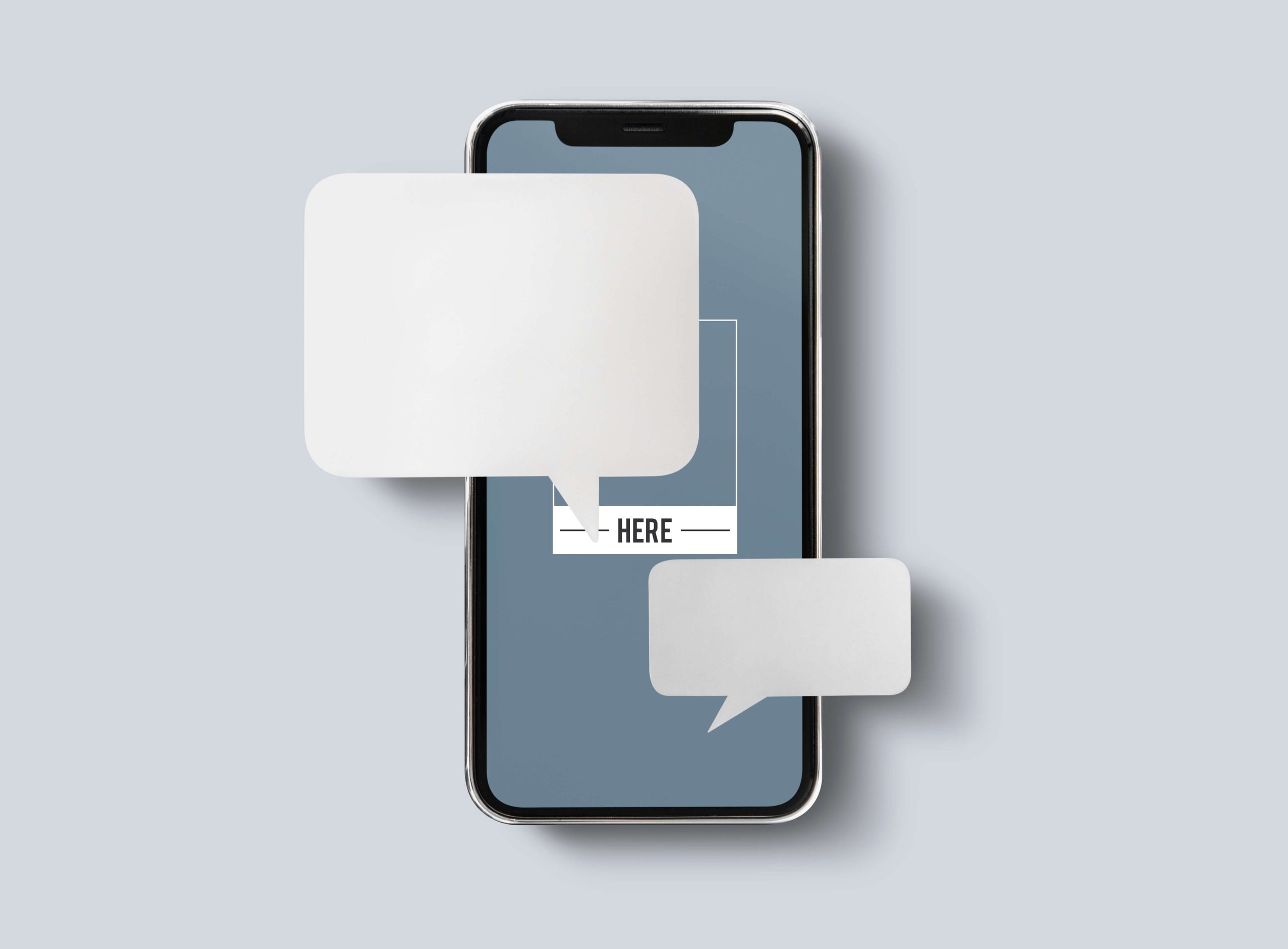
Some Telegram users have complained about having issues with loading and seeing all their messages and not being able to send some of their messages as well.
Whether it’s a sudden disappearance of older chats, failure to send message promptings, or any other issue bordering on telegram groups not showing all messages that might have got you surfing the net and landing in this article, the solutions are provided for you.
Why is Telegram Not Showing All my Messages?
There are several reasons why Telegram may not be showing all your messages. They may include:
- Your telegram software may be corrupt.
- Your telegram notification is turned off.
- There is a poor network connection.
- Your background data for telegram is turned off.
- Optimizing your telegram app.
- Group messages pinned.
- Timed-messages.
- You may have been blocked by the recipient of the messages.
While discussing the above reasons in detail, we will also be examining the fixes to each of these reasons.
Let’s find out more and sort out the whole telegram message situation in no time.
Why is My Telegram Message Not Showing Up?
Corrupt Telegram
When there is a bug or a virus in your telegram app, it can mess up your telegram software in such a way that refreshing and carrying out the last updates properly will become a problem.
This can affect the effective loading of your messages and can stop some of your telegram messages from showing up.
Disabled Telegram Notification
Turning off the notification for your telegram app will make it difficult for you to be aware of your messages loading.
You might have gotten messages on the app but you will not be notified until you launch the app and check out your chats manually.
You may get so wrapped up in responding to recent messages that you will not notice some other messages until they are lost in the recent messages sent to the group.
Poor Network Connection
You cannot load your messages if your network connection is poor. This will automatically affect the proper functioning of the overall app including you not seeing some of your messages.
Disabled Telegram Background Data
If you are using mobile data for your network connection and your background data is turned off, you are not going to see your messages as the background data has to be enabled for messages to load properly.
Optimized Telegram App
If you optimize your telegram app as an android device user particularly, to salvage data and battery life, some actions will not be carried out.
A simple example is that your messages will not load.
Pinned Message Setting
If a group pins its messages and sets up notifications for all its members, though you get notified, the new messages will be password protected and you will not be able to see the messages.
Timed-messages
There is a timed-message feature on telegram that makes it possible for messages to disappear after a set time. If a user enables this feature, messages you have seen will disappear after a while automatically. The timer can be set for a day, 1 week, or 1 month.
Blocked by the User
If you notice that you are constantly getting a failure to send message prompt when you try to message a particular user, then, the tendency that you have been blocked by the user is very high.
Your messages will not be delivered to a user that you have either added to your block list or who has added you to their block list.
Full Telegram Cache
Once your telegram app cache is full, you will no longer be able to receive messages until it is cleared up.
How to Fix Telegram Group Chat Not Showing All Messages
Below are suggested fixes for the situation of your telegram app not showing all messages.
Restart and Reinstall your Telegram App
A quick fix if your app is acting up is to restart your device.
Restarting your device will help to refresh the device and clear out background clutter that might have been disrupting the loading of your message.
If your app is outdated or corrupted, it is best to uninstall the app from your device, then, have the app reinstalled.
Getting the app afresh from your mobile app store will mean that you are getting the latest version of the app which is supposed to be bug-free.
Enable Telegram Notification
Go to the notifications section in the settings of your device and enable your telegram notifications.
Having telegram notifications turned on will make it possible for you to receive message alerts so you don’t miss out on messages sent o your different groups on the telegram platform.
Disable Telegram Optimization
If your telegram app is optimized, it’s important that you disable the optimization to allow the effective running of the app.
Here is how to disable optimization on your android device.
- Launch the Settings app.
- Select Battery.
- Go to Battery optimization.
- Choose the Telegram app.
- Select the “Don’t Optimize”.
- Tap on Done to complete the process.
Turn on Background Data
Ensure that data is running in the background for your telegram app to make it easier for your messages to load. Follow the steps below to get this sorted out.
- Go to the settings app.
- Open Data settings and usage. The section in the settings app where you will find the data settings and usage feature differs per device.
- Select the Telegram app.
- Then, select Mobile data.
- Enable background data by toggling on the switch.
Fix Network Connection
Refresh your network connection and ensure that you are connected to a very good source of the network. You can change your connection from that of mobile data to that of wi-fi if it will make it better.
You can then try reloading the telegram again. Your messages should load better.
Clear Telegram Cache
To clear your telegram cache to allow space for your messages, do the following.
- Open the Settings app.
- Select Apps or App Management depending on your device.
- From the App list, select Telegram.
- Press the Storage and Cache button.
- Scroll down the page and select the Clear Cache button.
You should do this periodically to ensure that your app functions properly if you are using an android device.
Frequently Asked Questions
Why can’t new members see old messages on Telegram?
Typically, if you joined a Telegram group, as a new member, you will only be allowed to see the last 100 messages and not more than that except the admin of the group has altered the settings to allow new members to see the entire message history.
Why is my Telegram not updating new messages?
If your app is out of date, this can cause your telegram to malfunction such that new messages may not be loading.
A full telegram cache or a corrupted telegram app is another reason why your app may not be updating new messages.
However, if none of these is the problem, then, you should check your internet connection. An unstable and bad network connection will make it difficult for your messages to load.
Why can’t I see a chat history on Telegram?
Joining a telegram group via a link can prevent you from having access to the chat history of the group.
If you are going to enjoy all the privileges of belonging to a telegram group then, you should reach out to the group admin so that you can be added to the group directly by the admin.
You can check the group for the chat history afterward. It should be open and accessible to you.
Why are my messages not sending to someone?
It can be one out of two things if a particular number is not receiving your messages; it could be that the user has unsubscribed from your messages, or that you have either blocked the receiver or the receiver has blocked you.
If you are the one added to the blocked list, messages sent will not even be delivered to the receiver.
How do I fix messages not sending?
Confirm if you are having network issues.
If you are, you can troubleshoot the situation by enabling airplane mode for a while, disabling the mode, then, turning your cellular data on or connecting to wi-fi if the internet source of the wireless connection will be a stronger one.
You can restart your device and see if the situation will be fixed. Clearing your telegram cache helps especially if you are using an android device.
Does fail to send means block?
While the prompt “fail to send” does not automatically translate to being blocked, it is actually a very good indication that you have been blocked by the recipient of the message, especially if the prompt is consistent whenever you try sending a message to this particular number.
Conclusion
For situations where messages are time-bound or pinned, there is nothing you can do except those who enabled the settings to disable them. This also applies to being blocked.
However, if you are not accessing all the messages on your telegram group chats due to reasons like a corrupted app, poor network connection, disabled background data, etc., you can try fixes like restarting and reinstalling your telegram mobile app, refreshing your network connection, clearing telegram cache.
Try to understand what the problem is so you can know the best fix to apply.
Also Read:
 PrimeGate Digital is a Result Driven Blog that strives to go beyond ‘Conventional Digital Marketing’ through digital innovation and performance marketing. We have experience working with world class brands and products.
PrimeGate Digital is a Result Driven Blog that strives to go beyond ‘Conventional Digital Marketing’ through digital innovation and performance marketing. We have experience working with world class brands and products.
