Last updated on January 31st, 2023 at 09:00 pm
Twitter being one of the top ten used social media all over the world has had the “nothing to see here yet error” to be one of the most common errors which trouble its user.
This is often common with PUBG players and android users. PUBG players who use their Twitter account to log in to their game are not able to play the game once this “nothing to see here” error occurs.
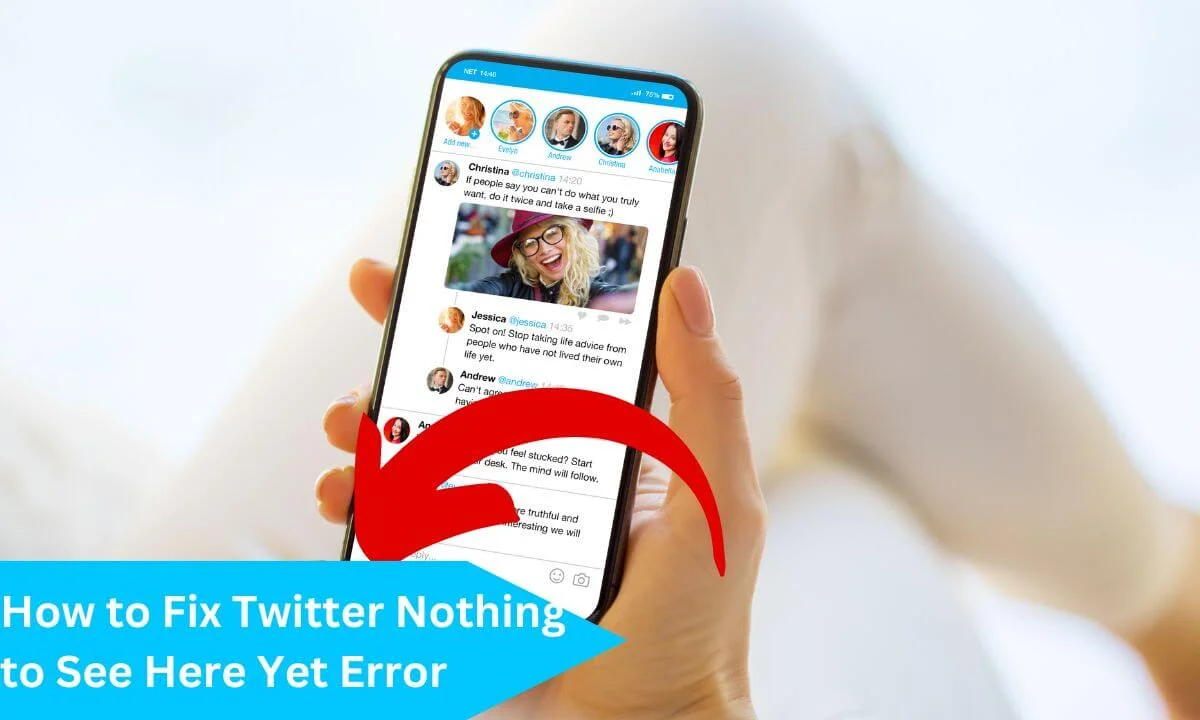
To solve this error, the first thing to sort out is the possible factors that can influence this error. They include:
- The presence of a bug.
- An outdated app or browser.
- Poor VPN or network connection.
- Twitter server being down.
Often, when this error occurs, it can automatically get fixed within a short period of period by itself.
In some cases, this problem can become steady, and take days to rectify.
If you happen to be in this situation, this article will help you to resolve this error by explaining further the cause of this error and providing fixes to the problem.
Let’s start with finding out what the “Twitter nothing to see here error mean”.
What Does Twitter Nothing to See Here Yet Error Mean?
Twitter nothing to see here error is a problem whereby all posts or tweet doesn’t load and doesn’t show up either on the mobile app or on the desktop or the PC.
The error would not allow you to post a tweet or do anything on your profile.
Why Does This Error of “Twitter Nothing to See Here Yet” Show Up?
There are several reasons why nothing to see here error shows up.
Here are a few causes of why the nothing to see here is present on your Twitter browser or app;
The Presence of a Bug
When there is a bug present in your server, it compromises all the activity that can be carried out via the server.
This would certainly affect whatever you try to load on your server. Therefore, the presence of a bug can cause the nothing to see here error to occur.
Outdated App or Browser
Apps are constantly being upgraded to cater for software glitches that can happen if a version of the app has lasted for a while in use.
Generally, outdated applications and software will keep having different problems arising and this includes your browser as well.
Hence, issues and errors will come up if your Twitter app or browser is out of date.
Poor Network or VPN Connection
To ensure that you have access to all the data you seek on Twitter, a strong network connection is needed.
In a situation where the network connection is poor, it will make it difficult for tweets or other details on your Twitter page to load and this may result in the nothing to see here error.
Twitter Server Down
There are times when the nothing to see here error is not from your end.
Twitter servers may be having issues and Twitter may generally be down.
If this happens, you will not be able to see tweets or other pieces of information on the platform with ease.
Alright. Now, that we are aware of the causes of this error, let’s explore different tips that can serve as fixes to this problem.
How to Fix Twitter Nothing to See Here Yet Error
There are several tips I have listed here to solve this problem and they happen to be simple and easy. It won’t even require you to wait for days before it can be solved.
Below is a link to a video that can be of help.
Restart Your Device and Troubleshoot the Internet Connection
Many have reported saying that after they restart their phone, the error got fixed. This would even help to solve other ongoing problems in your device.
To restart your device, simply press and hold the power button of the mobile phone and click on restart, or go to the power section of your PC and click on Shutdown and press the power button to bring back the PC to live.
Afterwards, you can re-open your Twitter app.
Then, you can troubleshoot the network of your phone to ensure a strong connection. To do this;
- Turn OFF your network connection.
- Enable the flight or airplane mode.
- Wait for a short while, then, disable the airplane mode.
- Turn ON your network connection. It should function better at this point.
You can also troubleshoot your network connections after your PC has been RESTARTED by doing the following:
- Go to your windows setting on your PC.
- Choose the SYSTEM
- Then, click on the TROUBLESHOOT
- Afterwards, click on RUN ON THE INTERNET and check if Twitter is back to work.
If this doesn’t solve the problem you can move to fix two.
Update Your Device App or Browser
Normally, the updated version of the Twitter app or an updated version of a browser usually comes with a repair for this type of problem.
So, it’s very likely that after you have updated the app or the browser based on the one you use, the problem would be fixed immediately
Usually, it’s best to restart your mobile phone or PC before updating the app.
Check the first tip to see how to restart your mobile app.
To update the app, do the following:
- Go to the Google play store and click the icon for your profile.
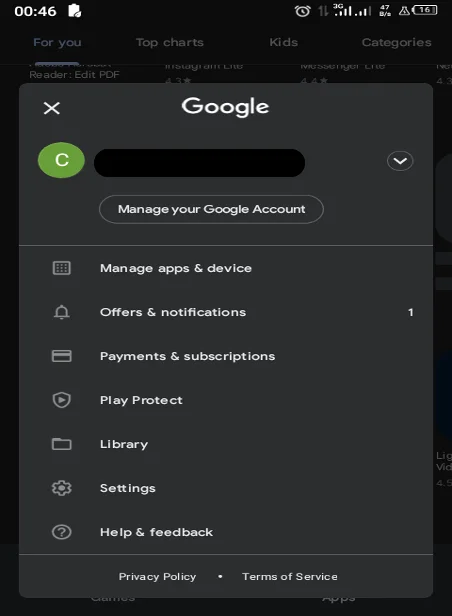
- Click on the Manage app and device section.
- Check under the list of updates and find out if there is an update for Twitter.
- If there is, you would have to click it for it to be updated.
To update your browser on your PC, you can do the following:
- Simply, click on THE ICON of your browser.
- Then go to setting and search for check for update.
If your browser has any update it would be automatically installed.
Clear Cache and Clear All Data
This is in case your device has a virus in it. This virus can lodge itself in a specific part of your data and this can also include your Twitter data.
In order to correct this,
- You can simply go to settings on your device.
- Then you check under apps and notifications.
- Click the Twitter app.
- You can then click the storage and cache.
- Then you clear storage and cache.
- Check if Twitter is back to work now.
If this doesn’t fix the problem, check the next tip.
Find Out if Twitter Server Is Down
As explained earlier, it’s very possible that you aren’t the only one facing this type of problem. Try and confirm with your fellow Twitter user if this issue is general or not.
In a situation where Twitter isn’t loading any post or tweet, you may need to confirm if the servers are down or may not be working.
You can check the Twitter server by visiting their official site, this would show you the status of the server.
Twitter management could be working on the app, or making some improvements, so in case the servers are down there isn’t anything in particular that you can do, but wait for Twitter to fix the problem.
You can also stay tuned and wait for an official announcement about the platform through their official website.
Usually, this doesn’t take up to seven working days.
Listed here is the easiest and most common method of solving the nothing to see here error.
In case this problem still doesn’t get solved; you may need to contact Twitter support to troubleshoot the problem for you.
And in case your PC is also still saying the same thing, it’s suggested that you try downloading a PC repair tool.
Then scan to see if the windows you are using is experiencing any deeper problem by scanning, you can also repair them at once.
Twitter Nothing to See Here Yet Error FAQs
Why is Twitter not working on my iPhone?
More than one factor can be responsible for this.
It could be that your network connection is bad. It can also be a result of your browser or app being out of date.
How do I fix my Twitter not loading on my browser?
If there are corrupted cookies and cache, this can induce the error while trying to load your tweets if you were using a browser.
Clearing out corrupted files or completely clearing out your data is a good way to fix this problem.
Why does my Twitter say nothing to see here yet?
A good reason why you might be getting the nothing to see here yet error instead of seeing tweets after confirming that your network connection is strong and your app is up to date is if the tweets are sent from private accounts or from accounts that have blocked you.
How do I fix nothing to see here error on Twitter?
Finding out the reason why you are getting this error will make it easier for you to provide a solution to the problem.
However, the following ideas can help you in a more general sense: turn off your device and restart it, clear data and cache, update your app, try a different browser, etc.
How do I clear my browser cache on Twitter?
Clearing your browser cache is a way to fix the nothing to see here error on Twitter.
The steps below will help you to achieve this:
- Open your Twitter homepage.
- Locate your profile icon.
- Press the Settings and Privacy buttons.
- Tap on Data Usage.
- Go to Web storage or Media storage.
- Select the clear your storage button.
Conclusion
When you put on your Twitter and you get the nothing to see here yet error, there are tips that can help you solve this error.
First, you can find out if the problem is from the Twitter server, if it is, you can request for them to troubleshoot it for you.
Also, the simplest method would only require you to restart your device, as this help to correct ongoing problems on your device.
Don’t forget to get your browser or your Twitter app updated if they are out of date to ensure this problem is solved.
Another means of solving this problem is debugging your system of any viruses, as having a virus in a device can stop it from delivering the required result you need.
Now that this problem has been solved, let’s post some tweets!!!
Also Read:
- How to Downgrade Twitter on iPhone & Android
- How to See Deleted Twitter Accounts
- How to Undo Twitter Update
 PrimeGate Digital is a Result Driven Blog that strives to go beyond ‘Conventional Digital Marketing’ through digital innovation and performance marketing. We have experience working with world class brands and products.
PrimeGate Digital is a Result Driven Blog that strives to go beyond ‘Conventional Digital Marketing’ through digital innovation and performance marketing. We have experience working with world class brands and products.
