Last updated on November 25th, 2022 at 08:06 am
Have you ever thought of an online space where you can create a personal community for your friends, colleagues, associates, and followers?
If you haven’t, I guess you missing out.
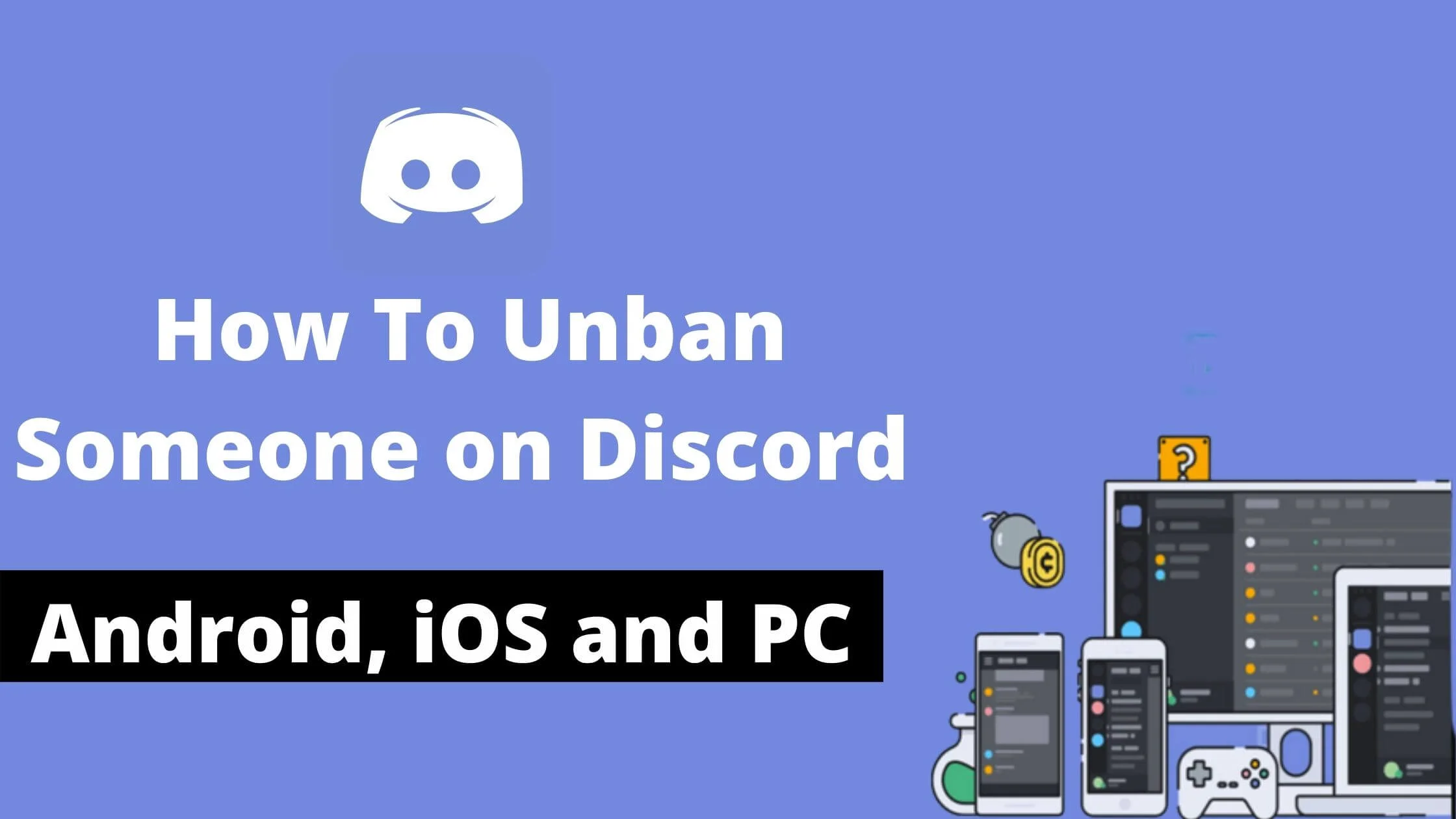
With so many various platforms that perform such services, there is but one that is special and it’s making a groundbreaking move on the App store which makes everyone want to have it on their smartphone.
I am talking about the platform called Discord. A next-level application with diverse functionalities to connect to the world and keep your communities intact.
The application discord might be sounding so new and fresh to your hearing, but it is also gaining popularity and it is an app you would want to have.
In this article, I will show you how to unban someone on Discord seamlessly.
See Also: How To Check If Someone Blocked You On Discord
What is Discord?
Discord is an application formerly called (Hammer & Chisel). It is an Instant messaging and digital distribution platform.
It had an initial release date of the year 13th May 2015 had a preview release date of March 12, 2022, which is available in 30 different languages.
That is why discord is seen as the best application for maintaining and managing online communities around the world.
There are so many reasons why people use the discord app.
Apart from the normal and okay features which the discord app offers such as text messaging, voice messaging, video messaging, and sharing of large files, the discord app can also perform other things which you will be hearing for the first time.
The discord app allows people to create their servers for preferred things such as; gaming, yoga classes, and comedy you name it.
Whatever you want, you can create with the discord app. This sets it asides from other apps that offer regular services.
How to Unban Someone on Discord
With so many capacities the discord app has to handle and manage people, you might encounter issues with people which is bound to happen.
This might make you ban someone accidentally on the app, and you might start having issues unban the person once banned from your community.
To unban a person, some steps need to be followed when trying to unban a member. It is important to do this correctly so you do not mix things up. The following steps below show strategic ways to get it done when you find yourself struggling to do it.
Here is a proper way to go about this and restore the victim to the group or your contact list. There are the following;
- Launch discord on your computer
- Go to the server or Channel from which you want to unban
- Click the arrow on the top left corner
- Click on server settings
- Tap on bans at the bottom of the page
- Choose the member to unban
- Click on revoke ban
Launch Discord on Your Computer
When you want to unban someone from the discord app, whether you use a Chromebook browser, MacBook, or Windows, all you need to do first is launch the discord app from either of these operating systems.
Go to the Server or Channel from which you want to Unban
After opening the discord app on your Operating system, there are probably other channels that you might have on your platform, locate the channel from which you want to unban and click on the channel to locate the person.
Click the Arrow on the Top Left Corner
At the top left corner, you will see a button, click on the button to see a drop-down of the option which you want to make use of. This will take you to the next phase of what you are to do.
Click on Server Settings
After seeing the drop-down menu when you click on the left side of the screen. You select the specific server which you operate with.
The discord has been built so with a so easy to navigate screen display to make you understand the application for easy use.
Tap Bans at the Bottom of the Page
When you get to this section, sure you will have other banned names on the list. Select the name which you want to unban, and tap unban.
You can also choose to type in the person’s name you want to unban and click the unban.
Choose the Member to Unban
Just like the description you see above, after clicking on the unban button at the bottom of the page, you choose the member which you want to unban and select.
After this, if you haven’t finished yet on deactivating the banned name, you need to do the last thing below.
Click on Revoke Ban
After selecting the name, you want to unban, you will see a pop–up message that will ask if you want to revoke a ban, make sure that is the name you want to revoke, and click the revoke ban.
When you are finished with everything, the member you banned will once again be privileged to use the server again.
Furthermore, an easy way to unban someone easily on discord is by getting it done through the discord servers.
One unique thing about the discord application is that you can create servers on the application to monitor the online communities you have.
The following steps below show how to unban someone on a discord server.
How to Unban Someone on a Discord Server
- Open Discord, locate the servers on the left page
- Select the server from which you banned a person
- Right-click on the server
- Click on the server settings to see a dropdown menu
- Tap on the overview icon
- Click on it and scroll down to Bans
- Tap on the name you want to unban
- Click on revoke ban
- Confirm
How to Unban Someone on Discord with MEE6
If you use MEE6 as a bot on Discord, you can Unban a member who has been banned. The following steps below will guide you on to go about it.
- Open the Discord application on your computer
- Navigate to server settings, and click on the dropdown menu icon
- Tap on Bans from the menu option
- Search the banned member
- Click on the revoke Ban
- Confirm
How to Unban Someone on Discord with CARL
If you use Carl, it is not different from MEE6 or another bot you may find on the Discord application. To Unban a member, use the following steps below;
- Open Discord on your device
- Click on the server settings
- From the menu on the left, tap on Bans
- Choose the member you want to Unban
- Confirm your action by clicking on revoke Bans
How to Unban Someone on Discord with Dyno
If you are using Dyno, here are the following ways to Unban a member that is banned from gaining access.
- Open the Discord app on your system
- Click on the down arrow on the left
- Choose the server settings
- Click on the Bans
- Choose a member which you want to Unban
- Click on revoke Ban
How to Unban Someone on Discord on PC
The same goes for every device you are trying to use to Unban a person. But, to Unban a member on a PC, here are the following steps to follow;
- Open Discord on your system
- Open the channel on the left and choose the name which you want to unban
- Select the server settings from the down arrow
- Click on bans to see the list of banned members
- Choose the member to Unban
- Click on revoke ban
How to Unban Someone on Discord using Android or iPhone
If you have a smartphone, this could be an iPhone or Android, here are the following steps to take to Unban a member from Discord.
- Open up the Discord app on your smartphone
- Choose the server where you banned a member
- At the top right of the screen, you’ll see 3 dots
- Click on the dots and hit the gear icon
- Tap Bans
- Tap on the name of the member you want to Unban
- Click on revoke
How to IP Ban Someone on Discord
When you hear the word IP Ban, what comes to your mind? When you ban a member using IP – Ban, you outrightly ban everyone using the same IP from gaining access to the server. Here is how to ban someone from Discord using the IP – Ban.
- Open Discord on your device
- Choose the server from the left side of the screen
- Tap the member you want to Ban
- Right-click the name you want to ban
- You’ll see a pop–up menu
- Tap on the Ban icon
How to Unban Someone on Discord FAQs
How often can I ban a member on Discord?
Even after banning a member, you as a moderator can decide to ban a member anytime you want. Once you confirm your request, it is done. Besides, you can always follow the steps described above from any of the sections.
Can I unban myself after getting banned?
There is no way you can do this from your device. Only a moderator can unban a member after a member has been banned. This is the best and only way to get it done.
Will the member be aware after lifting the ban?
Of course, the member will be able to see his/her account activated back on the group or community with access to contribute when needed on the group.
Conclusion
After carrying out these steps successfully, the unbanned person will be given the right to use the server. You can always apply these steps to unban any person you banned from gaining access to a server anytime.
Now, you have unbanned a member – it’s time to continue the wonderful communication you have going on in your online community.
The discord application is the future of managing online communities. If you have a community to manage and you need something to help you with managing them with diverse languages, discord is your go-to app.
Nothing feels real unless it serves a universal purpose.
So, what satisfies the universe when it has to do with technology?
When it comes to technology, any software that can work and operate successfully on different operating systems is regarded as vital to the internet space.
The discord app is versatile with different operating systems which makes it good to use with people. And it also makes it valuable to the internet market.
Also Read:
 PrimeGate Digital is a Result Driven Blog that strives to go beyond ‘Conventional Digital Marketing’ through digital innovation and performance marketing. We have experience working with world class brands and products.
PrimeGate Digital is a Result Driven Blog that strives to go beyond ‘Conventional Digital Marketing’ through digital innovation and performance marketing. We have experience working with world class brands and products.
