Last updated on December 5th, 2023 at 06:50 pm
The way the algorithm works for the recommendation of videos on TikTok makes it easy for you to recommend a video accidentally.
In a situation where you have accidentally recommended a video that does not represent who you are, what do you do?
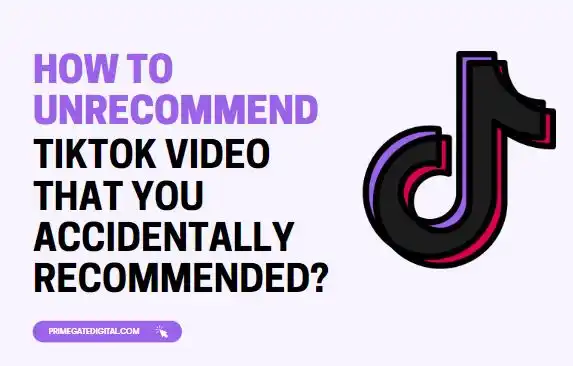
The question of how to unrecommend a TikTok video that you accidentally recommended will be answered in this blog post.
In addition, you will learn how to reduce the possibility of occurrences like this. So, read up and quickly rectify the problem at hand.
How Do I Recommend a Video on TikTok?
Understanding the way the TikTok algorithm works is a good place to start as far as managing TikTok video recommendations is concerned.
The first thing to note is the REPOST feature that was added to TikTok in 2021. With this feature, video recommendation is taken to a whole new level. You can now recommend a video on TikTok by directly reposting the video on your TikTok page.
Other than the repost, TikTok offers video recommendations for its users courtesy of their interactions on TikTok.
Your likes, shares, the kind of videos you are constantly viewing, etc. sum up what your recommendation base will look like.
This is because you somehow endorse these videos when you “interact” with them. And your likes can serve as a recommendation of a video for another user, like your followers.
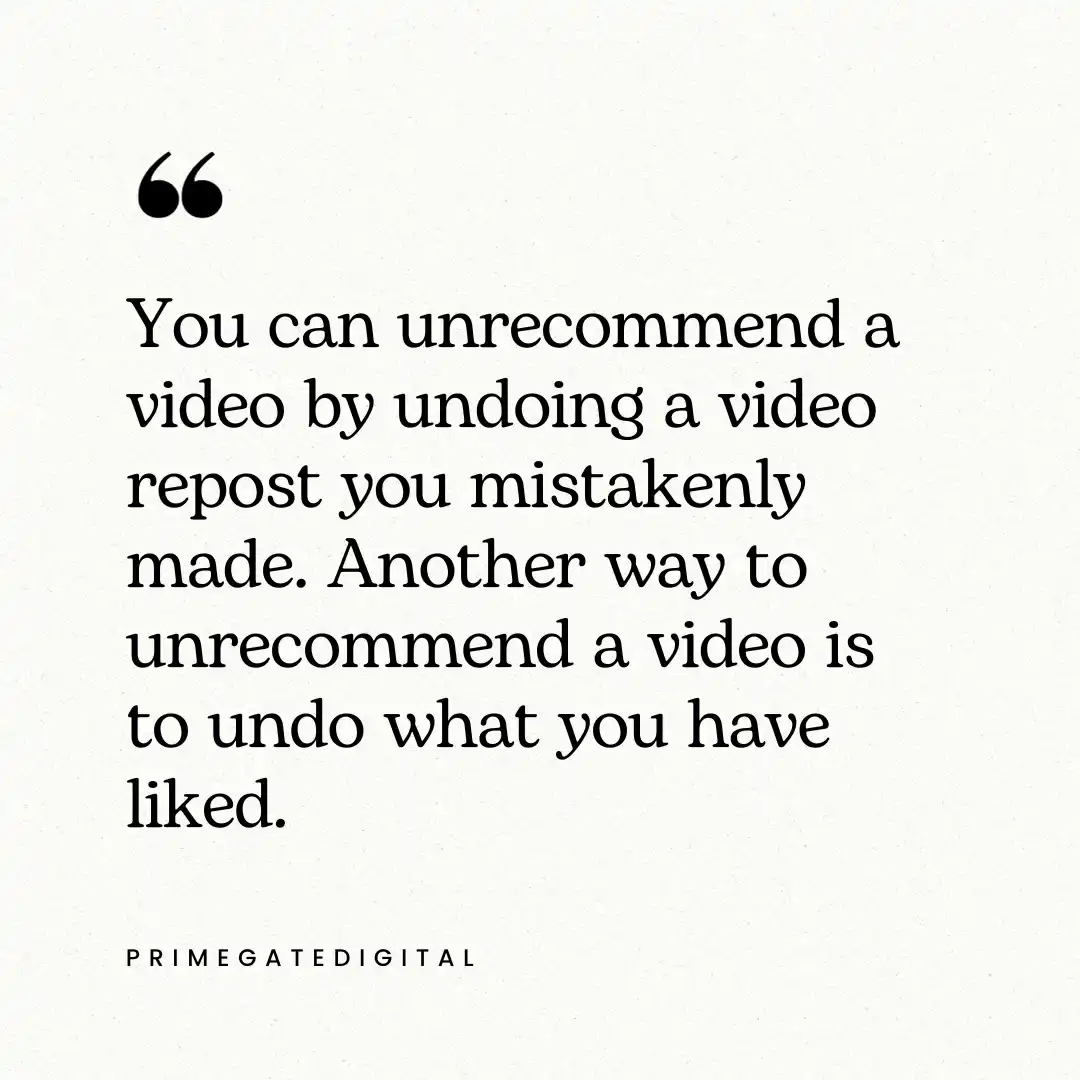
How to Unrecommend a TikTok Video that You Accidentally Recommended
You can unrecommend a video by undoing a video repost you mistakenly made. Another way to unrecommend a video is to undo what you have liked.
How to do any of these two effectively will be discussed as you read along.
Undo a TikTok Video Recommendation via Reposting
If you recommend a video via reposting, you can easily undo it. Here is how:
- Launch your TikTok mobile app, as you may not be able to access this feature using the website or desktop version of TikTok.
- Locate the video that you reposted.
- Go to the Share icon and click the icon.
- Given that the video has been recommended and is already reposted, the “Repost” feature will be non-existent. Instead, you will find a “Remove from Repost” button.
- Once you select the remove repost button, the video you reposted will be unrecommended.
Undo a TikTok Video Recommendation via Liking
If you accidentally liked a video, you can undo the action by following the steps below:
Step 1: Open the TikTok App:
Ensure that you have the latest version of the TikTok app installed on your device.
Step 2: Login to Your Account:
If you’re not already logged in, enter your credentials to access your TikTok account.
Tap on the “Me” icon, usually located at the bottom right corner of the screen. This will take you to your profile.
Step 4: Access Liked Videos:
Look for the “Likes” tab on your profile. This is where all the videos you’ve liked are stored.
Step 5: Locate the Liked Video:
Scroll through the list of videos until you find the one from which you want to remove the like.
Step 6: Remove the Like
Tap the heart icon (like button) again on the video you want to unlike.
The heart icon will change from red to white, indicating that your like has been removed.
How to Prevent Further Occurrence of Accidentally Recommending Videos on TikTok
It will be best for you to limit the possibility of accidentally recommending videos that do not align with your personality. Other than being very careful, you can adjust your settings to limit your interactions on TikTok.
To adjust your TikTok settings:
- Open your TikTok account.
- Open your TikTok profile by selecting the Me icon.
- Select the three dots on the profile page.
- This will open a page that gives you access to adjusting your privacy settings. Modify your settings to suit your preferred level of visibility and interaction.
Another thing you can do is curate the videos you have liked once in a while. Just unlike videos that no longer align with your preferences.
Unrecommend Tiktok Video FAQs
How do I undo a recommendation on TikTok?
TikTok doesn’t have a specific feature that allows users to undo or remove a recommendation. Recommendations on TikTok are generated by the platform’s algorithm based on your engagement and preferences.
If you accidentally liked or interacted with a video and want to undo it, you can take the following steps:
- Go to your profile by tapping the person icon at the bottom right of the screen.
- Tap on the “heart” icon to go to the liked videos.
- Find the video you want to undo the like for.
- Tap the heart icon again to remove the like.
How do I stop TikTok recommendations?
Completely stopping TikTok recommendations as long as you are still using the app might be impossible.
However, you can curate your recommendations by doing a few things described below:
Profile Settings: Open the TikTok app and log in to your account.
Access Privacy and Settings: Tap on the “Me” icon to go to your profile. Look for the three dots (ellipsis) or gear icon (settings), usually located in the top-right corner of the screen.
Privacy Settings: Find and select “Privacy” or a similar option from the menu.
Content and Activity Preferences: Explore the options related to content and activity preferences. TikTok may provide settings related to who can comment on your videos, who can duet with you, and more.
Reset Recommendations: Some users have reported that periodically resetting their content preferences can affect the type of recommendations they receive. You might find an option to reset your preferences or clear your watch history in the app settings.
Report and Feedback: If there are specific types of content you want to avoid, use the reporting and feedback options. This can help TikTok understand your preferences better.
Follow and Unfollow Accounts: Be proactive in following accounts that align with your interests. Similarly, unfollow accounts that don’t provide content you enjoy. TikTok uses your engagement to tailor recommendations.
Can I delete a recommendation?
Deleting a video recommendation you made is easy. If you have liked or reposted a video, you can simply undo these actions to delete your video recommendation.
How do you unrecommend a video?
You can unrecommend a video by undoing whatever action you took to recommend it. If you liked the video, then, unlike it, and if you reposted the video, undo that instead.
Here is how to achieve this:
Unlike
To unlike a video, do the following:
- Tap the person icon located in the lower-right corner of the screen to access your profile.
- To view the videos you’ve liked, use the “heart” button.
- Locate the video for which you wish to reverse the like.
- To unlike something, tap the heart icon once again.
Undo Repost
- Open the TikTok mobile app; the desktop or online versions may not allow you to access this function.
- Find the video you reposted.
- Navigate to the Share icon and select it.
- Considering that the suggested video has already been reposted, the “Repost” feature won’t work. Rather, a “Remove from Repost” button will be there.
- Once you click on the “remove repost” option, the previously reposted video will no longer be recommended.
How do I edit a recommendation?
You can influence your recommendation on TikTok by liking and sharing videos you enjoy, leaving positive comments on content you like, Swipe up to skip, or tap “Not Interested” for content you don’t like.
Follow accounts that share content you enjoy. Explore privacy and content settings for preferences. Some users suggest periodic resetting of preferences.
Conclusion
While TikTok may not have an “Unrecommend” button, this does not prevent you from undoing the mistake of accidentally recommending a video.
This means that you can easily unrecommend a video that you recommended that does not align with your person.
The way you recommend the video will influence how you unrecommend the video. For instance, if you recommend a video by liking it, you can unlike the video to unrecommend it.
The same goes for a video recommendation you did by reposting the video. Simply undo the “Repost” action to unrecommend the video.
Moving forward, ensure you are cautious when you are scrolling through your feed, so you don’t endorse a video or anything else you are comfortable with through your interactions.
 PrimeGate Digital is a Result Driven Blog that strives to go beyond ‘Conventional Digital Marketing’ through digital innovation and performance marketing. We have experience working with world class brands and products.
PrimeGate Digital is a Result Driven Blog that strives to go beyond ‘Conventional Digital Marketing’ through digital innovation and performance marketing. We have experience working with world class brands and products.
