Last updated on December 10th, 2023 at 07:34 pm
Personally, I am not sure if there are any other issues on Telegram beats the app constantly crashing. If the stability of the Telegram app on your device plays hide and seek with you, you may want to find out the possible reasons behind this:
- Insufficient storage.
- Corrupted messages.
- Out-of-date Telegram app.
- Software bugs.
- Device-specific issues.
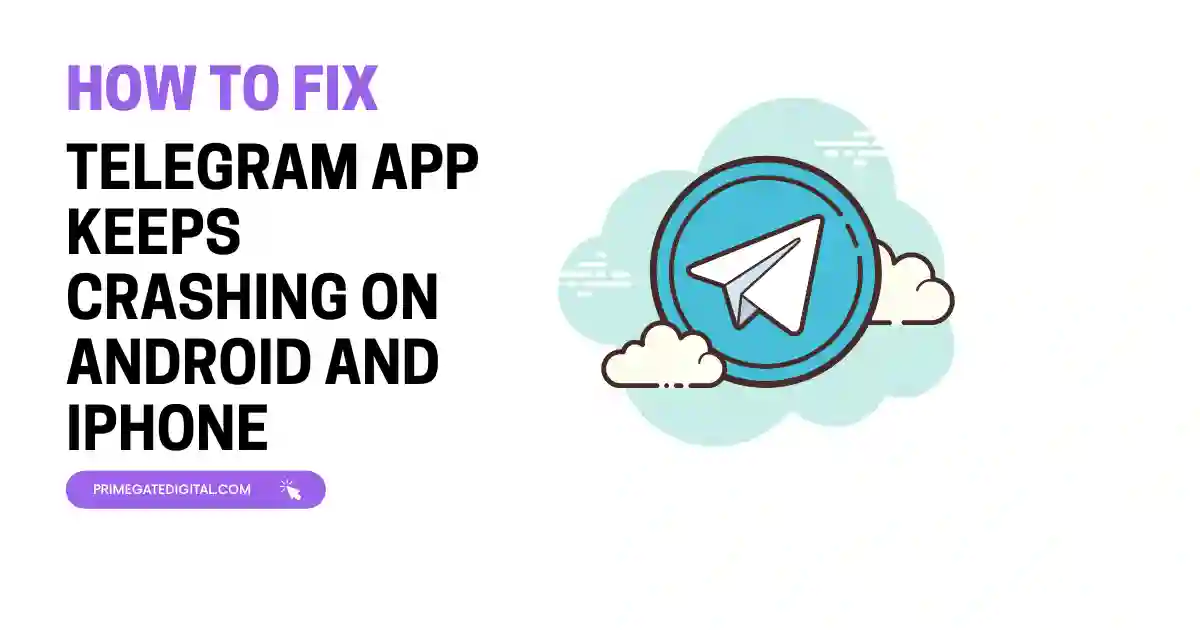
Do not worry; this article will shed light on the causes of frequent crashing of the Telegram app on your device and offer solutions to them.
Why Does my Telegram App Keep Crashing?
The factors that influence the frequent crashing of the Telegram app on your phone come in two categories: those that are generalized and not connected to the operating system of your mobile device, and those that are device-specific.
These factors include the following:
Outdated Telegram App Version:
One of the most common reasons for Telegram app crashes on phones is using an outdated version of the app.
Telegram regularly releases updates to improve performance, fix bugs, and enhance security.
When your app is not up to date, it may encounter compatibility issues with the latest OS/iOS updates or conflict with new features, resulting in crashes.
Conflict with Other Apps
Android and iOS devices often have numerous third-party apps installed, each with its own set of permissions and functionalities. Some of these apps may interfere with Telegram’s operation.
Crashes can occur when two or more apps try to access the same resources, such as the camera, microphone, or notifications, simultaneously.
Multiple Background Processes
If you have multiple apps running in the background, especially resource-intensive ones, your phone’s available memory and processing power may be stretched thin.
Telegram may crash if it can’t access the necessary resources to function properly.
Operating System Updates and Changes
With each update of the OS of your device, Google introduces new features, security enhancements, and changes that can impact third-party apps like Telegram.
Telegram developers may need time to adapt their app to these changes, leading to potential compatibility issues and crashes until updates are released.
Permissions and Settings
Incorrect app permissions or settings can sometimes cause crashes. For instance, if Telegram doesn’t have the necessary permissions to access certain features or resources, it might crash when attempting to do so.
Chat-Specific Issues
Telegram app crashes can sometimes be tied to specific chats or groups. For example, chats with a high volume of media files or messages with unusual formatting may trigger crashes.
Clearing the chat history of problematic chats can be a solution, but it’s important to consider potential data loss.
Insufficient Memory (RAM)
Mobile devices come in various configurations, some with more RAM than others.
If your device has limited RAM, running Telegram alongside other memory-intensive apps can lead to crashes.
When Telegram doesn’t have sufficient memory to operate smoothly, it may crash or freeze.
Software Bugs
Like any software, Telegram isn’t immune to bugs. Sometimes, even with the latest version, software glitches and unexpected issues can arise.
These bugs might cause the app to behave unpredictably, leading to crashes when certain functions are triggered.
Corrupted Messages
Although rare, corrupted messages within a chat can cause the Telegram app to crash when attempting to open that particular chat.
These corrupted messages may contain unusual characters, media file errors, or other data anomalies that disrupt the app’s normal operation.
Device-Specific Issues
Different devices have unique hardware and software configurations, which can lead to app crashes under specific circumstances.
Solving such device-specific issues might require customized solutions or updates provided by the Telegram app developers.
Cache and Data Issues
Accumulated cache or corrupted data within the Telegram app can affect its stability. Cached files that become outdated or damaged may lead to app crashes.
Clearing the app’s cache can sometimes resolve these issues, but it’s essential to do so selectively to avoid data loss. This is more common on Android devices.
Now that we have looked at the different causes of the issue, let’s see how to solve the problem.
How To Fix Telegram App Keeps Crashing On Android and iPhone
Update the Telegram App
Ensure you have the latest version of the Telegram app installed from the Google Play Store for Android and Apple store for iPhones.
Developers often release updates to address bugs and improve stability.
Clear App Cache
If you are using an Android device, go to “Settings” > “Apps” > “Telegram” > “Storage.”.
Tap “Clear Cache” to remove cached data that might be causing issues.
Unfortunately, iOS doesn’t have a built-in cache clearing option for specific apps. Instead, you can delete and reinstall the Telegram app to clear the cache.
Clear App Data (Caution: Data Loss)
If clearing the cache doesn’t work, you can try clearing app data.
Be cautious, as this will delete your chat history and downloaded media.
Go to “Settings” > “Apps” > “Telegram” > “Storage” > “Clear Data”.
Manage Third-Party Apps
Identify any recently installed third-party apps that might be conflicting with Telegram.
Uninstall or disable these apps temporarily to see if it resolves the issue.
Free Up Device Storage
Ensure your device has sufficient storage space. Low storage can impact app performance.
Delete unnecessary files and apps, or transfer media to an external storage device.
Manage RAM Usage
Close background apps and processes to free up RAM.
Ensure Telegram has enough memory to run smoothly alongside other apps.
Permissions Check:
Verify that Telegram has the necessary permissions to access your device’s camera, microphone, and storage.
Go to “Settings” > “Apps” > “Telegram” > “Permissions” if you are using an Android device.
For iPhones, go to “Settings” > “Privacy” > “Microphone” and “Camera” to grant access.
Chat-Specific Issues
If Telegram crashes when opening a specific chat, consider clearing the chat history of that chat.
Tap on the chat, select the profile picture, and choose “Clear History” (Note: This action is irreversible).
Check for Software Updates
Ensure your device has the latest system updates.
Go to “Settings” > “System” > “Software Update.”.
For iPhones, go to “Settings” > “General” > “Software Update” to check if there is a newer version of the app.
Contact to Telegram for Help
If none of the above steps work, contact Telegram Support for specific assistance.
Fix Telegram App Keeps Crashing FAQs
Why is my Telegram closing automatically?
There are various causes for your Telegram app to shut off automatically.
This problem may be brought on by out-of-date app versions, conflicts with other apps, corrupted cache or data, a lack of available device storage, or software bugs.
To solve the issue, update the Telegram app, selectively clear its cache and data, make sure your smartphone has enough capacity, and look for any potential app conflicts in order to solve this issue.
Additionally, updating the operating system on your device might help keep apps stable. If the issue doesn’t go away, you might need to get in touch with Telegram support or look into device-specific fixes.
How do I fix Telegram crashing on iOS?
If the Telegram app keeps crashing on your iOS device, try one or more of these techniques to fix the problem:
- Download the most recent version of Telegram from the App Store.
- By removing the app and installing it again, the cache is cleared.
- Look for iOS updates under “Settings.” “General” > “Software Update.”
- Verify that Telegram has the required permissions under “Settings” > “Privacy.”
- Consider asking Telegram Support for help if the problem continues.
How can I reset my Telegram on my iPhone?
To reset your Telegram app on your iPhone, log out, uninstall the app, and reinstall it. You’ll need to log in again with your phone number and verification code, and your chats and data will be retained as long as you have an active backup enabled.
Here is how to do this:
Log Out of Telegram:
- Open the Telegram app on your iPhone.
- Tap on the three horizontal lines (menu icon) in the top left corner to access the menu.
- Scroll down and tap on “Settings.”
- Tap on “Privacy and Security.”
- Scroll down and tap on “Log Out.”
Uninstall the Telegram app.
- After logging out, you can uninstall the Telegram app on your iPhone.
- Long-press the Telegram app icon on your home screen until it starts shaking.
- Tap the “X” button that appears on the app icon.
- Confirm the deletion by tapping “Delete.”
Reinstall Telegram:
- Go to the App Store on your iPhone.
- Search for “Telegram” and download the app.
- Once it’s installed, open the app.
Log In Again:
- Open the Telegram app.
- You’ll be prompted to enter your phone number and verification code.
- Follow the on-screen instructions to log in to your Telegram account.
How do I stop Telegram from crashing?
If the Telegram app on your device is crashing, you can try to Force stop and restart the app, clear the Telegram cache, update the Telegram app, reset Google Play Services (Android only), uninstall and reinstall the Telegram app.
However, if you are still having problems, contact Telegram support.
How do I update my Telegram app on Android and iPhone?
For Android:
- Open Google Play Store.
- Tap the Google Play Store icon on your Android device’s home screen or app drawer.
- Access “My apps and games.”.
- Tap the three horizontal lines (menu icon) in the top-left corner to open the menu.
- Select “My apps & games” from the menu.
- In the list of installed apps, scroll down to find Telegram.
- If there’s an update available, you’ll see an “Update” button next to Telegram.
- Tap “Update” to start the update process.
- Wait for the update to be completed.
The Google Play Store will download and install the latest version of Telegram.
Once the update is complete, you’ll see a confirmation message.
For iPhone:
- Open the App Store.
- Tap the App Store icon on your iPhone’s home screen.
- Go to “Updates” Tab.
- At the bottom of the App Store, tap the “Updates” tab.
- Scroll down the list of available app updates to find Telegram.
- If there’s an update available, you’ll see an “Update” button next to Telegram.
- Tap “Update” to initiate the update.
- If prompted, enter your Apple ID password or use Face ID/Touch ID to authenticate the update.
- Wait for the Update to Complete.
- The App Store will download and install the latest Telegram version.
Once the update finishes, you’ll see a confirmation message.
Conclusion
If you have been suffering the frequent crashing of the Telegram app, then, it is good you find out what is causing the problem.
If your app is out-of-date, go to your Apple or Google store and update the app. Check for other possible causes and fix them.
If the OS of your mobile needs upgrading, do so to cater to software bugs, clear the history of a chat if it is inducing a crash, and manage your RAM properly to prevent it from crashing.
Clearing up your phone storage once in a while is good to make sufficient space available for the effective operation of the apps on your device.
So, go ahead and use the fix or fixes that is/are most relevant to the situation.
If after trying all the fixes that have been suggested and none seem to be working, it is best to reach to Telegram for help.
I do hope you enjoy your Telegram moving forward.
 PrimeGate Digital is a Result Driven Blog that strives to go beyond ‘Conventional Digital Marketing’ through digital innovation and performance marketing. We have experience working with world class brands and products.
PrimeGate Digital is a Result Driven Blog that strives to go beyond ‘Conventional Digital Marketing’ through digital innovation and performance marketing. We have experience working with world class brands and products.

