Last updated on May 24th, 2023 at 04:12 pm
You are possibly familiar with the phrase “user busy” while making use of the normal call app but getting the same kind of notification while using TextNow, seems quite different.
What does user busy mean on TextNow? Before answering this question, below are things that the user busy as a notification is not on TextNow.
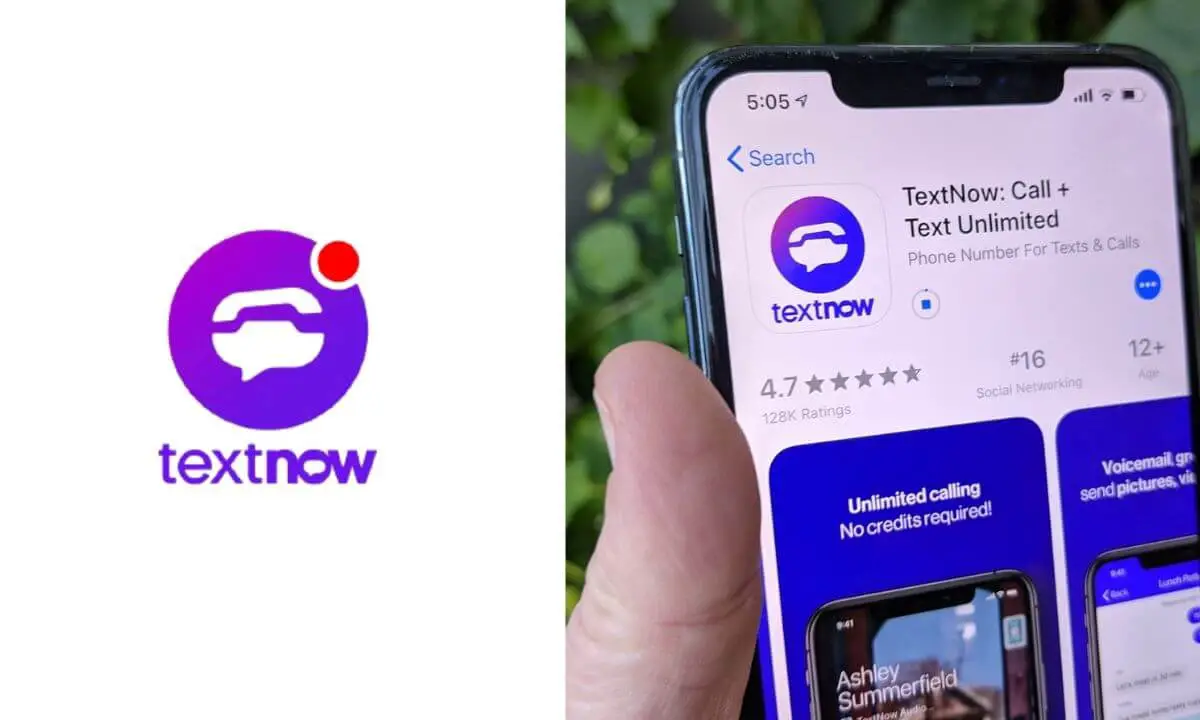
- The user busy notification may not always mean that the recipient is engaged in another call.
- User busy doesn’t mean that the recipient declined the call.
- User busy does not automatically translate that your phone number has been blocked by the recipient.
- User busy does not suggest that you have run out of your call limit for a period.
Let’s find out what the original meaning of the user busy notification is on TextNow.
Keep in mind that other factors can influence the user busy notification. This and how to fix the situation under other circumstances make up this article, so read along!
What Does User Busy Mean on TextNow?
If you felt there was a special meaning to the user busy notification on TextNow that is different from that of its conventional meaning, then, you are mistaken.
The user busy notification is a prompt indicating that the recipient of the call is currently busy.
This can be a result of them being on another call or declining a call possibly because they are in a position where they cannot afford to pick up a call.
In situations like this, because the server at the end of the receiver is busy, the caller receives the user busy notification at the other end.
Why Am I Getting User Busy Notification on TextNow?
The user busy notification is influenced by more than one factor.
So, in this section of this article, we are going to be looking at what other factors can influence the user busy notification.
Recipient is Busy
Ideally, the user busy notification should come up when the receiver of the call is either on a call or ended the call for whatever reason.
This stands as the first factor capable of influencing the user busy notification.
Bad Network Signal
In a situation where the network coverage is bad, calls are likely to suffer a blow from it.
It’s possible that the reason your call is not going through is that the network is bad yet you get to receive a user busy notification whereas the call did not even get through to the receiver.
This is because the signal is bad and the system might pick a false prompting as the reason for the failed call attempt.
Receiver’s Phone Settings
You can configure your device to not receive calls for a while.
If you do this, no call will get through to you.
So, if you happen to call a receiver whose device has been configured to not accept calls for a particular period, the call will not go through and the notification you may receive is that of user busy.
Busy Network
If the network is so jammed around certain locations, it will make activities harder to navigate through. This includes making calls on TextNow.
If the network is very busy, you might be notified that the user is busy when in truth, the call did not go through. You can try reaching out to another user to confirm if it’s a network issue.
If it is, you are likely to still get the user busy notification.
Bad Weather Condition
The condition of the weather can affect network signals.
A bad weather condition can make it difficult for network signals and connection to be strong enough to handle calls and as such, you may get a user busy notification if the network is trying to sort out different calls in a shaky state.
How to Fix User Busy on TextNow
If user busy is not a result of the receiver being preoccupied, then, you can try any of the fixes that are most appropriate below to remedy the situation.
Update Your TextNow App
If your TextNow app is outdated, bugs can influence calls not being sent while at the same time giving the user busy notification.
So, to fix the situation, you should update your TextNow app. Follow the steps below to do so.
- Open your device and launch your mobile app store (Apple App Store for iOS and Google play store for android).
- Go to the Notifications pane of the app store.
- Locate the notification to update your TextNow app.
- Select the Update button and update the application to the latest version.
- Another option is to enter the TextNow app in the search bar section of the app store.
- Select the app and you will find the update button close to it as far as there is the latest version you are yet to upgrade to.
- Press the Update button and allow the app to be updated.
After the update, you can try using the app to make your calls again.
Edit Network Settings
You can make use of the Reset Network feature on your device to relaunch your network connection.
If the network connection is not secure and unstable, this will serve to make it better.
- Go to the Settings app.
- Select General settings.
- Tap on Network.
- Choose the Reset Settings option once, and again for confirmation.
- Wait a while for the process to be completed.
Restart Your Device
A simple troubleshooting technique that works most of the time is to restart your device.
Switch off your device, wait for some seconds, and switch it back on. Wait for your device to refresh and retry the call. You can choose the Restart option instead of Power off as well.
Grant all Necessary Permissions
You need to ensure that the TextNow app is granted all the necessary permissions in your settings to allow it to handle calls effectively.
Access to data, phone app, message app, microphone, etc. has to be granted to the TextNow app.
To confirm that all necessary permissions have been granted, go to the Settings app, select TextNow from the list of apps available, and scan through the permissions granted to the app.
Grant any permission that is missing if not, you may find it difficult to make use of your device for a TextNow call.
Enable Background Data
Restricting background data for the TextNow app can affect the call function of the app. Do so by:
- Launching the Settings app.
- Opening the Apps option.
- Tapping on TextNow.
- Selecting Data usage.
- Then, enabling background data.
The steps above are for android devices.
For iPhones:
- Go to Settings.
- Launch TextNow.
- Enable Mobile data.
Clear TextNow Cache
If the cache of the app is full, you might not be able to put a call through anyone using the TextNow app and can get a false user busy notification.
- Go to your device’s Settings app.
- Select the TextNow app from the Apps Manager.
- Select the Cache and Storage Data section.
- From the options available at the bottom of the page, select Clear Cache.
These steps would work only for an android device. For an iPhone, just uninstall the TextNow app and reinstall the app. This will clear the cache of the app.
Confirm Your Activity Status with the Receiver
There’s a slight chance that you have been blocked by the receiver if you only receive the user busy notification from that particular number whenever you try to put a call through.
To confirm this, try reaching out to the user via text. If the text goes through, then, you are not blocked.
However, if the text fails to be sent, it is another indication that you may have been blocked. Until you are unblocked, you will not be able to reach the number.
Frequently Asked Questions
Does user busy mean the call has been declined?
If you got the user busy notification while trying to make a call on TextNow, the call will not pull through.
So, it is safe to say that the call has been declined as you will not be able to access the recipient if they are busy.
Does user busy mean I have been blocked?
User busy as a notification on its own does not always inform a situation where you have been blocked by another TextNow user.
However, if you are constantly getting the user busy notification from one particular user, the recipient may have blocked you.
Bear in mind that it’s equally possible that you are getting the notification because the person you are trying to reach is busy.
What does user busy mean on TextNow?
When you get the user busy notification on TextNow it simply means that the recipient of the call is probably having another call and cannot get to pick up your call at the moment.
Does TextNow call have limits?
You can make use of the TextNow platform to make as many calls as you want.
So, the user busy notification you are getting is not an indication that you have attained your call limit for a particular duration.
How do I bypass user busy on TextNow?
To fix the user busy notification, you should make sure you have a stable and good internet connection as a poor network can influence such a notification.
Confirm that all the permissions needed for TextNow to work are enabled. If the user busy notification is consistent with only a particular number, check if you have been blocked by the number.
You can try sending a text to the phone number. If you have been blocked, the text will not go through.
Conclusion
Making a TextNow call and getting the User busy notification can directly mean that the receiver is either occupied with another call or declined your call.
There are other situations where bugs in the TextNow app, bad network signals, bad weather, and the call settings of the receiver can equally influence your getting of this notification.
Check out your network connection and ensure it’s secure. Then, update your app if there’s the latest version of the app.
These and simple troubleshooting techniques like restarting your device, clearing the cache of the app, resetting network settings, and making sure all the necessary permissions have been granted to TextNow on your device will ensure that whenever you get the user busy notification, it’s solely because the recipient of the call is busy.
Also Read:
- Instant TextNow Number Lookup | Find Who Owns TextNow Number
- How to Delete TextNow Account Permanently (Takes 15 Secs!)
- Recover TextNow Account (With & Without Email!!)
- How to Know if Someone Blocked You on TextNow
- TextNow Messages Not Sending (Here’s Why and The Fix)
- TextNow Messages Not Sending (Here’s Why and The Fix)
 PrimeGate Digital is a Result Driven Blog that strives to go beyond ‘Conventional Digital Marketing’ through digital innovation and performance marketing. We have experience working with world class brands and products.
PrimeGate Digital is a Result Driven Blog that strives to go beyond ‘Conventional Digital Marketing’ through digital innovation and performance marketing. We have experience working with world class brands and products.
