Last updated on January 31st, 2023 at 06:10 pm
Instagram is one of the most famous social media websites in the world.
It has been estimated that over 90 million pictures are being stored on the picture-sharing social network platform in a single day.
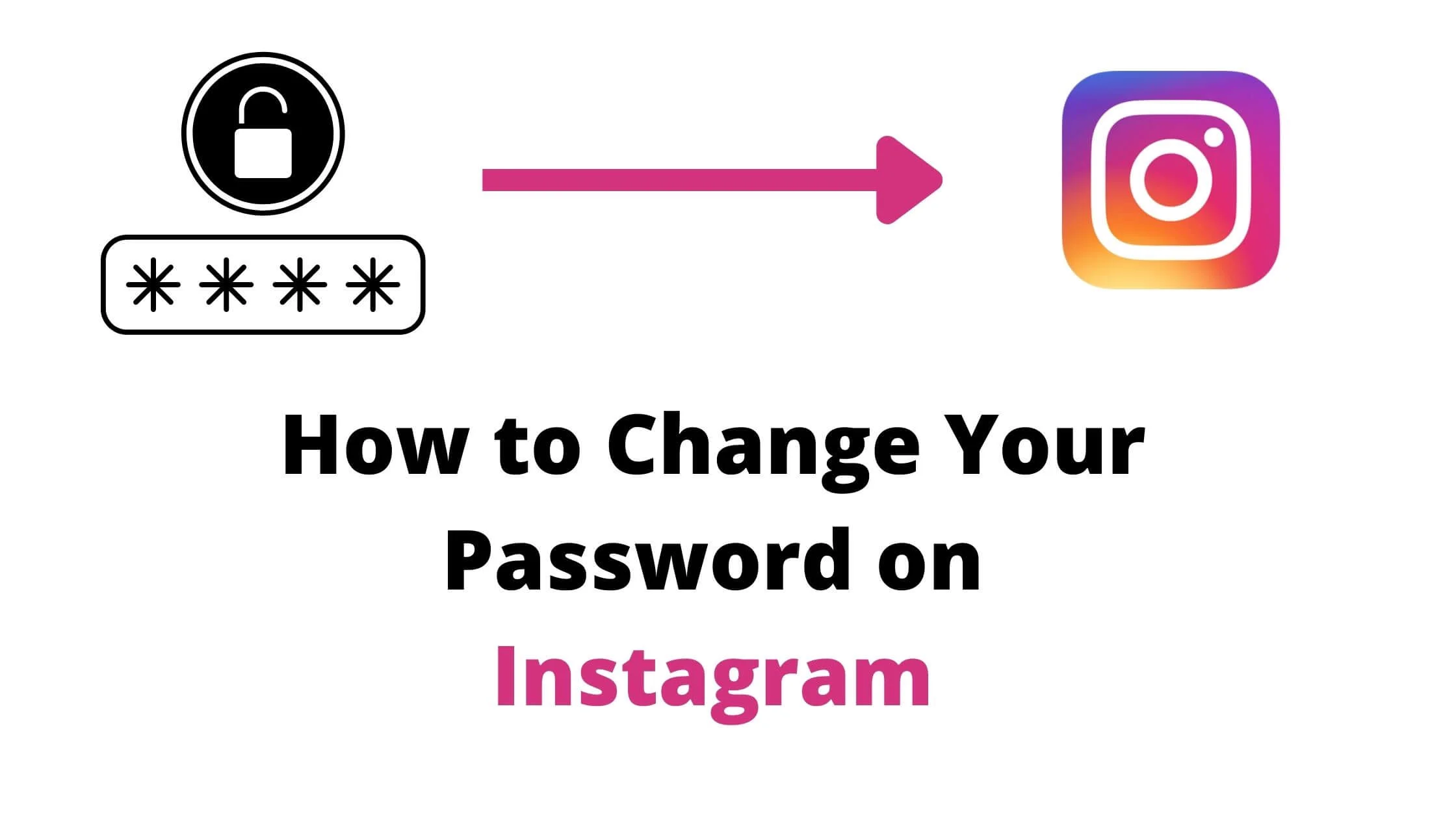
This also implies that Instagram is rich in personal data. For example, you may find pictures and videos you have uploaded since 2014 in your account.
Thus, keeping your Instagram account safe is highly important. The best way to guarantee your account security is by regularly updating your Instagram password.
Another reason to update your Instagram password or reset it is if your account has been tampered with or hacked.
Also, if you can’t remember your current Instagram password, it’s best that you change it, either using the Android app, iPhone app or PC.
Please Note: While updating your password, ensure you use a strong and difficult-to-guess password.
It’s always a good idea to combine a minimum of five numbers, symbols and letters. If possible, use the iCloud Keychain or any credible 3rd-party password tool to generate a unique, secure password.
How to Change Your Instagram Password
Below are the easy ways to change your password on Instagram.
Change Your Instagram Password on Android
- Launch the Instagram mobile app on your Android device.
- Next, navigate to your profile and select the hamburger icon (…) in the upper right corner.
- Select Settings
- Next, scroll down and tap Security.
- Then, tap Password.
- Input your existing password, and next, pick a new password.
- Ensure you select Save.
Change Your Instagram Password on iPhone
- Open the Instagram mobile app on your iPhone.
- Go to your profile and select the hamburger icon (…) in the upper right corner.
- Select Settings
- Next, scroll down and tap Security.
- Then, tap Password.
- Input your existing password, and next, pick a new password.
- Finally, click on Save.
Change Your Instagram Password on PC or Desktop
- Access Instagram’s official website (instagram.com) using your PC’s (Mac or Windows) browser. If required, input your login credentials.
- Navigate to your profile and select the gear button beside Edit Profit.
- Select the gear button beside the Edit Profile.
- Select the Change Password option.
- Input your existing password and also the new password you have chosen.
- Once you are done, select Change Password.
How to Reset Your Instagram Password on iPhone and Andriod
The step to reset your Instagram password on iOS and Android devices are pretty the same.
If you can’t remember or have lost your Instagram password, simply do a password reset. Here’s how:
- Launch the Instagram mobile app on your smartphone. If you are signed in already, do the following.
- Navigate to your profile.
- Tap on the hamburger button (…)
- Click on Settings
- Tap on log out.
- Choose the Forgot password option.
- Input your username or phone number and tap “next.”
- An email or SMS will be delivered to the mobile number or email address linked to your account.
- Access your email and select log in directly to Instagram. Alternatively, you can do a password reset.
How to Reset Your Instagram Password via PC
- Access the Reset Password section of Instagram.
- Input your mobile number, email address or username to receive a login link.
- A set of instructions will be sent to you. Ensure that you follow it to successfully do a password reset or sign into your account.
Alternatively, you can reset your Instagram password by following the step below:
- If you are currently signed in to Instagram via PC, navigate to the upper section and select your profile picture.
- Select Settings.
- Next, click the Change Password option.
- Then select Forgot Password and then click Send Login Link.
- Access your email inbox and check for a set of instructions.
In this section, we explored the steps involved in a password change or reset on the Instagram platform.
However, to further safeguard your account, you have to set up two-factor authentication.
This is important because even if your account is accessed without authorization, either by a cyber attack or password guessing, the hacker can’t sign into your account if they do not provide the 2-factor authentication code.
In the next section, we will analyze how to set up two-factor authentication for your Instagram account.
How to Install Two-Factor Authentication on Your Instagram Account
Before getting started: Ensure you install a good authenticator application. A good example is Google Authenticator.
- Access Instagram, navigate to your profile and select the hamburger option (…) on the upper right.
- Select Settings and then security.
- Next, tap Two-factor Authentication.
- Select the Get Started button.
- At this stage, you will be given the option to either obtain the two-factor authentication code through SMS or use an authenticator app (it doesn’t matter if it is offline). Let’s go with the “Authentication app” option.
- Select Next, then Open and Tap Yes. (It might vary slightly if you are using a different authenticator application)
- Then copy the 6-digit code by selecting it.
- Navigate to Instagram and paste/input the digits there.
- Select next to finalize the process of enabling two-factor authentication for your account on Instagram.
Please note:
Ensure that your backup codes are properly stored in a different place. This is a smart idea in the event that you can’t open the authenticator app or your device gets missing.
You can also repeat the steps above to set up two-factor authentication via text message to have another verification option.
It is also possible to enable two-factor authentication for your Instagram account on your Desktop or PC. Follow the steps below:
- Login to your account.
- Navigate to your profile photo and select it.
- Click Settings and select Privacy and Security.
- Scroll down to the Edit Two-Factor Authentication option.
- Next, select Use Text Message. (The authentication app option is not available on Instagram Web for now.)
After this, each time you sign in to Instagram from a different, unknown device, you will be required to input an authentication code.
How to Change Instagram Password FAQs
Below are some of the frequently asked questions on how to change your password on Instagram.
When Should I Change My Instagram Password?
One rule of thumb is to change your Instagram password when you notice that your account has been accessed without authorization.
This unauthorized access is usually borne out of malicious intent. However, it is best to change your password at regular intervals, especially if you do the following:
- Use passwords that are easy to guess.
- Set up your account with a weak password.
- Use a single password across different social media accounts.
Here are two scenarios where you must change your Instagram password:
1. If you feel that your device was hacked
Change your Instagram password if you sense that someone has hacked your account.
Furthermore, if your mobile phone or personal computer has been affected by malware or is breached, immediately update the password and account you logged in from that particular device.
2. If you have signed into an Insecure Network
There’s no way to predict whether they are malware or keyloggers present on public devices at a specific period. This does not exclude the use of a PC or smartphone in areas such as airports or cyber cafés.
These places have insecure networks. Thus, they can’t be relied upon. It’s best if you stay away from accessing your account in these facilities.
If you have signed into your Instagram account through an Insecure network or public device, ensure you reset your password on your mobile device using a secure data connection.
How Does My Instagram Password Get Hacked?
Cybercriminals have plenty of tools that allow them to breach some Instagram accounts.
The fastest medium to get compromised account passwords is through the dark web. Buying and selling social media passwords and sign-in details is booming for these cyber criminals.
This is why we advise that you regularly change your password, especially if you have used it for a long time.
Even if you are vigilant enough to prevent your passwords from appearing on black-market databases, these cyber attackers will do everything to hack them.
Here are some popular strategies that they use to hack passwords.
- Shoulder surfing
- Malware
- Offline cracking
- Phishing
- Social engineering
- Dictionary attack
- Brute force attack
- Mask attack
- Rainbow table attack
- Network analyzers
- Guessing.
How do I Create a Strong Instagram Password?
Below are some important things you should keep in mind while setting up your Instagram password:
- Since it might be hard to think of a unique and secure twelve to sixteen alpha-numeric character password, a password generator can save you the hassle. It can be effective in safeguarding your account details and sensitive information.
- Never recycle passwords because some hackers are smart enough to uncover your old passwords and try different versions of them.
- You can also make use of a passphrase. This means a set of words that slightly make sense when combined. An example is “Five Fish Fried For Fun”, it is made up of 19-characters and isn’t difficult to memorize.
- Use a password manager. It betters your online security and saves multiple strong passwords.
- Ensure you use Instagram’s two-factor authentication because it is a powerful way to safeguard your account without much hassle.
Why Should I Use a Password Manager?
- It has a two-factor authentication feature which helps to improve your account’s security.
- It helps you generate a strong password, thus, preventing wasting of time.
- Most password managers have multiple platform capabilities. This lets you access it across different operating systems, e.g., mobile devices and PC browsers.
- It streamlines and manages your login process effectively.
Conclusion
In this article, we explored easy ways you can update and reset your Instagram password.
We also analyzed the best methods to improve your account security, reducing the likelihood of a breach or hack.
Share this article with your loved ones and friends using the share button below.
Also Read:
 PrimeGate Digital is a Result Driven Blog that strives to go beyond ‘Conventional Digital Marketing’ through digital innovation and performance marketing. We have experience working with world class brands and products.
PrimeGate Digital is a Result Driven Blog that strives to go beyond ‘Conventional Digital Marketing’ through digital innovation and performance marketing. We have experience working with world class brands and products.
