Last updated on January 31st, 2023 at 08:02 pm
Facebook has emerged as one of the biggest social media platforms for close to 20 years now.
The reason for this is that it strives to adapt to the changing needs of its billions of users across the world.
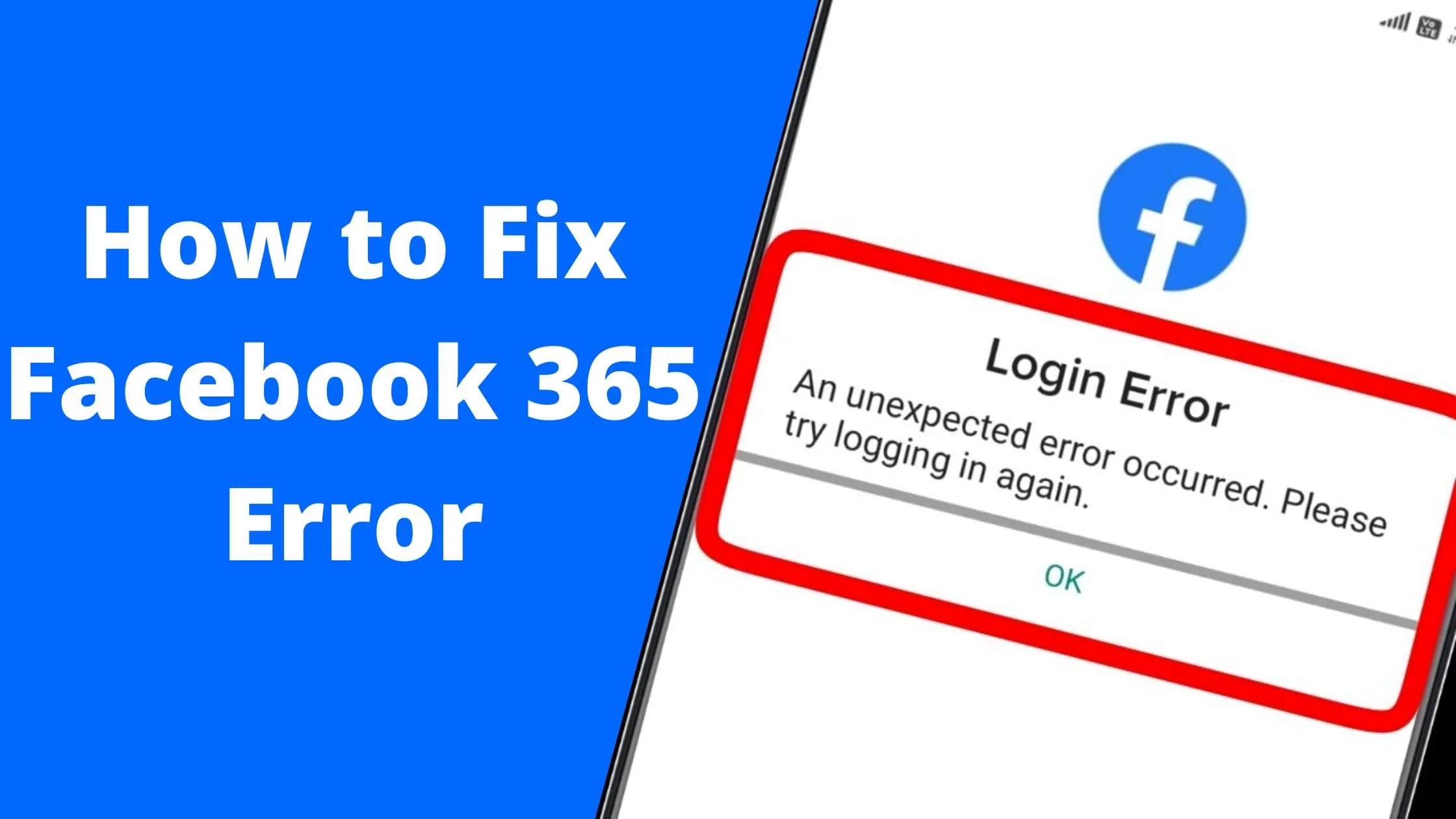
But in recent times, as the platform continues to expand, people have reported seeing errors when they try to use the platform.
This has negatively affected the so-called “Facebook experience.”
Whenever that occurs, for numerous reasons, users go in search of a solution to address these errors, and the most common of these errors is the Facebook error message 365.
If you have seen the Facebook 365 error and want to know how to rectify it, this article will guide you through the process.
What’s the Facebook 365 Error?
The Facebook 365 error is usually seen on the login page whenever users attempt to sign in or access their account on Facebook.
The error message often shows, “We’re sorry, but something went wrong. Please try again later or another time, ” “Sorry, something went wrong.
We’re working on getting this fixed as soon as we can”.”
Why Does the Facebook 356 Error Occur?
There are plenty of reasons why the Facebook 365 error occurs.
The most common cause is that your account is deactivated, not fully active or locked.
This implies that the user has to get in touch with the Facebook support team to get the account unlocked or reactivated.
Another reason for this error is if the user is stuck when trying to sign into their account and they try to input incorrect login credentials multiple times.
Maybe due to the fact that they can’t remember their login password.
The Facebook 365 error also happens when users who attempt to sign into their Facebook account from their mobile devices don’t seem to have a good internet connection.
Lastly, this error may occur whenever a Facebook user tries to sign into their account while using a VPN tool or proxy service.
How to Fix the Facebook 365 Error
There is no way to instantly fix the Facebook 365 error since it emanates from the network server.
So the easiest option to take is to reach out to the Facebook support team and let them know about the problem.
However, the problem may also be a minor one.
Although less likely, your PC’s antivirus or firewall can limit your connection to Facebook, leading to a Facebook 365 error. Or, at times, your service provider may block the connection.
Here are some fixes you can try if you encounter a Facebook 365 error:
- Try restarting your PC.
- Ensure you remove your browser’s cache files and cookies.
- Install the latest version of your web browser.
- Carry out a Facebook password reset.
- Uninstall or disable any Facebook-related extensions on your browser.
- Uninstall and Install the Facebook App.
- Get in touch with the Facebook support team for further assistance.
Can I Prevent the Facebook 365 Error From Showing up in my Account?
Regrettably, there isn’t a one-size-fits-all solution to this problem, as the source of the error varies based on the issue one faces.
However, there are best practices users can follow to keep their accounts error-free. They include:
- Ensure your Facebook account is regularly updated.
- Be sure to empty your web browser’s cookies and cache.
- Reset your password when prompted.
Other Common Facebook Errors and Solutions
There are other common Facebook errors and solutions that you should know.
Facebook Crash
Many users complain about the Facebook crash. Whenever this happens, the Facebook app suddenly closes and redirects users to the menu screen.
In the most serious scenario, a white screen appears while users are still on the app, and they are returned to the menu screen.
There are several factors that lead to the Facebook app crashing, particularly on mobile devices.
These factors include using an obsolete app version, inadequate storage space on smartphones and so on.
Here are ways you can rectify this Facebook crash error.
How to Fix Facebook Crashing
- Ensure your Facebook app is updated to the most recent version. Facebook developers usually add new updates, so check the Google Play Store or App Store from time to time.
- Make sure that you have adequate space on your device’s memory. You can use your file manager app to remove useless data and applications from your phone.
- Another strategy is to reset your device.
- Also, exit the Facebook app and clear other apps that may be operating in the background. Wait a few seconds and access the Facebook app once more to find out if the error has been rectified or not.
- Lastly, you can attempt uninstalling the app and installing it once more.
Facebook Fails to Load
Your smartphone fails to load your Facebook app. Each time you start up the app, it stays frozen and won’t proceed or load.
The problem is that many users have encountered the Facebook failure to load error.
Many factors are responsible for the Facebook loading error. This includes bad network connection, cache and file data overload, browser issues and many more. You can try the following fix to rectify the error.
How to fix Facebook Fails to Load
Find out if there is a problem with your network connection by opening another website to see if the page loads correctly.
Your network connection is the source of the problem if the other website does not load. Ensure your internet speed is fast and strong.
When your cached file overloads, it can consume the space available on your device, which can lower your phone’s performance.
Clear your cached files regularly to boost your device functionality.
Browser extensions can add value to your online experience, but installing a lot of them is really bad and can be the source of Facebook’s failure to load errors.
Thus, disable or delete useless extensions from your browser before logging into Facebook.
Facebook Server Down Error
Whenever you encounter a Facebook server down error, the first thing to do is to figure out whether the server is unavailable for just you or everyone else.
You can use a downdetector tool to access real-time data about outages and server downtime.
This makes it easier for you to rectify if the server downtime is restricted to your account or applies to everyone.
If there is a Facebook server downtime for everyone, then the best thing to do is to wait for the server to be live again.
But if the server downtime is limited to you alone, there are many things you can do. Here are some solutions to try:
How to fix the Facebook Server Down Error
Ensure you are on the correct Facebook website (facebook.com). Check that there is no misspelling or faux pas.
Make sure that your Facebook app is authentic. There are lots of fake mobile apps today.
If you encounter Facebook server downtime on your mobile browser, then try accessing the platform on the app. If the error still occurs, sign in to your account on your PC.
Exit the Facebook app and open it once more. Alternatively, you can close your browser tab and access the Facebook site once again.
Clear your browser cache and cookies.
Facebook Not Updating Error
If you are experiencing a “Facebook not updating” error, you should know that the source of the problem may include a bad network connection, inadequate memory space on device and so on.
Many users have made complaints about this issue. Below are some possible fixes to the error:
How to fix Facebook Not Updating Error
Ensure your internet connection is fast and reliable.
At times, this error occurs when device storage space isn’t enough. The best thing to do in this scenario is to declutter your storage to create space.
Do a device reset.
Facebook is Running Slow
Have you noticed your Facebook is running at a snail’s pace? Have you confirmed that the problem is not limited to you alone?
At times, Facebook has server issues, and it affects everyone, so in such a scenario, little can be done from your end. The best thing for you to do is to
However, if you figured out that you are the only one experiencing such an error. Try the following fixes:
- Log out of your Facebook account and exit the app. After a few minutes, access the app and log in.
- Refresh your Facebook page if you are using a browser to access your account.
- Make sure to access Facebook using a great network or Wi-Fi connection.
- Remove unnecessary extensions from your web browser.
- Empty your browser data and cache file.
How to Fix Facebook 365 Error FAQs
Here are frequently asked questions on how to fix Facebook 365 errors.
Why can’t I add comments on Facebook posts?
A typical cause of the can’t comment on Facebook error is that Facebook has been banned temporarily from taking such action.
Yes, Facebook can restrict your account if it goes against their community standards and policies.
Your account may permanently lose access to your account if you continue to flout Facebook rules.
How can I fix common Facebook errors?
As we have earlier explained, here are some steps you can take to curtail these Facebook errors:
- Always stick to Facebook policies, rules and guidelines.
- Ensure your Facebook app is regularly updated.
- Be sure to empty your web browser’s cookies and cache.
- Reset your password when prompted.
- Uninstall any Facebook-linked add-ons.
Conclusion
In this article, we learned some easy ways to fix the Facebook 365 error.
To enjoy an optimal experience on your Facebook account, ensure the app is updated to the latest version.
Lots of these errors are caused by obsolete or outdated Facebook app versions.
If this post has been helpful to you, share it with your friends and loved ones via the social media button below.
Also Read:
 PrimeGate Digital is a Result Driven Blog that strives to go beyond ‘Conventional Digital Marketing’ through digital innovation and performance marketing. We have experience working with world class brands and products.
PrimeGate Digital is a Result Driven Blog that strives to go beyond ‘Conventional Digital Marketing’ through digital innovation and performance marketing. We have experience working with world class brands and products.
