Last updated on January 31st, 2023 at 11:11 am
Autoplay is a feature on YouTube that allows similar videos to queue up and play automatically whenever the one the viewer is watching ends.
It does not require any action from the viewer.
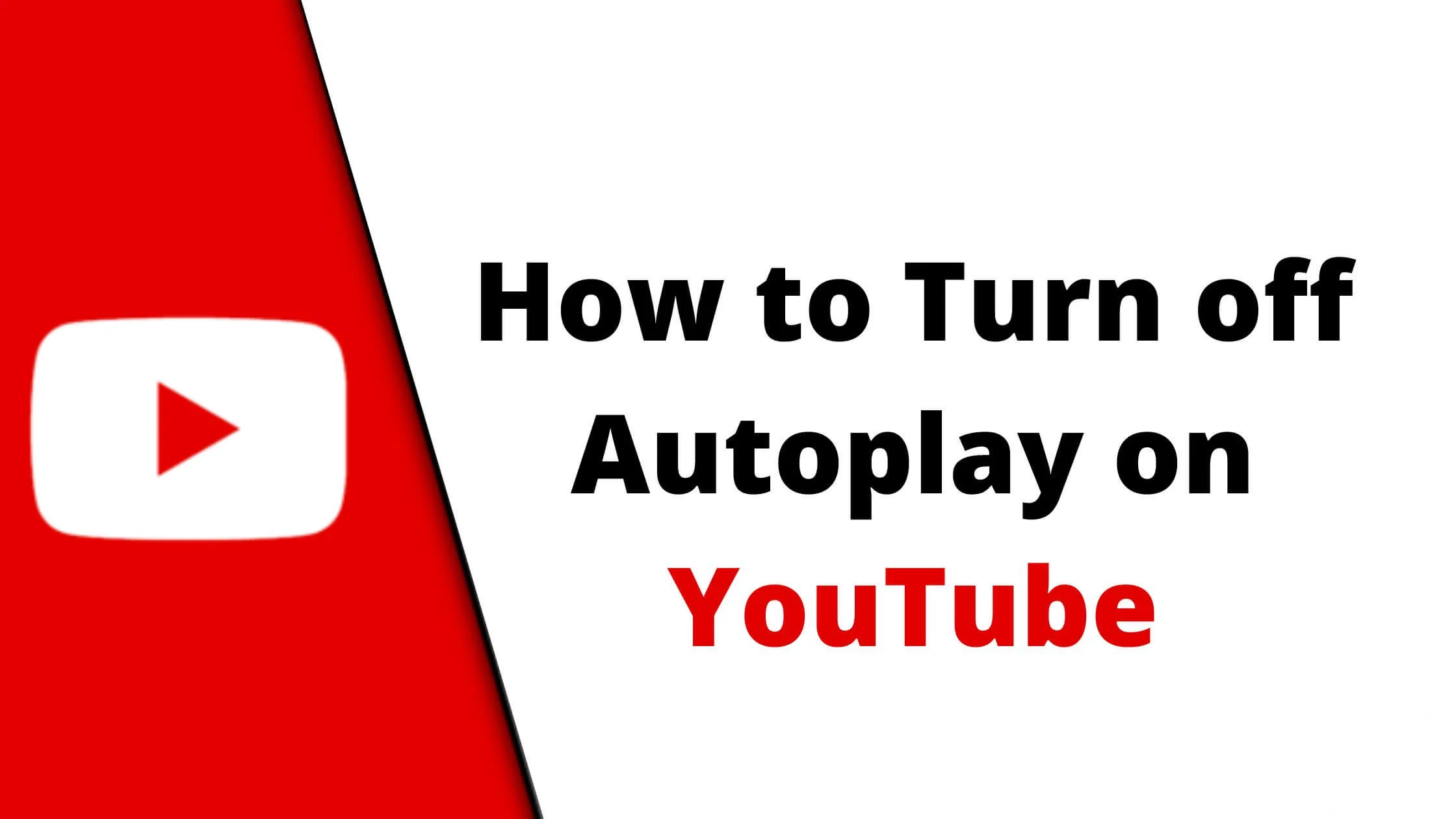
While the autoplay feature makes it easy for viewers to stream related videos, it could be annoying for those who are not interested in YouTube’s recommendations.
Thankfully, it is quite simple to turn off autoplay on YouTube whether on a computer or on a mobile device.
Please Note:
- For users between 13 – 17, the autoplay feature on YouTube is turned off by default, while for users above 18, it is turned on by default. But all users regardless of age can change the autoplay settings as they wish.
- When connected by a mobile network, autoplay stops automatically after 30 minutes of inactivity. When connected by Wi-Fi, it stops after 4 hours of inactivity.
Most users don’t like the autoplay feature on YouTube. If you’re one of them, then you’re in the right place.
In this article, I will walk you through the steps to stop autoplay on YouTube for a better experience.
Without any further ado, let’s get started.
See Also: How to Disable YouTube Shorts Permanently
What Happens When You Turn Off AutoPlay on YouTube
When you turn off autoplay on YouTube, another related video will not automatically play after a video ends. This feature is off by default if you are between the ages of 13 -17 and on for 18 and above.
Why Should You Disable Auto Playback on YouTube?
Perhaps you are running on low data connectivity, YouTube autoplay feature isn’t a good idea. To prevent this, you should consider turning off the feature.
Also, if you’re in an unhealthy internet environment, having YouTube autoplay enabled will cause more problems. Disabling it will make your experience better.
How to Turn Off Autoplay on Youtube on a Mobile Device
There are two ways to turn off autoplay on a mobile device. These processes are pretty the same for both iPhones and Android mobile devices.
Stop YouTube Autoplay from Settings
- Launch the YouTube app on your phone.
- When it opens, look towards the top right to find a circle that has your avatar or profile picture icon. In most phones, this circle will be just below the battery icon.
- A tap on that circle will show your account page. Then on your account page, towards the end, you will see “Settings”.
- Now click on “Settings” to reveal a list of options. On this list, search for “Autoplay”.
- A tap on “Autoplay” will show the switch slider. Click on this switch slider to turn it off. When it is turned off, the switch color changes from coloured to white.
In summary:
Profile Picture Icon > Settings > Autoplay > Turn off
Stop YouTube Autoplay the Watch Screen
- Launch the YouTube app on your phone and click on any video.
- When the video begins to play, tap on it.
- On the top right corner of the video, four icons will be displayed.
- The first icon which is circular in shape is the autoplay toggle switch.
- Tap on that icon. A text will show “autoplay is off” or you will notice the icon change from a play to a pause symbol.
By following this guide the autoplay feature on YouTube would have been turned off on your mobile device.
See Also: How to Delete All YouTube Comments
How to Turn Off Autoplay on YouTube on a Computer
If you’re using a PC, follow the steps below to stop autoplay on YouTube.
- Open https://www.youtube.com/ using your preferred browser and log into your account if necessary.
- Play any video by clicking on it.
- At the bottom toolbar, use your cursor to click on settings.
- This will display the Autoplay option.
- Click on Autoplay to turn it off. The switch goes from red to white to show it has been turned off.
How to Turn Off Autoplay on YouTube TV
To turn off autoplay on YouTube, simply follow the steps below:
- Open the YouTube app on your TV
- Click on the profile picture to access the settings menu.
- Find the option; Autoplay on start
- Then select the option to turn it off on your TV
By following the steps above, the YouTube autoplay feature would have been turned off on your mobile devices, computer, or TV.
How to Turn Off Autoplay on YouTube Playlist
Since the YouTube autoplay is a feature linked to the player and the specific video, it is not possible to turn off autoplay on the YouTube playlist.
However, you can disable the autoplay option each time you play these videos or playlists.
See Also: How to Watch Age Restricted YouTube Videos
How to Turn off Autoplay on YouTube FAQs
How do I stop YouTube videos from automatically playing when I scroll?
To stop autoplay while scrolling on YouTube, simply follow the steps below:
- Open the YouTube app on your mobile device.
- Tap on your profile picture or avatar to show your account page. Then on your account page, towards the end, you will see “Settings”.
- Next, click on “Settings” to reveal a list of options. On this list, search for “Autoplay”.
- A tap on “Autoplay” will show the switch slider. Click on this switch slider to turn it off. When it is turned off, the switch color changes from coloured to white.
How to turn off autoplay on the YouTube home screen
You can turn off autoplay on the YouTube Home Screen in pretty simple steps.
Profile Picture Icon > Settings > Autoplay > Turn off.
Can I permanently turn off autoplay on YouTube?
Yes, you can permanently disable autoplay on YouTube. This can be done either on the settings page or on the home screen.
The steps are highlighted above.
Why does YouTube autoplay keep turning on?
YouTube introduced this feature to increase the time spent watching videos on the platform. The increase in viewership increases the amount YouTube earns.
When autoplay keeps turning on, it could be that you are watching a playlist that does not allow you to turn off the autoplay.
Also, try to restart your device or the browser you are on, this has been found as a quick fix for YouTube turning back on.
Conclusion
YouTube autoplay can be annoying at times, especially when you are running on limited data or in a poor network environment.
Now you know that this intrusive content on YouTube can be stopped.
Following this guide on how to turn off YouTube autoplay, you should be able to stop YouTube videos from playing automatically.
- What is Instant Premiere on YouTube? How to Use it
- How to Upload YouTube Shorts From PC & Mobile
- How to Tell if a YouTube Video is Monetized
- Top 21 YouTube Shorts Ideas to Get More Views & Subscribers
- How to Enable Comments on YouTube Shorts
 PrimeGate Digital is a Result Driven Blog that strives to go beyond ‘Conventional Digital Marketing’ through digital innovation and performance marketing. We have experience working with world class brands and products.
PrimeGate Digital is a Result Driven Blog that strives to go beyond ‘Conventional Digital Marketing’ through digital innovation and performance marketing. We have experience working with world class brands and products.
