Most users complain that after accessing their Instagram app, they encounter a “No Internet Connection” error.
This means they can’t refresh their feed or even browse through content on the platform.
In this article, I will explain why the “No internet connection” error occurs on Instagram and ways you can fix them.
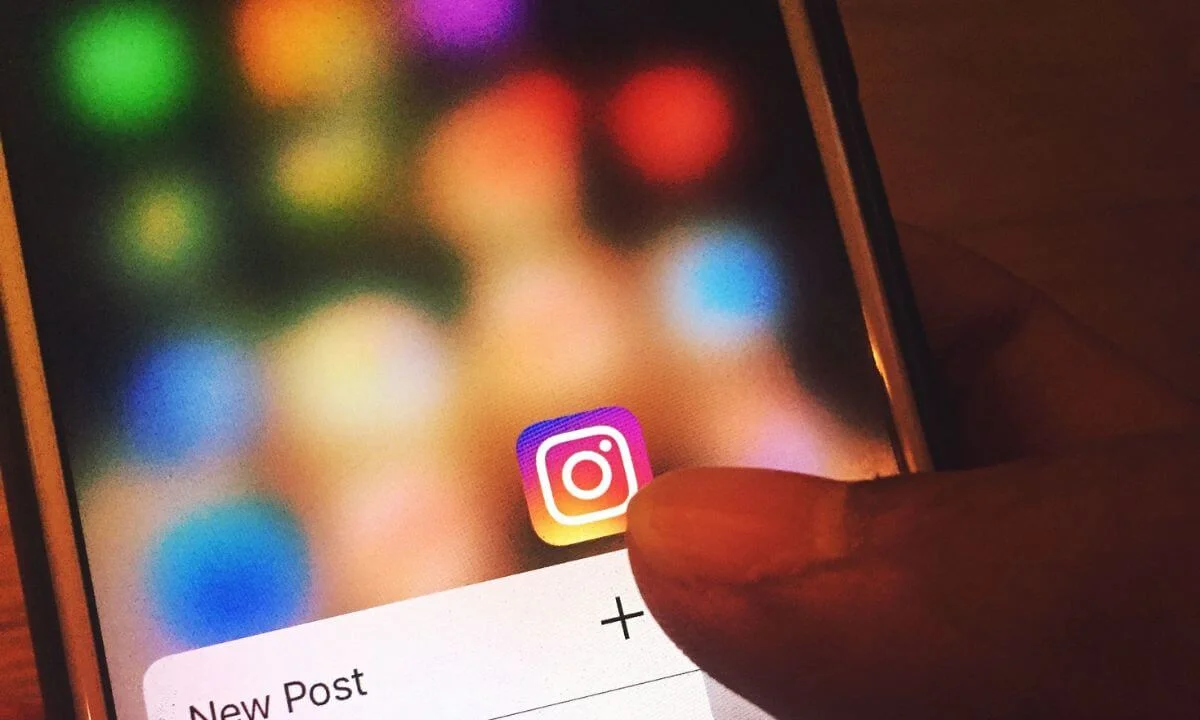
Causes of “no internet connection” Issues on Instagram
There are several reasons why “no internet connection” can occur on your Instagram. Here they are:
Weak Internet Connection
To access Instagram, your device has to be connected to the internet.
If your internet connection is poor, the functionality of your Instagram app will be severely limited.
Check if there is a low or poor network signal in your area or if you have moved far away from your router.
Ensure you assess this by opening other mobile apps on your phone, accessing webpages on your browser, and inspecting your data connection.
If Instagram servers are offline or unavailable, you will likely see a “No Internet Connection” error.
Sometimes servers hosting the Instagram platform can experience disruption or downtime, which can cause the app or website to remain inaccessible for a while.
Other times, the servers in your area can be offline, which means people around you can experience the same issue as well.
When this happens, you can’t do much other than wait for the servers to become accessible.
This is usually completed in hours’ time. If you find that other users can’t connect to Instagram at the same time as you, it is a pretty sure sign that Instagram servers have a problem.
A website known as “downdetector” lets you have real-time information about server downtimes. You can use it to confirm if the Instagram server is unavailable.
It will also show you if there’s an increase in the complaints users are having about the Instagram connection.
If you notice that the bulk of the complaints about downtime is centered around your area, you have to exercise patience until the server is restored.
There’s a Bug
Whether your internet is working properly or not, “No Internet Connection” can occur as a result of the presence of bugs.
An error or defect in a mobile app is known as a bug.
They can cause all forms of system malfunction.
At times, they get rectified on their own, but they might need some troubleshooting to eliminate them.
Unrecognized Device
Another cause of the “No Internet Connection” issue on Instagram is that your device is not recognized or authenticated.
If you are logging in from an entirely different device from the one you have used in the past, then you may experience this issue.
How to Fix No Internet Connection On Instagram
There are lots of strategies you can use to rectify the “No Internet Connection” error on Instagram.
I have explained a couple of them below.
Ensure you try them out and see which one works.
Restart Your Device
This is the easiest way to fix the “No Internet Connection” error on Instagram.
This ensures that the app is completely closed, and when you access it again, you must have refreshed the process.
This should be among the first steps to take since it is the simplest.
Reset your WiFi and connect Instagram to the internet
Another method you can use to rectify the “No Internet Connection” issue on Instagram is to toggle off your WiFi connection and then on it again.
At times, your mobile device may not be connected to the internet, which is the reason for the “No internet connection” error message in the first place.
After doing this, the issue should be rectified.
If you believe your internet connection is poor, you have to fix the problem quickly.
Move closer to your WiFi or, better still, reset your broadband modem if you are using it.
Also, remember to check the status of other websites in your browser and apps to verify that you are having network issues.
Restart Instagram
If the “No Internet Connection” issue still persists, you can tackle it by restarting the Instagram app.
Once you restart the app, it reloads or updates the page, eliminating any bugs or glitches responsible for the error.
Then find out if the error still persists.
Switch from Data to Wifi
If Instagram continues to display a “no internet connection” error, what you should do next is to change from data to WiFi and vice versa.
This is an important step if you have reset your data connection and you haven’t produced any results.
If the problem still persists, there’s most likely an issue with your broadband modem.
Wait for Instagram Servers to be Restored
When Instagram servers are offline, you have to wait for them to be restored.
There’s not much to do in this case.
Wait for their servers to return online, as it can take some time.
Once it has been restored, ensure you refresh the page to check if the problem still persists.
Wait For App Developers to Release a Fix
If the error persists but you can access the Play Store, all you have to do is wait for the app developers to release an update.
Don’t forget that this might be affecting every user on the platform, so the ideal thing to do is exercise patience for Instagram to rectify the bug.
Log Out and Re-Log In
You can simply clear the bugs responsible for “No Internet Connection” on Instagram by logging out and relogging into the platform.
After logging out, wait for a few minutes, then relog in and check if the error persists.
Try the next fix if the problem hasn’t been rectified.
Update Instagram to the Latest Version
Another reliable fix is to upgrade the app to the latest version.
If the steps above haven’t worked properly, it implies that the app has a glitch or bug.
To fix this, you have to access the Play Store or App Store to find out if there is a new update for Instagram.
App developers usually release new updates to rectify bugs and add improved functionality to the app.
There is a big possibility that after installing the new update, it will rectify the bug responsible for the “no internet connection” error on Instagram.
After completing the update, open the app to see if the issue has been fixed.
Clear Your Cache
Another solution to the “no internet connection” on Instagram is to clear the Instagram app cache.
The benefit of this is that it prevents Instagram from getting loading or formatting issues.
This is enough to limit the app’s connectivity. It also helps the app to run optimally and enjoy a top-notch performance.
For Android devices, navigate to Settings, select Apps and Instagram, and then tap Force Stop.
Then slide down, select Storage and tap Clear Cache and Data.
For iOS devices, all you have to do is access your home screen where the app can be found; next, you have to press & hold the Instagram app for a few seconds.
When you notice the app shake, select the “X” and tap remove from the mobile device.
After doing this, reinstall the mobile application. Then, log into the Instagram app and see if the error message shows up.
Authenticate Your Account
The next step is to access your Instagram settings and authenticate your account.
Ensure you correctly answer any security questions connected to your account.
This will help validate your Instagram account.
Reinstall the app
The next fix is to reinstall the Instagram app on your smartphone.
This can help rectify the “No Internet Connection” issue.
This way, you can easily fix issues affecting the app’s online connection, ensuring it is as reliable and updated as possible.
Do an Instagram password reset
You can also do a password reset that will automatically validate your account data and verify that you have a reliable internet connection to the app servers.
Reset Network Settings
Resetting your network settings will help you rectify network issues that are responsible for the “no internet connection” error. Once you have done this, your network will be restored to its default settings.
Here’s how to reset your network settings:
Android device:
- Launch the Settings app on your smartphone.
- Navigate to and tap General Management or System.
- Select Reset.
- A confirmation box will appear.
- Select “Reset Network Settings” to confirm your choice.
This will lead to a device reset, and after this, launch Instagram and see if the issue persists.
iOS:
- Access the Settings app
- Select General
- Tap Reset.
- Tap Reset Network Settings.
Frequently Asked Questions
Why is Instagram not working on Wi-Fi but working on mobile data?
The reason for this may be that your app is not updated to the latest version on your mobile device.
You need to install a new Instagram update to get exciting features and clear bugs.
How do I clear my app cache?
It is easy to clear your Instagram cache on your mobile device.
Here’s how:
- Access “Settings” on your mobile device.
- Next, navigate down to the menu options and select “App.”
- Next, tap “Manage Apps.”
- Look for the Instagram app and tap on it.
- Select “Clear Cache.”
Conclusion
Instagram is one of the most engaging social platforms in the world, known for its photo-sharing features.
In this article, I shared helpful tips you can use to fix “no internet connection” on Instagram.
Also Read:
 PrimeGate Digital is a Result Driven Blog that strives to go beyond ‘Conventional Digital Marketing’ through digital innovation and performance marketing. We have experience working with world class brands and products.
PrimeGate Digital is a Result Driven Blog that strives to go beyond ‘Conventional Digital Marketing’ through digital innovation and performance marketing. We have experience working with world class brands and products.
