Last updated on May 9th, 2023 at 05:11 pm
If you are logging into your Instagram account with a new device or a different device you are going to have some hitches effortlessly using the app.
This is because of the two-factor authentication process you have to go through.
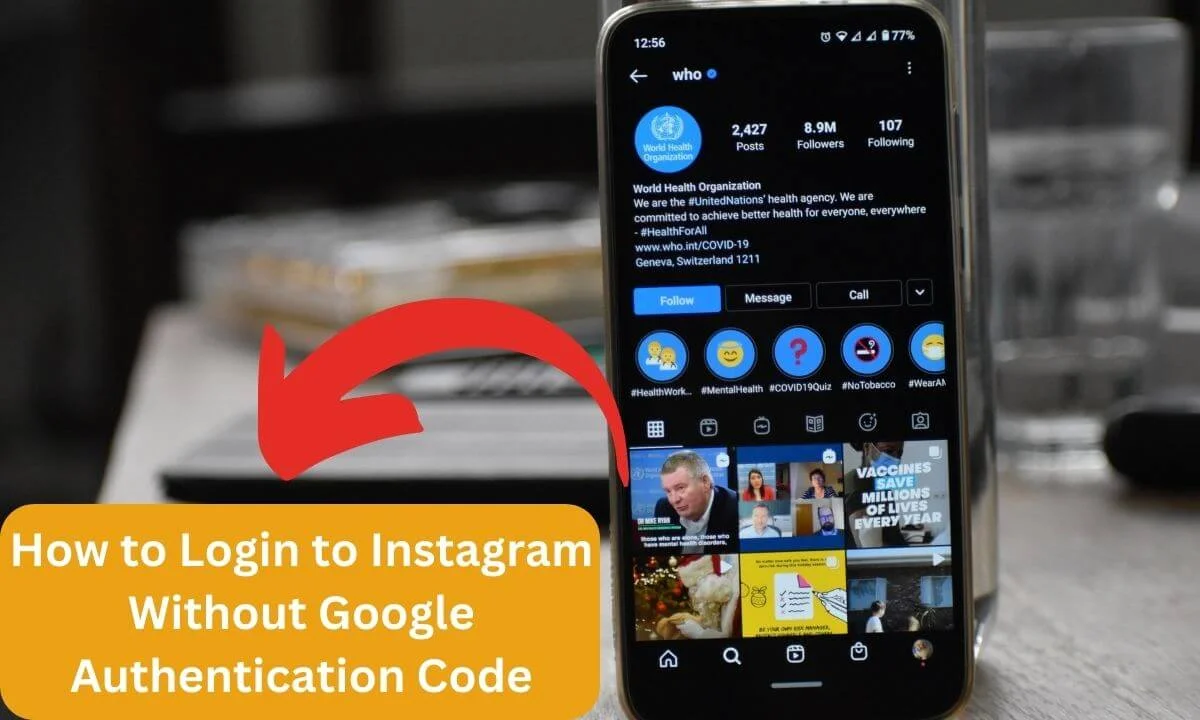
Not having access to the means of contact by which you can access the Google authentication code will make it difficult for you unless you know how to bypass it.
Yes, you heard me correctly! There are ways around logging into your Instagram without the Google authentication code. Three of them include:
- You can log into your Instagram account by generating backup codes.
- You can make use of the password recovery option to access your Instagram account.
- You can disable the two-factor authentication.
How to make use of these methods in detail is going to be explained in this article. Do you wish to log into Instagram without the Google authentication code, read up!
How to Login to Instagram Without Google Authentication Codes
Before looking at the methods of fixing the authentication code problem, it’s important you know that the two-factor authentication process is Instagram’s way of providing extra security for your account to prevent just anyone from having access to your account.
Having said that, let’s see how to work around a situation where we do not have access to the authentication code needed for the authentication process.
Method 1: Generating Backup Codes
Backup codes will help you to log into your device when you cannot access the authentication code needed to do so.
You can always generate backup codes and save them for later. The steps below will guide you:
Step 1: Open the Instagram app
Start the Instagram app and launch your account.
Step 2: Launch your profile
Your profile icon is positioned at the bottom left of the home page. Scroll down and select the icon to launch your profile.
Step 3: Open the account menu
On the top right of the profile screen, you will find the menu icon (a vertically arranged three-lined icon). Press the icon and open the menu of the account.
Step 4: Launch the Settings
Go to the Settings section of the account by pressing the Settings icon found on the menu page.
Step 5: Locate the Two-factor authentication (2FA)
On the Settings page, select the Security button. This will open up the Security page. On the page, you will find the 2FA feature, press its button to launch the process.
You will get a “Get Started” note if you are yet to enable the process.
Step 6: Select Additional Methods
After selecting “Get Started”, locate the Additional Methods button on the page that is displayed.
Step 7: Select Backup codes
From the Additional Methods options, go for Backup codes. Screenshot or copy out the codes when sent to you so that you can have access to it when you need them.
Method 2: Recover the Password
Step 1: Start the Instagram App
You are most likely logged out of your account so what you should be seeing is a login page.
But, if you are still logged into your account with another device, you have to go to your Instagram profile and log out of the account.
Or, if you wish, you can use the “Add Account” feature instead. Then, start the app on the new device.
Step 2: Enter Your Login Details
On the login page, you have to input the details of the account you want to launch. These details include your username, phone number, and/or email address.
Step 3: Press “Forgot Password”
Directly under the bar for providing your log in details, you will find the “Forgot Password” option. Select the option by tapping on it.
Step 4: Provide details to your previous contact
You will be prompted to enter the info for the contact details you used in setting up the account whether it’s your email address or phone number.
It does not matter if you don’t have access to the email or number anymore, just enter the details.
Step 5: Press the Need More Help button
Under the space allocated for entering the details into your account, you will find a highlighted blue button.
Beneath it is a boxed “Need More Help” button. Press the button to have access to other means of accessing your account.
Step 6: Select an alternative method to access your account
You can have your friends on Instagram confirm your identity so that you can request account recovery info from Instagram.
You can equally request for a password reset email to be sent to you.
You can scroll the page down and launch the “Try another way” button if you are not okay with using the recovery options available under the “Need More Help” fix.
Selecting “Try another way” will provide you with a help request form. Follow the instructions given to provide the required info.
Method 3: Disabling the Two-Factor Authentication Process
If you are logged into your account using another device, you can disable the two-factor authentication process, then, use the “Add Account” feature to log into your account with a new device without undergoing the authentication process.
Follow these steps to do this:
Step 1: Open your Instagram account
Launching your Instagram mobile app will open up your Instagram account.
Step 2: Open your Instagram profile.
Scroll down the page and locate your profile picture which is the profile icon. Select the icon to launch your profile.
Step 3: Open your profile menu
On the upper right end of the profile page, you will find the menu icon which are three lines vertically arranged. Press the menu icon and the menu page will be displayed.
Step 4: Select Settings
From the menu, select the gear icon which is the Settings icon to go to the Settings page.
Step 5: Open Security
Scroll mid-way through the Settings page to find the Security button and launch it.
Step 6: Select Two-factor authentication
From the Security page, move down the options and launch the Two-factor authentication under the Login Security section of the page.
Step 7: Disable Two-factor authentication (2FA)
Disable the Two-factor authentication feature if it was enabled.
You choose to set up your device as “Trusted” so you do not need to keep using security each time you have to log into your account with the device.
However, you will need to log into the device using the 2FA process first before selecting the “Trust this device” feature.
Frequently Asked Questions
Can You Bypass 2-Factor Authentication on Instagram?
You need the 2-factor authentication process before logging into Instagram with a new device.
However, if you do not have access to the phone number to receive the needed codes, you can log into your account and select the “Try another way” button.
Then, go ahead to select “Get Support”. You will enter some details as required and press the submit request button. Instagram will notify you of the next course of action via mail.
How Do I Recover My Instagram Account Without a Verification Code?
In a situation where you do not have access to an authentication or verification code, select the “I can’t access this email or phone number” prompting that is located under the “Send security code” prompting.
You will be provided with some instructions which you are to follow.
Make sure that you fill in an email address that is safe when you are asked for an email address.
Submit your request and wait for an instructive mail from Instagram to know what to do next.
What if I Lost My Instagram Authentication Code?
You can request a new set of backup codes. To do so:
- Open your Instagram account with your web browser and log into your account or directly launch the mobile application.
- Scroll down the page and select your Instagram profile button to open your profile.
- Press the gear-like icon on the upper part of your profile.
- Go to the Privacy and Security section of the account.
- Move down the page to the Two-factor Authentication segment and select the “Edit Two-Factor Authentication Setting”.
- Press the “Get Backup Codes” button.
- Select “Get New Codes” to complete the process.
When you get the codes, you can document the codes for next time by taking a screenshot and having it saved.
Why Are My Two-Factor Authentication Codes Not Working?
The most highlighted reason why the two-factor authentication code might not be working is a sync problem in the time setting of your device.
This can be a result of a change in location.
To fix the problem, disable the automatic time setup feature and manually change the date and time to correspond with your current geographical location and time.
Then, you should be able to make use of the codes now.
Do Instagram Backup Codes Expire?
Instagram codes are not time-bound; hence, they are not meant to expire except if they were regenerated. However, it is necessary to note that each code can only be used once.
Conclusion
As much as possible, ensure that you keep access to your authentication code safe.
This is necessary to enhance the safety of your account as the number of fraudulent activities ongoing on social networks is constantly on the increase.
Understandably, anything can happen to your device making the authentication process difficult. In such cases, you can generate codes for backup or try and recover your password.
There’s a third option which is to disable the authentication process if you are active in the account with another device.
The problem with this option is that it predisposes your account to danger and it’s best not to use it unless you enable the authentication process after having access to your account in the new device and change the means of contact you can use for the two-factor authentication process.
Also Read:
- Two-Factor Authentication Not Working on Facebook (EASY Fix!)
- Instagram Login Activity Wrong Location (EASY Fix!)
- Vanish Mode on Instagram (What it Means & How to Use It!)
- Instagram Keeps Crashing (Here’s Why and How to Fix It)
- What is the Meaning of Instagram Plus Person Icon
- How to Fix Comment Disappeared on Instagram
 PrimeGate Digital is a Result Driven Blog that strives to go beyond ‘Conventional Digital Marketing’ through digital innovation and performance marketing. We have experience working with world class brands and products.
PrimeGate Digital is a Result Driven Blog that strives to go beyond ‘Conventional Digital Marketing’ through digital innovation and performance marketing. We have experience working with world class brands and products.
