Last updated on January 31st, 2023 at 04:54 pm
Are you an inactive user of LinkedIn? Do you sparingly use the platform, logging in once every four months? Does the amount of information you share online scare you?
If you believe that LinkedIn is not for you and want to deactivate or delete it. We will reveal simple strategies that will assist you in deleting your LinkedIn account without any hassles.
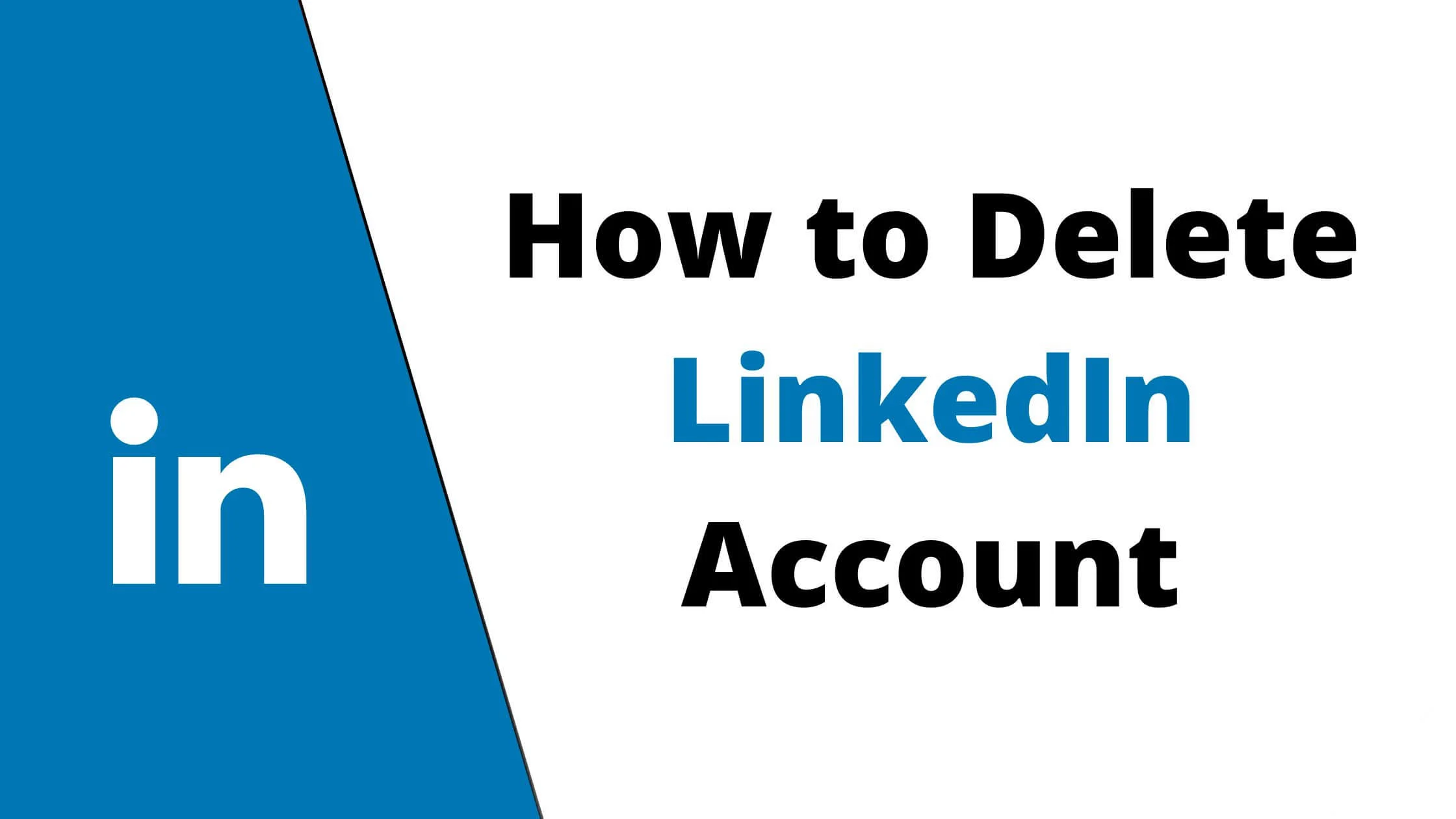
If you think totally deleting your account seems too extreme, you can “hibernate” or deactivate your account alternatively.
However, if you are yet to decide whether you want to deactivate or delete your LinkedIn account, check out our “Before Closing your LinkedIn Account ” section for insight.
How to Delete Your LinkedIn Account
Most people believe that in the realm of owning social media accounts, simplicity is key. So trimming down your accounts on different social platforms is a smart idea.
According to the privacy statement from LinkedIn, information from deleted accounts will be taken down in the span of 24 hours.
After a 30-day period, LinkedIn will proceed to clear away account-related records and personal data.
Here’s how to delete your LinkedIn account:
Sign in to your account
Ensure you are properly signed into your account. Launch your web browser and sign in to LinkedIn (it’s impossible to delete your account via the LinkedIn application).
In the upper right area of the page, click on your profile picture where it is tagged “Me.”
Select the “Close Account” option
Below the Account section, click on “Settings and Privacy.”
Locate “Account preferences” in the left panel. Navigate to the lower area to “Account management” and select “Close account.”
Pick a reason
Next, LinkedIn will reveal to you what you will miss if your account is closed. This comprises connections, messages, recommendations and endorsements.
Below that message, you will get a text “Tell us why you are closing your account .”Select the reason and click “Next.”
Input your correct password
For extra security, you will be requested by LinkedIn to re-enter your password a second time. Input your password and select “Close Account.”
Furthermore, mark the “Unsubscribe me from LinkedIn email communications, including invitations” option or else you will still get communications and notifications from LinkedIn.
Your entire personal data will be cleared from the LinkedIn server in about 30 days. Once it is deleted, it can’t be retrieved forever.
It is important that you consider what you stand to miss out on if your LinkedIn account is permanently deleted.
Before Closing Your LinkedIn Account, Note the Following
It’s important that you are cognizant of what happens when you permanently close your account on LinkedIn.
If you change your mind and reactivate your account within fourteen days, it is very likely that you will lose some components of your account.
However, if your account is permanently deleted, here’s what you stand to lose:
- Your membership in LinkedIn groups
- All endorsements, invitations and recommendations linked to your account
- Your follower base (this includes business leaders, influencers, companies, firms, etc.)
What if you no longer want a LinkedIn account but still wish to get a hold of connections, endorsements and posts linked to the account?
You can freely get a copy of your data from LinkedIn, and we encourage you to use this as a form of backup. There’s a likelihood that you may need such information in the future.
See Also: How to Find Archived Messages on LinkedIn
How to Request a Backup of Your LinkedIn Data
A backup of your LinkedIn data gives you access to all the content you have shared as well as your connections.
But, it is impossible to access your connection in your data copy if it has a “private” email address set up.
Even though a data copy is of immense benefit, it doesn’t totally highlight your activities on LinkedIn.
Easy way to Back up Your LinkedIn Data
A backup of your LinkedIn data gives you access to all the content you have shared as well as your connections.
But, it is impossible to access your connection in your data copy if it has a “private” email address set up. Even though a data copy is of immense benefit, it doesn’t totally highlight your activities on LinkedIn.
How to request a copy of your LinkedIn data:
- Head to your profile and click “Settings & Privacy.”
- On the left panel, below “Data Privacy,” click on “How LinkedIn uses your data.”
- Click “Get a copy of your data .”This is the 2nd option on the home page.
- Mark the checkboxes beside the data you wish to get.
- You will receive the data folder from LinkedIn between 10 minutes and two days. If you think deleting your account and permanently losing segments of your data on LinkedIn is a bad idea, then click “deactivation.”
How to Hibernate or Deactivate your LinkedIn Account
If you wish to take a break from LinkedIn at the moment but are uninterested in permanently getting rid of your account, your best option is to either “hibernate” or “deactivate.”
Let’s explore the steps involved:
Sign in to your LinkedIn
Launch your web browser and properly sign into your LinkedIn account. Remember that you cannot deactivate or terminate your account via the LinkedIn application.
Click on your profile picture circle where it is labeled as “Me .”You can find this in the upper right area of the main page.
Access the “Settings and Privacy” option
Navigate to your profile and below the “Account” section, click on the “Settings and Privacy” option.
Hibernate account
The next step is to click “Account preferences” in the left panel. Navigate to “Account management” and click “Hibernate account.”
Offer a reason
Next, mark the box beside the reason for your action (account deactivation or hibernation). This is not compulsory.
Input your password
Lastly, input your password in the box provided to complete the process of deactivating your LinkedIn account.
Please note: For administrators of groups or those who have enterprise packages connected to their account, they will be required to go through additional steps before deactivating their account.
If you are a premium or paid subscriber, LinkedIn will cancel your subscription after you have closed or deactivated your account.
See Also: How to View Someone’s LinkedIn Profile Without Them Knowing
How to Reactivate Your LinkedIn Account
What if you quit social media for a while and you are back, ready to reactivate your account on LinkedIn? That’s fantastic. It’s a very easy process.
However, don’t forget that this can only work if your account has been deactivated or hibernated. If your LinkedIn account has been permanently deleted, you will have to register a completely new one.
Note that it’s possible to reactivate your account if it has been deleted within two weeks. But, you won’t have access to some data.
Here’s how to reactivate your account:
- Access the LinkedIn desktop site.
- Ensure you are properly logged in with your correct password and email address.
- Viola! Your account is reactivated.
Delete vs. Hibernate/Deactivate LinkedIn Account: Any Difference?
If you deactivate or hibernate your account on LinkedIn, even though it’s still available or active, your details can’t be accessed by other users.
Other users will likely see “A LinkedIn Member” and a blank picture whenever they try to access your posted comments, posts or endorsements.
Your profile will be completely invisible and won’t be displayed in searches anywhere.
If you permanently delete your account on LinkedIn, all your data and profile details will be irretrievably deleted. Your account will be inaccessible to you within two weeks (14 days).
If you are worried about the LinkedIn privacy policy, you can navigate to your privacy settings to limit who can access your private information.
Delete LinkedIn Account FAQs
What’s the easiest way to delete my account on LinkedIn forever?
If you don’t plan on using a LinkedIn account forever or just need extra privacy online, deleting your account on social media platforms (like LinkedIn) is a great idea.
However, as soon as you delete your LinkedIn account, every saved data you have will be wiped away permanently.
- Ensure you are properly signed in to your account on LinkedIn. Select the “Me” profile picture.
- In the profile menu, locate “Account” Find and click on “Settings and privacy.”
- Next, select “Account Preferences.”
- Navigate to “Account Management” and then select “Close account.”
- Ensure you offer a reason for account deletion by picking any of the options that best describe it.
- Input your correct password to delete your account.
What’s the time frame for the LinkedIn account deletion process to be completed?
LinkedIn will wipe away all your private data from their servers within 30 days. However, you might still see your profile on search engines after a few days.
However, your profile will stop showing up when its cache is emptied.
Conclusion
Deleting your LinkedIn account has plenty of benefits: It safeguards privacy online, gives you a break from social media addiction, and serves as an additional measure for hacked accounts.
For the most part, closing your LinkedIn account does more “good” than “harm” if you take all these benefits into consideration. This article explores the best ways to delete your account on LinkedIn.
Note that if you still need the account in the future, you can “hibernate” it.
Also Read:
 PrimeGate Digital is a Result Driven Blog that strives to go beyond ‘Conventional Digital Marketing’ through digital innovation and performance marketing. We have experience working with world class brands and products.
PrimeGate Digital is a Result Driven Blog that strives to go beyond ‘Conventional Digital Marketing’ through digital innovation and performance marketing. We have experience working with world class brands and products.
