Last updated on July 19th, 2022 at 06:05 pm
Do you wish to navigate through someone’s profile on LinkedIn as an anonymous?
This sounds as though it is impossible, right?
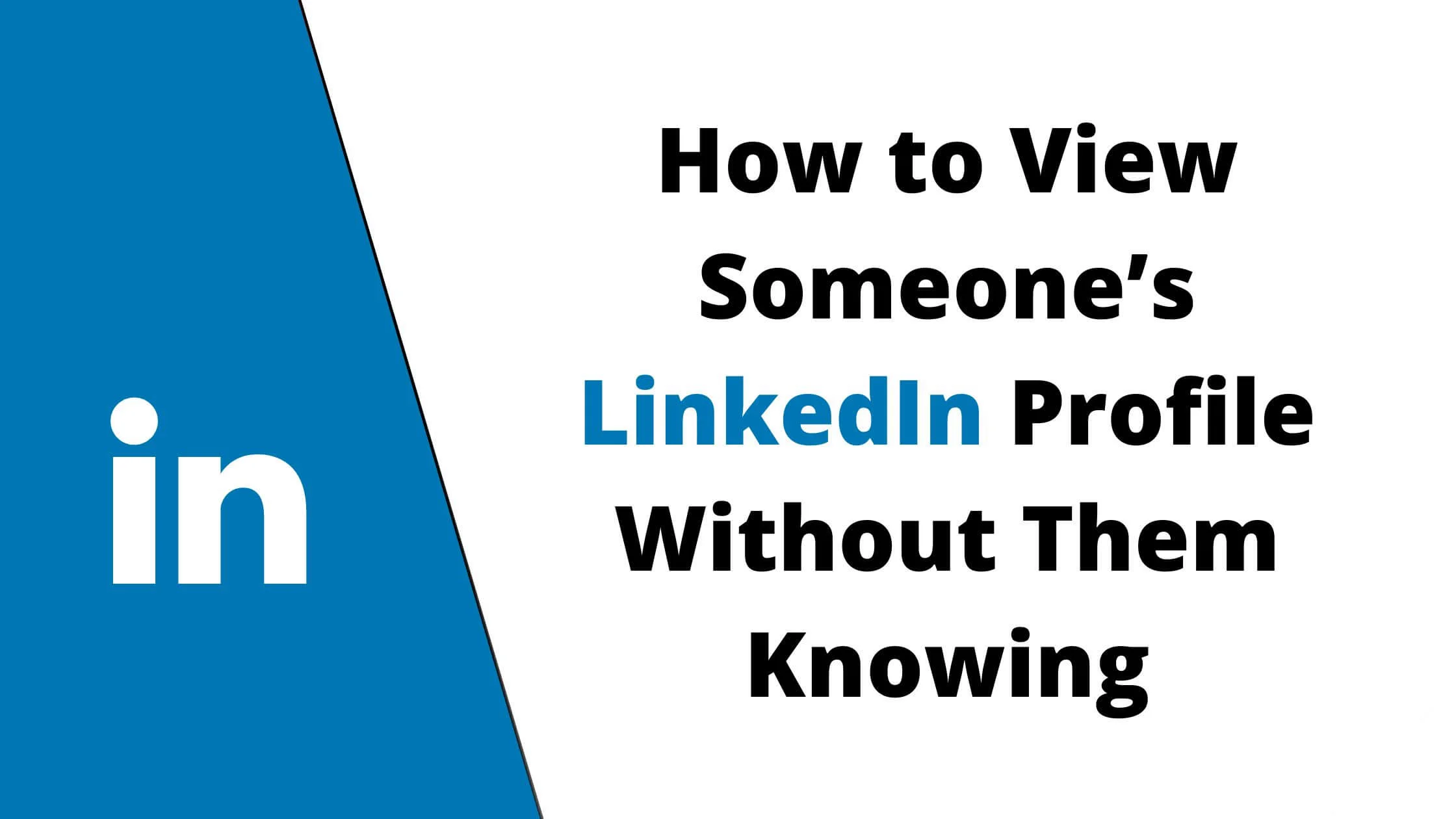
Being able to view someone’s profile on LinkedIn without them getting to know irrespective of whether they are using the LinkedIn Premium package seems like a nice idea.
It is a feasible one as well. All you need to do is learn “How”. And, here is the right place to do so.
LinkedIn Profile View Default Settings
Whenever you view the profile of another user on LinkedIn, the default setting of your account is in a public mode.
This means that the person, brand or company whom you viewed their profile will be able to tell that you did.
The information that will be made available to a user on the “Who’s Viewed Your Profile” section of their account will include the name on your profile and other details like your job title.
Having your information disclosed to a user each time you go through a profile LinkedIn might not be convenient.
Checking out the profile of a brand which is a competitor with your brand is one of such case. In many other situations as well, the idea of playing anonymous while viewing a profile can be needed.
See Also: How to Know if Someone Has Read Your Message on LinkedIn
How to View Someone’s LinkedIn Profile Without Them Knowing
There are about two ways to view someone’s LinkedIn profile without it being known to the owner of the account.
First Method: viewing a profile without being logged in on LinkedIn.
Second Method: viewing a profile in private mode.
How to View a Profile on LinkedIn Without Logging into LinkedIn
Viewing a profile on LinkedIn without logging in to your LinkedIn account prevents your presence from being registered on LinkedIn.
As such, the owner of the account you viewed cannot have details of your visit to his or her account. This allows for the utmost confidentiality.
This is very useful for a person who does not own a LinkedIn account, as well.
Here is how to go about this:
1. Copy and have the web address of the account you wish to view.
2. Determine if the web address is mobile friendly. To do this, follow the steps below:
- On your web browser, type in “Mobile-Friendly Test”.
- Among the website results that will appear, it is better to click on the one that is a Google website.
- When the search page appears, paste the copied URL (web address) on it.
- Down the page, click on Test.
- The URL will be analyzed and if it is good to go, you will get a ” Page is mobile-friendly” notification.
3. To the right side of your screen, you will find the HTML button. Click on it.
4. The HTML code for the web address will appear. Look for the copy icon and click on it to copy the HTML code.
5. In your web browser type in “HTML to code beautifier”.
6. Different websites that can translate the HTML code will be shown in the result section. Click on any one of them.
7. The website will open to a page with a bar where the copied HTML code can be pasted. Paste the HTML code in the space provided. Then, click on “Run or View Code”.
8. This will open the profile. You can now access the profile and view it without having to log into LinkedIn.
Using this method will equally prevent the user of the account you just viewed from being alerted that someone checked through his/her account.
LinkedIn Viewing Mode
There are three viewing modes available for your LinkedIn account.
- The first which is the default setting of the platform will give details of your name and job title, company, and industry when you view a profile.
- The second mode is somewhat private but not completely private. It will provide details of your job title and industry only when you view a profile.
- The third is the private mode. This will not allow a user to have access to any of your details. In the ” Who’s Viewed Your Profile” section of the user’s profile, what will be displayed is “LinkedIn Member- This person is viewing profiles in private mode”.
See Also: How to Add Promotion on LinkedIn Profile
How to Setup LinkedIn Profile to Private Mode Using a PC
You can make use of your personal computer to set up the private viewing mode in your account. To activate this mode, the steps are provided below:
- Open your profile by clicking on the “Me” icon located in the upper right part of your LinkedIn page.
- This will open a drop-down menu. Scroll through the menu and click on “Settings & Privacy”.
- On the left side of the page that will be opened, click on ” Visibility”.
- From the options available under Visibility, select “Profile Viewing Options”.
- Toggle the Private Mode to activate it.
How to Setup LinkedIn Profile to Private Mode Using an Android
Yes, you can enable the Private Mode on your LinkedIn account using an android phone. The following steps will guide you.
- Open the LinkedIn app.
- At the left corner of your page, tap the profile icon which has your profile picture in it.
- Go to the top right corner of your profile page and tap on the “Settings icon”.
- Under settings, select “Visibility”.
- Under ” Visibility”, open “Profile Viewing Options”.
- Select Private Mode to enable the mode.
How to View Someone’s LinkedIn Profile Without Them Knowing FAQs
Is it possible to visit someone’s profile and the owner of the profile is not notified?
It depends on how you are visiting the profile. Activating the private or semi-private viewing mode will not prevent a user from being notified that their profile has been viewed.
The only way to prevent a user from getting alerted when you view their profile is to view their profile without logging into LinkedIn.
This does not register your presence on LinkedIn. That way, the user of the account you are viewing will not receive any notification.
See Also: How to Block Someone on LinkedIn
Can I access any LinkedIn profile without logging into LinkedIn?
Not all profiles are open to being viewed without you logging into LinkedIn. You can only have access to a limited number of profiles. You can check to know if a profile is open to be viewed without you logging in.
Can a Premium account user be able to access my details if I view their profile in private mode?
Irrespective of the type of account that is being used, a user will not be able to have access to the details of someone who views their account in private mode.
This includes the LinkedIn Premium account, as well.
What happens when I activate the private viewing mode in my profile?
Users will not see your details when you view their profiles. Note that the same goes for you if you are operating the LinkedIn Basic account.
You will not be able to access those who view your profile as well. However, using a LinkedIn Premium account allows you to see those that view your profile for a window period of 90 days.
Conclusion
The option of anonymously viewing a profile is available for you if you wish not to be known by the user whose account you are viewing is open to you.
You can either view an account without logging into LinkedIn to avoid registering your presence or set your account to a private viewing mode.
Either way, you will get the chance to view a profile with the convenience of not being known.
Also Read:
 PrimeGate Digital is a Result Driven Blog that strives to go beyond ‘Conventional Digital Marketing’ through digital innovation and performance marketing. We have experience working with world class brands and products.
PrimeGate Digital is a Result Driven Blog that strives to go beyond ‘Conventional Digital Marketing’ through digital innovation and performance marketing. We have experience working with world class brands and products.
