Last updated on January 31st, 2023 at 10:59 am
Getting a promotion is a wonderful feat. Especially one that you have worked so much for.
This good news can be shared with the world of physical family and friends. It can be shared with your virtual network as well.
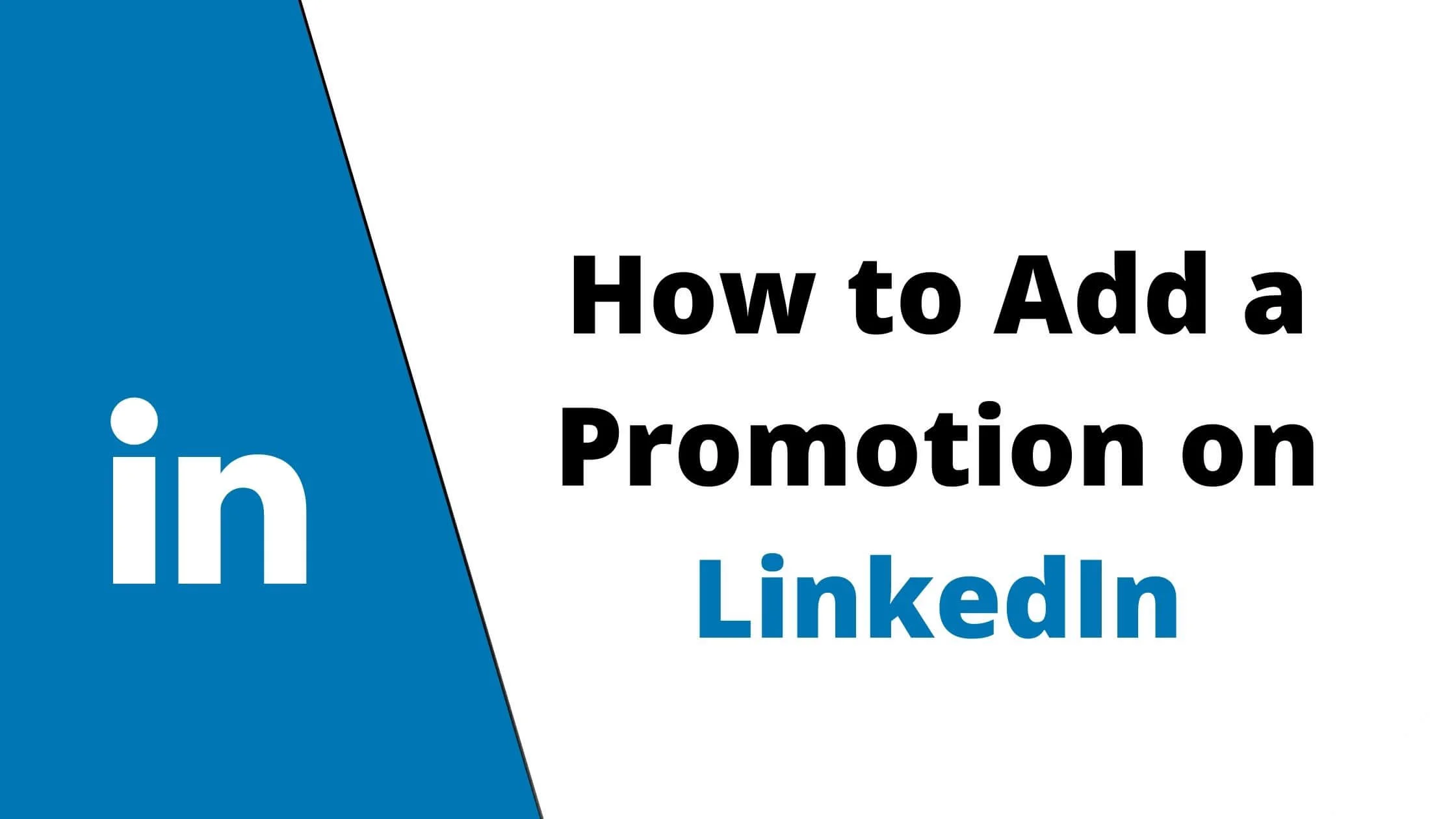
Beyond the simple pleasure and excitement of updating the social world on your promotion is the added advantage of optimizing this to scale up your social status and increase your network base.
Social media platforms such as Facebook, Twitter, and Instagram are cool spaces to share the details of your promotion.
However, given the essential nature of LinkedIn as a business social platform, it makes it all the more relevant to update your promotion status on the platform.
How to go about updating your LinkedIn space on your promotion might pose itself as a bit of difficulty. Especially because a simple sharing of a post like it is done on Facebook and Instagram would not work.
In this content you are going to:
- Find out how to add a promotion to your LinkedIn profile.
- Learn about promotion notifications on LinkedIn.
- Understand the difference between adding a promotion and adding a new job as this is sometimes confusing and difficult to navigate through.
- See an example of a promotion notification.
See Also: How to Get LinkedIn Sales Navigator Free of Cost
How to Add a Promotion on LinkedIn Profile
Below is a step by step approach to how you can successfully add a promotion to your LinkedIn profile.
Step 1: Launch the Linkedin on App or Web Browser
Ensure your cellular data is turned on or you are connected to a Wi-Fi. Afterwards, locate your LinkedIn app on your device or Personal Computer and launch the app.
You can open the LinkedIn platform from a web browser as well. Simply load your web browser and type in www.linkedin.com. Put in your profile details as prompted and log into your profile on the platform.
Step 2: log in to Your LinkedIn Profile
After logging in to your profile, scroll down and go to the Experience section on your profile. Click or tap on it to open the section.
Step 3: Find the Add Symbol (+)
Once the Experience section is opened, look for the add symbol which is a plus (+) sign and press it. This would open up a new page where you can add the details of your promotion.
Step 4: Fill in Your Details
On the page that opens up after pressing the Add sign, you will be asked to put in the heading or the title of your job.
You can fill this in or ignore this column of the page and go on to put in other details.
See Also: How to Use the LinkedIn Marketplace as a Freelancer
Step 5: Enter the Company or Industry Name
Go to the company or industry column and put in the name of your industry. Since this is a promotion, not a new job, simply type in some letters of your company name.
It is suggested that the company has already been registered in your profile when you were updating the profile on getting a new job with the company.
In a drop-down menu, your company’s name will be shown when you type in a few letters. Click or tap on your company in the drop-down menu.
Step 6: Set the Start Date
The next to do is set the date your new role started or is due to start. To do this, click on Start Date and fill in the details.
Step 7: Enter the Job Description
Fill in your job description. Click on the Description column and fill in a summary of your new role. Make it a sentence with a few words if you ignored the job title column.
Step 8: Upload Necessary Document
There is a column to upload a link, document, video clip etc. It is not necessary to make an upload.
If you wish to, click on the Upload option and choose what you wish to upload and click on Upload to have it uploaded.
You can have the contacts in your network prompted about your status update if you wish to. There is a Share With Network column that can either be enabled or disabled with a toggle.
Toggle it ON to enable this feature.
See Also: How to Know if Someone Has Read Your Message on LinkedIn
Step 10: Click Save
After all the necessary details have been filled in, click on Save. You will be prompted to Add Teammates. You can ignore this prompting.
Your profile will immediately reflect your promotional status in the Experience section.
You can further optimize this update by creating a Promotion Notification Post.
This will be seen not just by your contact but by anyone who searches posts with similar words or content as yours, or searches for your profile. Keep the notification post simple and concise.
A basic example of what a Promotion Notification Post is is shown below:
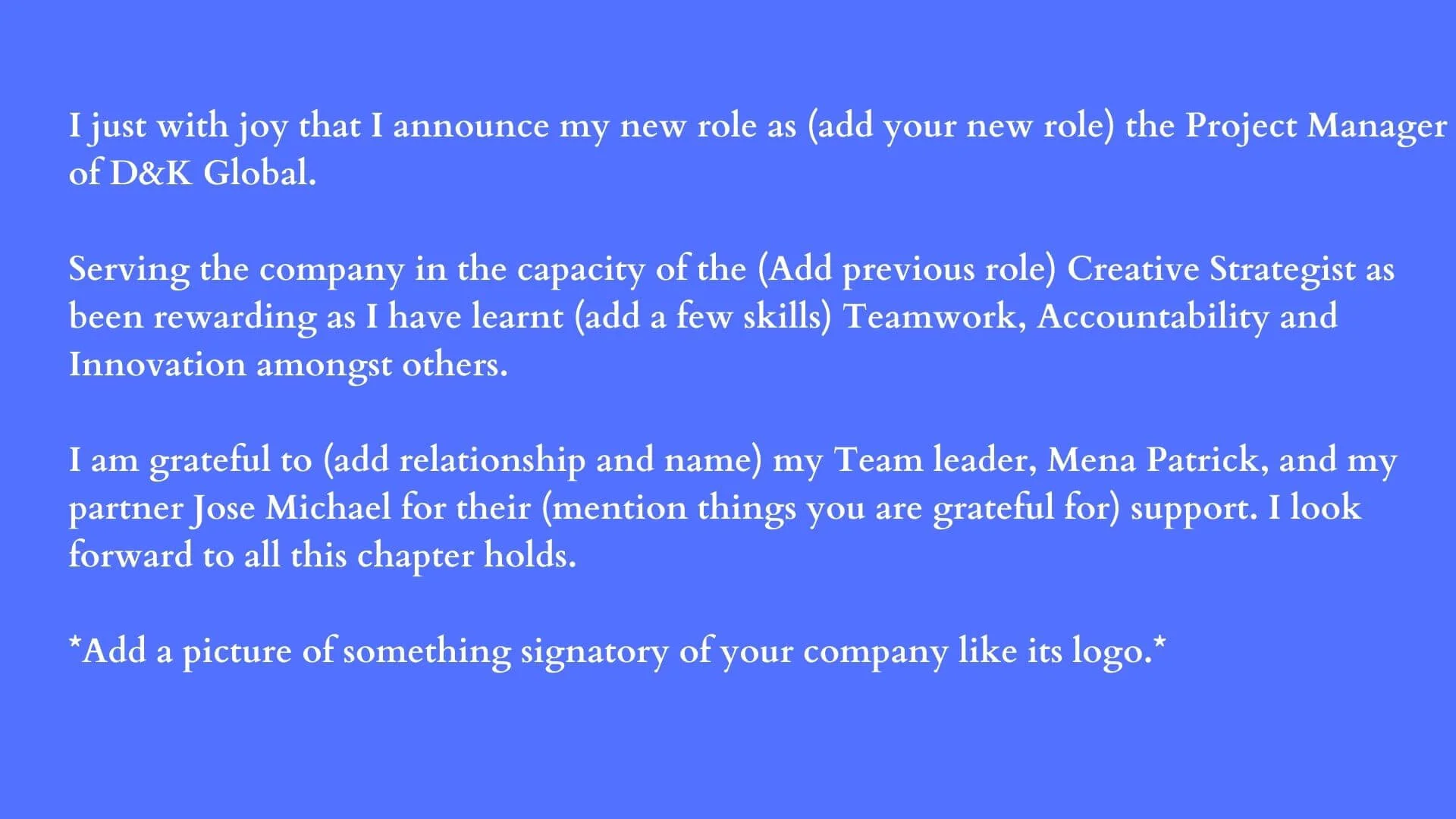
Adding a Promotion on LinkedIn Versus Adding a New Job on LinkedIn
It might seem as though adding a promotion and adding a new job on LinkedIn is the same thing. In the real sense of it, it is not.
There is a clear difference between the two which is indicated in both the process of updating the profile to either of the statuses and in how the new status is reflected on the profile.
When adding a new job description to your profile; after logging into your profile and clicking on the Add symbol in your profile, it will be required for you to:
- Add the title of your job.
- Register to your account the company you work for. To do this you have to put in the name, and add the Location of the company.
- Then, you will either manually describe your role or have it done automatically for you. By default, the description of your role will appear in a pattern that adds your job title to your company name, e.g. Data Analyst, Tokunbo Research and Statistics USA. To manually fill in your details, deselect the description detail and manually fill yours in.
- You will get a prompting to end other Job titles which you can either accept or skip.
When you are done with setting up the appropriate data for your new job and saving, your status will be reflected under the new company that you put it in.
However, when adding a promotion to your profile, there is no need to completely type in the name of the company as this will make your promotion status update be reflected as a new job update in the experience section.
A promotion update is reflected as a different role under a company you have been working for.
Like a resumé, the previous role will be reflected with its start to finish date and the new role will be reflected as well with its start date to present status.
See Also: How to Block Someone on LinkedIn
How to Add Promotion on LinkedIn FAQs
Do I need to add a promotion notification post after enabling the notification of my network?
It is not compulsory to do so. However, doing so will grant you a larger audience that will be aware of your new status. And, allow you to appreciate the persons you are grateful to.
Can I follow the same process of adding a promotion to add a new job?
There is a slight variation in the process. When adding a new job role on LinkedIn, you’re required to:
- Add the title of your job.
- Register to your account the company you work for. To do this you have to enter the name and add the Location of the company.
- Then, you will either manually describe your role or have it done automatically for you. By default, the description of your role will appear in a pattern that adds your job title to your company name, e.g. Data Analyst, Tokunbo Research and Statistics, USA. To manually fill in your details, deselect the description detail and manually fill yours in.
- You will get a prompting to end other Job titles which you can either accept or skip.
How do I add a promotion to my profile and not notify my contact?
Disable the Show With Network function before clicking Save when filling in the details of your promotion.
Conclusion
It is not obligatory to update your LinkedIn profile when you have a promotion.
However, adding your promotion to your LinkedIn account will show the positive trajectory of your career and can increase your network base.
Also Read:
 PrimeGate Digital is a Result Driven Blog that strives to go beyond ‘Conventional Digital Marketing’ through digital innovation and performance marketing. We have experience working with world class brands and products.
PrimeGate Digital is a Result Driven Blog that strives to go beyond ‘Conventional Digital Marketing’ through digital innovation and performance marketing. We have experience working with world class brands and products.
