Last updated on December 22nd, 2022 at 08:48 pm
I never really thought that there was ever going to be a time I’d be interested in how to make free international WhatsApp calls until my loved ones relocated to other countries.
Technology has evolved, and times have changed.
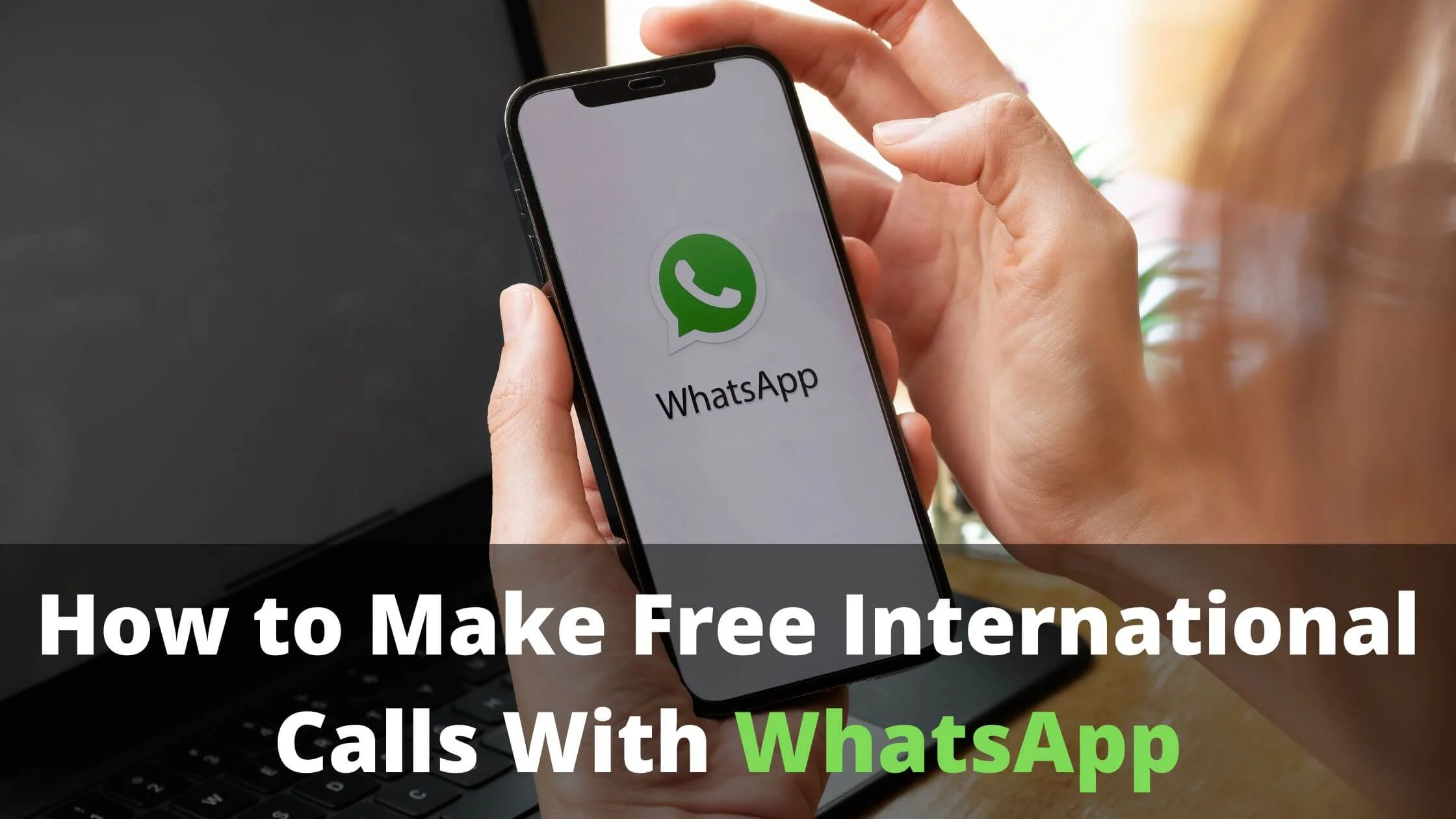
Twenty years ago, we didn’t have the option to sit in our houses and make calls with our friends and loved ones in other countries. A landline had to be used, and guess what? A whole lot of money was demanded.
With the internet, we can boast that the story has changed. Now you can communicate with your family and loved ones abroad with the use of apps like Instagram, Google Voice, WeChat, Google Duo, WhatsApp, IMO, Facebook Messenger, etc.
Through this guide, I will show you everything you need to know on how to make free international calls with WhatsApp.
When you make WhatsApp calls, it’s either going to be a voice call or a voice chat.
To successfully make free international calls on WhatsApp, you’ll have to keep the following points in mind:
- You can only place these WhatsApp international calls from your WhatsApp account to another WhatsApp account. That means you will need to have a verified phone number that’s registered on your WhatsApp account.
- Phone calls and WhatsApp voice calls are not the same. If you didn’t know this, you cannot call landline numbers with WhatsApp. The call will never go through, so you might have to use your phone’s default phone app to do that.
- Be sure that the number you want to call is on your WhatsApp Contact List. It won’t be possible to voice call a mobile number that you’ve not added to your WhatsApp Contact list. Or let’s say you’ve saved the contact on your phone book but it’s just not appearing on your WhatsApp Contact list. That could mean the number isn’t registered on WhatsApp and is just for calls.
Are WhatsApp Calls Free?
Before we go ahead to let you know how to make free International Calls with WhatsApp, I think it’ll be best to satisfy your curiosity if WhatsApp calls are free.
Once a WhatsApp call is placed with the WhatsApp app, the interesting thing here is that you won’t be charged for the phone call.
At the same time, you’ll be charged for the data used during the call because it was done over the internet.
At this point, you will need to have an active data plan with your mobile provider.
You could have an advantage if you’re using Wi-Fi because you won’t have to make use of your cellular data. That’s one more reason why you should connect to Wi-Fi whenever it’s available.
See Also: How to Hide WhatsApp Chats
How to Make Free International Calls With WhatsApp on Android
To make a WhatsApp call on your Android device, follow the steps below:
- Go to the contact you want to call.
- Just at the top right corner, you’ll see the phone and video icon. Click on the one you want to use. Note: If this is the first time you’re making a call on WhatsApp, your phone will ask for permission to have access to your camera and microphone. Make sure you grant the access.
- The call will then start ringing. You have the option to always switch between audio and video calls, just by clicking on the video and audio icons. You can also use the microphone option to mute and unmute yourself.
How to Make Free International Calls With WhatsApp on iPhone
The steps to make free international calls with WhatsApp on iPhone is pretty similar.
To make a WhatsApp call on your iOS device, follow the steps below:
- Navigate to the contact you want to call.
- Right at the top right corner, you’ll see the phone and video icon. Click on the one you want to use. Note: If this is the first time you’re making a call on WhatsApp, your phone will ask for permission to have access to your camera and microphone. Make sure you grant the access.
- The call will then start ringing. You have the option to always switch between audio and video calls, just by clicking on the video and audio icons. You can also use the microphone option to mute and unmute yourself.
How to Make Free International Calls With WhatsApp on PC
This is specifically for desktop apps and not web apps. There is no call feature on the web, but there is a call option on the desktop. Simply follow the steps below to get started.
- On the desktop, go to the contact you wish to call.
- Just at the top right corner, you’ll see the phone and video icons. Click on any of your choices. If this is your first time using the call option, your computer will ask for both camera and microphone access. You need to be careful not to mistakenly deny this permission.
- Once you click on either the phone or video icon, it will ring. That means that call is going through.
If you initially chose the phone icon, you can always switch to a video call by tapping on the video icon. Tapping on the microphone button will mute you.
How to Make Free International Calls With WhatsApp FAQs
Why am I charged for WhatsApp calls?
Well, some people have complained of being charged for WhatsApp international calls, which shouldn’t be so.
Although this is totally out of place, there are a few reasons that could lead to that. They include:
i. Using the Third-party WhatsApp App
The WhatsApp icon and the default phone app on both Android and iPhone look alike. And there’s every possibility that either of these apps was mistaken for WhatsApp. I mean it’s a mistake anyone could probably make.
ii. Mobile Carrier Charges
Some WhatsApp users have claimed that their carriers sometimes end up switching a WhatsApp call to a phone call if the WiFi or cellular network then is weak.
This issue can be fixed by enabling the airplane mode while using Whatsapp, to be sure that you’re connecting only to a WiFi signal.
iii. Lack of proper knowledge of how WhatsApp works
Some users that are new to smartphones, and new to using the WhatsApp app might be completely confused and think that downloading the app makes all calls free.
But that’s not true, because you can only make WhatsApp calls from within the app. An active data plan on your mobile provider or Wi-Fi will be needed for the calls to go through smoothly.
Are WhatsApp calls free on WiFi?
Yes, WhatsApp calls are completely free on Wi-Fi. You don’t incur any hidden charges.
Does WhatsApp charge for international calls?
No, WhatsApp doesn’t charge for international calls. As far as your phone’s internet connection is intact, then you’re good to go.
This internet connection could be 5G, 4G, 3G, 2G, EDGE, or even Wi-Fi. With that, you can send and receive messages and also make either voice or video calls.
Your carrier doesn’t have extra charges for the use of WhatsApp.
Why isn’t WhatsApp working in some countries?
It’s unusual though, but some countries have banned the use of WhatsApp.
WhatsApp has currently been prohibited in countries like Cuba, Iran, North Korea, Syria, and Qatar.
So if you’re travelling or you reside in any of these areas, you have just two options.
- The first is to subscribe to a Virtual Private Network (VPN) service. What the VPN does is that it hides your main location, and this makes it looks like you’re logged in from an entirely different location in the world.
- The second option is to use other apps like Facebook Messenger, Viber, Skype, etc, to make phone calls.
Conclusion
WhatsApp is such an amazing app for staying in touch with friends, family, colleagues, and loved ones.
The interesting part is that the WhatsApp app is straightforward to use. This article contains every bit of information you need on how to make free international calls with WhatsApp.
I hope you found this helpful.
Also Read:
- How to Hide WhatsApp Status Updates From Specific Contacts
- How To Check WhatsApp Web Login History
- 10 Best WhatsApp Marketing Strategies for Businesses
- How to Retrieve Blocked Messages on WhatsApp
- 5xx Server Error WhatsApp Web: Here’s Why & The Fix
- WhatsApp Single Tick But Online Meaning & The Fix
- Why Can’t I Find Someone on WhatsApp?
 PrimeGate Digital is a Result Driven Blog that strives to go beyond ‘Conventional Digital Marketing’ through digital innovation and performance marketing. We have experience working with world class brands and products.
PrimeGate Digital is a Result Driven Blog that strives to go beyond ‘Conventional Digital Marketing’ through digital innovation and performance marketing. We have experience working with world class brands and products.
