Last updated on January 31st, 2023 at 05:05 pm
Do you operate the Doordash app? Or, are you a Dasher using the Dasher app who tried to log in to his (her) account and was not able to because you forgot your password?
It could also be a situation where you wish to change your password.
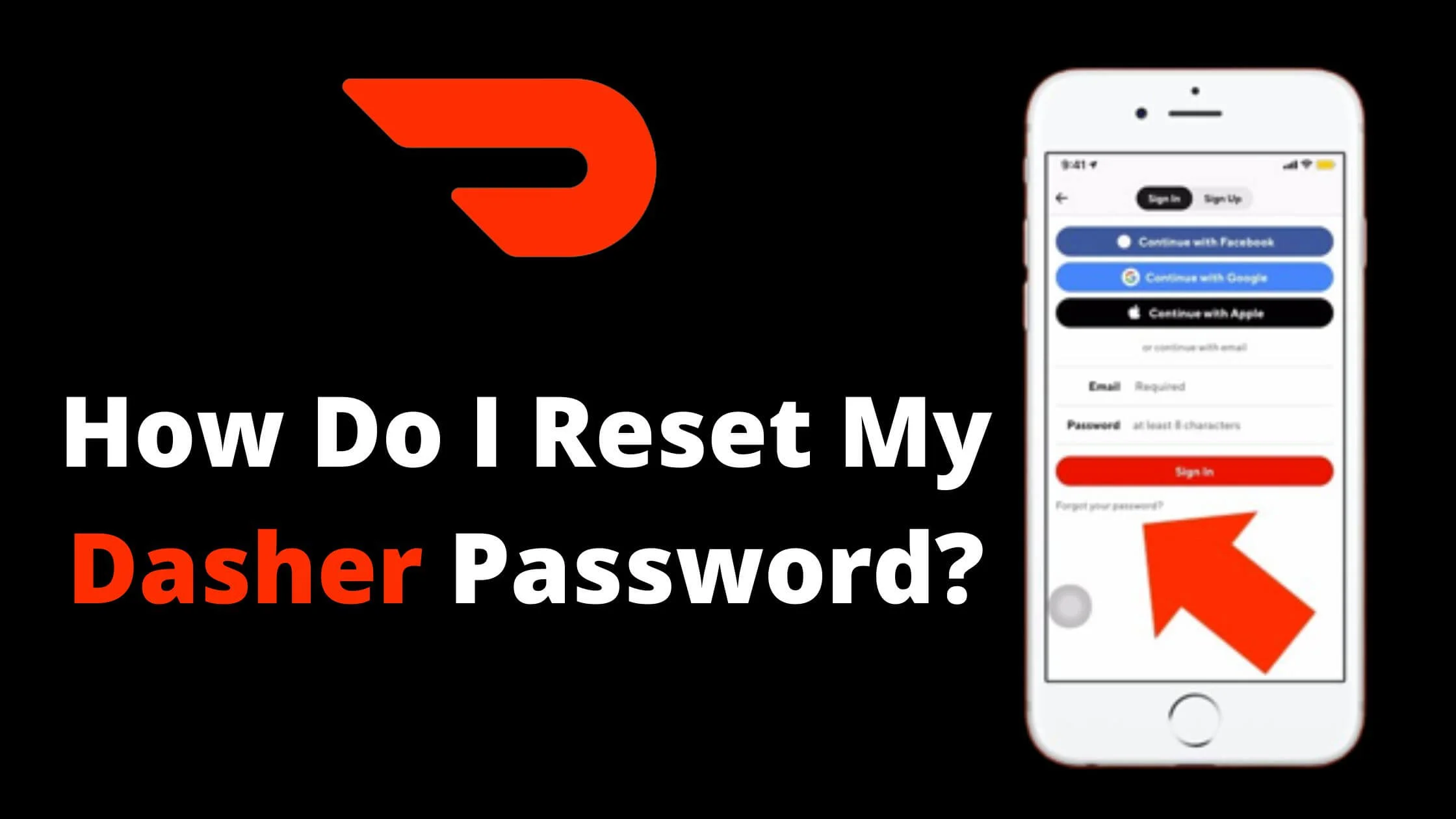
You gave out its details to a third party and you are no longer comfortable with it, or it takes a while for you to remember your password and you wish to change it.
Regardless of the circumstance, the bottom line is that you want to reset your Dasher password and you don’t know how to.
This article will provide you with a guide on how to reset your Dasher password.
Forgetting passwords or having a need to replace a password on a business app such as Dasher is to be treated with urgency as good money and business opportunities can be lost as the duration of lack of access to the app keep increasing.
Quickly, let’s navigate through how to carry out the process of resetting your dasher password.
See Also: How to Recover JCPenney Login Password
How Do I Reset My Dasher Password?
The password of your Dasher account can be reset using different devices.
However, the procedure for doing this on an iPhone or Android is different from the procedure of doing this on a computer.
How to Reset Dasher Account Password on iPhones and Androids
Have you wondered if your Dasher password can be reset on a mobile? Well, the answer is “Yes!” Alright. The next question will be “How?” A step by step guide to achieving this is provided below.
Step 1: Go to the login page of the Dasher app
In a situation where you are already making use of the app and wish to change the password, you need to log out of the account and go to the login page. To log out of the account;
- Click on your Account.
- Scroll to Settings and click on it.
- Initiate Logout.
If you have forgotten your password, just launch the app and go to your login page.
Step 2: Tap Forgot Password on the login page
On the login page, fill in your details and press Forgot Password. Doing this will lead you to a site the link below:
www.doorsash.com/accounts/password/reset
Step 3: Input your email address
You will be required to fill in your active email address. When you do this, you will get an instructional email from [email protected] with a link for a password reset at the official website of Doordash.
Step 4: Input a new password
Ensure you click on the link that is found in the email sent to you by Doordash.
When you click on the link, you will be directed to a page where you will be asked to put in the details of the new password you wish to use.
It is recommended that you set an alphanumeric password that you can easily remember.
Step 5: Confirmation of the new password
After inputting the details for the new password, you will be instructed to re-enter the details of the new password, again. This is to validate the new password.
Once you have done this, you will get a notification of the reset of your Dasher password which you can use to log into your Dasher profile.
See Also: How to Delete Instacart Account
How to Reset Your Dasher Password on a Computer
The process of resetting your Dasher password can equally be done on a computer whether it is a Laptop or a Desktop.
Here is how to go about it.
Step 1: Go to the Dasher password reset website
With the use of your web browser, input the Dasher password reset link www.doorsash.com/accounts/password/reset to commence the password resetting process.
Step 2: Enter the details of your email address
Once the Dasher password reset site is launched, enter the details of your email that is functional. With this, an email will be sent to you with a link on it. Click on the link.
Step 3: Enter your new password
When you click on the link sent to your email, you will be led to a page that will demand that you enter your new password which has to be distinct and perceived as Strong.
Step 4: Confirm your new password
You will be required to put in the details of your proposed new password again for confirmation. This is to authenticate the password you wish to use.
Once this is done you have completed the process.
You can go back to the Dasher login page and put in your new password to open your account and carry out the different transactions of your choice.
See Also: How To Recover a Hacked Amazon Account
How Do I Reset My Dasher Password FAQs
The email with the link needed to reset my Dasher account password was not sent?
It is possible to not be able to access an email from Doordash after putting in your email address as requested.
In a situation like this, there is a simple way to go about it.
First and foremost, it is necessary to confirm that the email was not sent to a place you did not expect it to go. So, carry out a thorough search for the email.
You can check other folders including those that house your junk and spam emails. If after checking thoroughly, you still could not find the mail, there is a likelihood of an error somewhere.
Here is what you need to do:
- Search for your Doordash sign up email.
- When you have located the email, open the email.
- Scroll down the opened email. You will find an Unsubscribe option at the end part of the email page.
- Click on the Unsubscribe
- This will direct you to a page where you can Resubscribe to receive emails from Doordash.
- Look for the Resubscribe option and enable it.
- When you are done with that, in your web browser, go to the password reset website via the link com/accounts/password/reset
- Afterwards, put in the details of your email. The email with the password resetting link should be forwarded to you.
Does resetting my Dasher account password affect my Doodash account?
As a person who operates both the Dasher app as a Dasher and the Doordash app to make orders, once you reset your Dasher password, your Doordash account password will be affected as well.
Conclusion
On several occasions, forgetting the password to an account seems very frustrating as you are not so sure of what to do.
It is worse when it is an account that is useful for business and profit-making.
As a Dasher account owner, forgetting your password should not be a cause to fret as in no distant time you can reset your Dasher password to a stronger and easy to remember one.
The same applies to another user who feels the need to reset his or her password.
All you need to do to successfully reset your Dasher password is to go to the login page of your Dasher app and click on the Forgot password option on the page.
From there onwards, all you will have to do is follow the instructions and prompts that you are given to reset your Dasher password.
Also Read:
 PrimeGate Digital is a Result Driven Blog that strives to go beyond ‘Conventional Digital Marketing’ through digital innovation and performance marketing. We have experience working with world class brands and products.
PrimeGate Digital is a Result Driven Blog that strives to go beyond ‘Conventional Digital Marketing’ through digital innovation and performance marketing. We have experience working with world class brands and products.
