Last updated on January 31st, 2023 at 09:35 am
Facebook is a great place to share videos with friends and family. But it’s not always easy to save or download a video to your devices.
Due to Facebook’s community guidelines, it’s not easy to download or save videos on Facebook to your phone or computer.
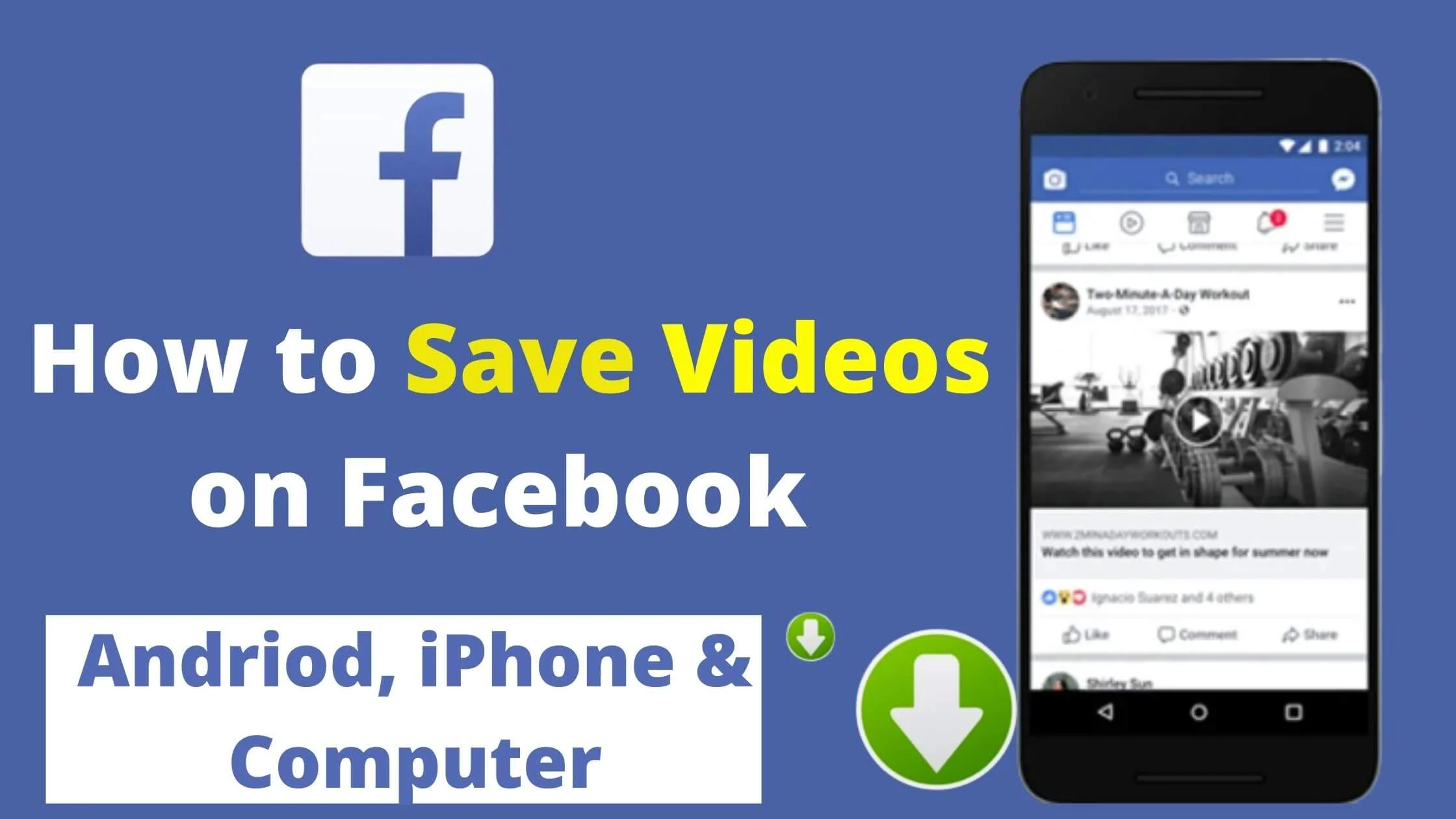
This means that, there’s not official way to download videos on Facebook. However, that does not mean it cannot be done.
In fact, you can save or download Facebook video to your phone or computer without hassles.
In this article, I will guide you through the different ways to download videos on Facebook
So, without any further ado, let’s get started.
See Also: How to Get Verified on Facebook for FREE
Is it Possible to Save or Download a Video on Facebook?
If you’re wondering if it’s possible to save or download videos on Facebook, the answer is yes.
A recent study found that 81% of people would prefer to watch a video on Facebook than read a text article.
Hence, the need to understand how to download Facebook videos.
How to Save, or “bookmark,” a video on Facebook for Later on Phone
It is important to know that you can save a video on Facebook to watch later. This can simply be referred to as ”bookmarking” a Facebook video.
Below is how to bookmark a video on Facebook using phone:
- Login to your Facebook account through phone
- Search for the video that you wan to save for later.
- Tap on the three horizontal dots at the upper right of the post.
- Lastly, tap on “Save video.”
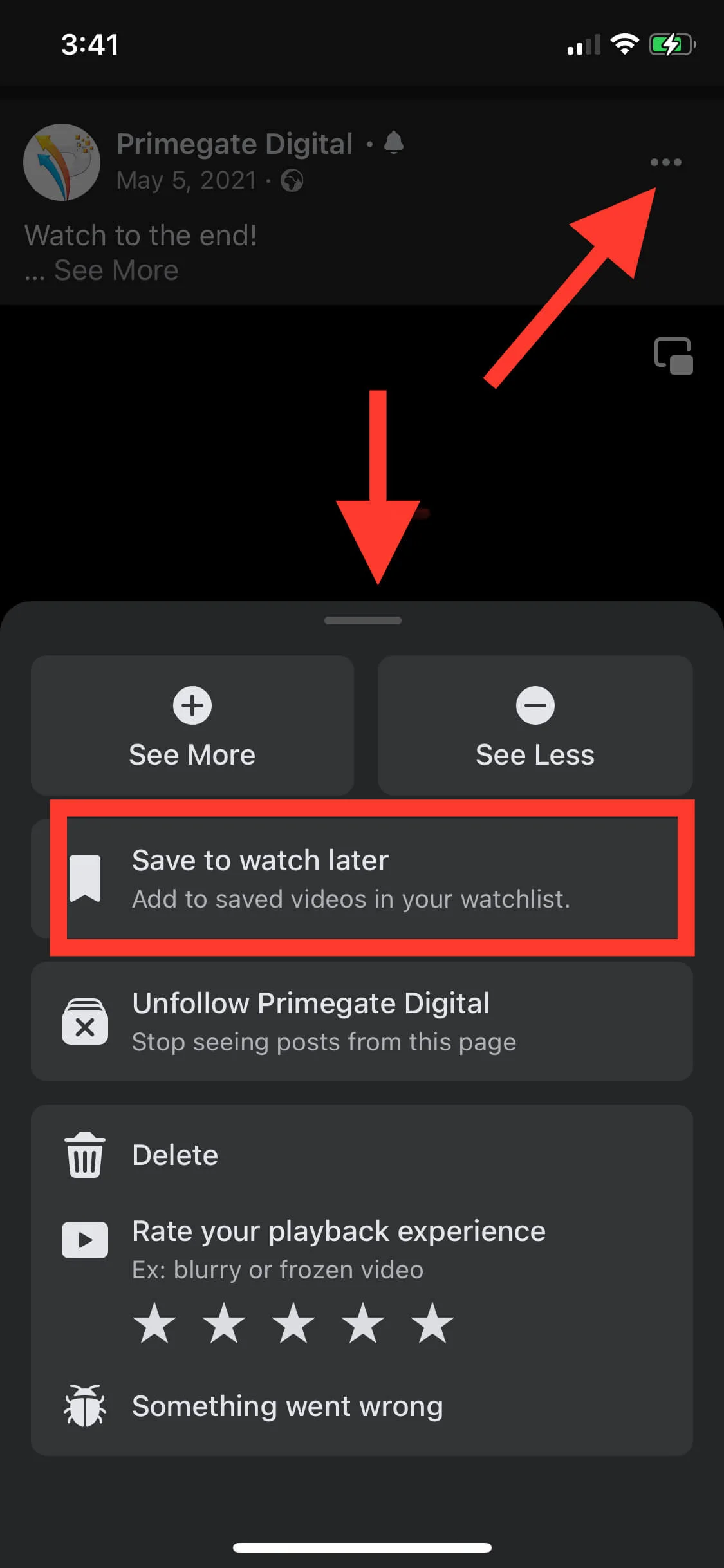
All your saved Facebook video will be stored in one folder where you can go back to them to watch later.
See Also: How to Download Facebook Reels Video on Android & iPhone
How to Save, or “bookmark,” a video on Facebook for Later on PC
To save or bookmark a video on Facebook for later on PC, follow the steps below:
- Login to your Facebook account using your computer.
- Search for the Facebook video that you want to save.
- Tap on the three horizontal line bars besides the caption.
- Then click on save video.
The video will now be bookmarked into your folder for later watch.
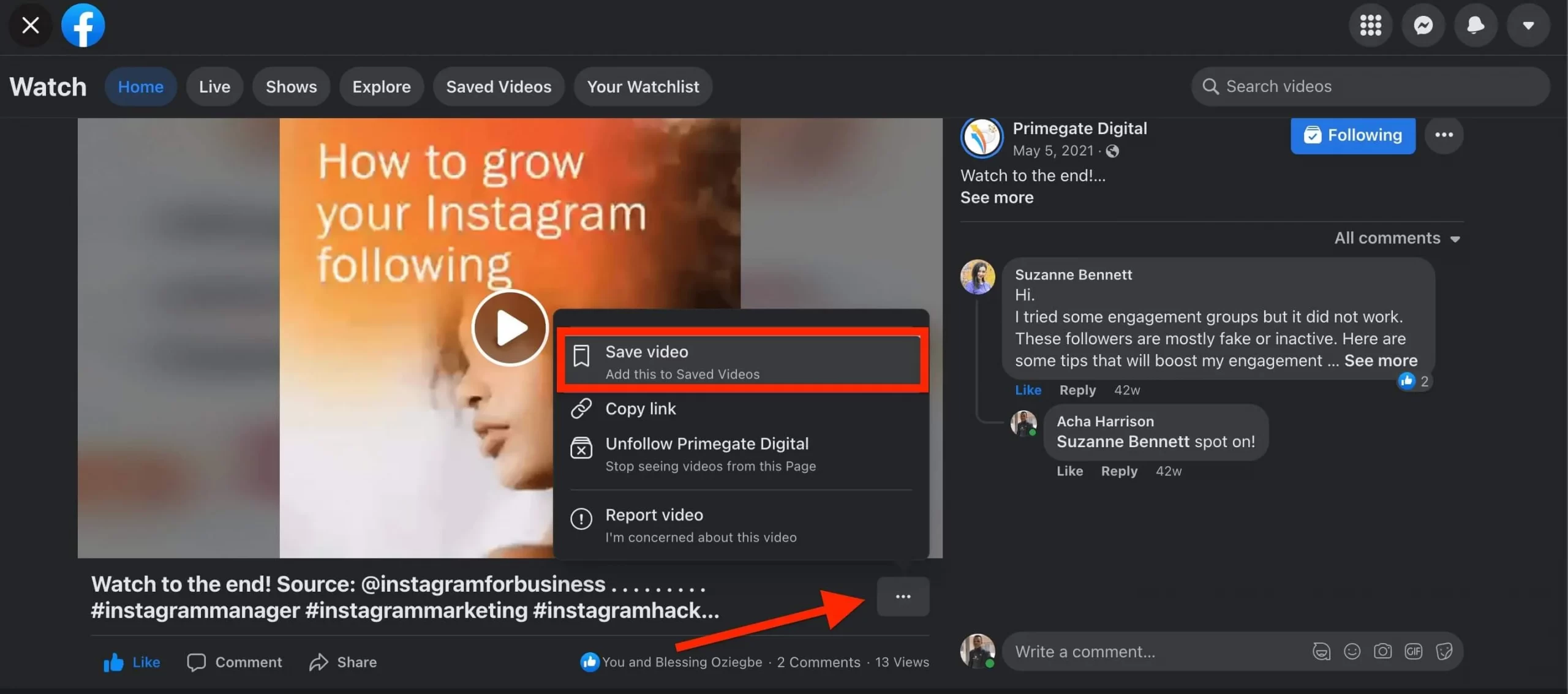
How to Find Saved Videos on Facebook App
To get find your saved video on Facebook, follow the steps below:
- Login to your Facebook account on mobile.
- Tap on the menu icon (as the three line bars).
- Next click on Saved. You will find all your saved videos on Facebook.
Alternatively,
- Tap on the Watch icon.
- Then tap on Saved. You will see all your saved Facebook videos.
How to Find Saved Videos on Facebook Desktop
To find your saved videos on Facebook using desktop, follow the steps below:
- Login to your Facebook account on desktop.
- At the top left menu of your screen, tap on Saved.
- You will find all your saved Facebook videos.
Alternatively,
- Tap on the Watch icon.
- Then at the left menu, click on Saved Videos.
- You will see all your saved Facebook videos.
See Also: How to Contact Facebook Support Live Chat
How to Save Facebook Videos to Your iPhone or Android Gallery
There is no direct way to download Facebook video from the app to your phone gallery.
However, there are third-party tools which allows you to save Facebook videos to your phone gallery.
There are a lot of third-party tools to download Facebook videos. But the one that works perfectly well on both Android and iPhone is the Friendly for Facebook.
The Friendly for Facebook has some amazing features integrated in the app. So, don’t get distracted. What you need is the save and download videos to your phone feature.
Below is how to use the Friendly for Facebook app to save and download videos on Facebook.
- Navigate to your Google PlayStore or App Store.
- Download and Friendly for Facebook.
- Launch the app and click Add Account.
- You will be required to select the service you want connect, click on Facebook.
- Sign in to your Facebook account with your login details.
- Once you have successfully logged in, you can now use Friendly for Facebook app and not the normal Facebook app. The interface is similar to what you are used to with the Facebook app.
- To save a video on Facebook, click on the cloud-shaped download button at the bottom right section to save it to your phone’s gallery. In some cases, to download the video, you will need to start playing it for the download button to appear.
How to Save Videos on Facebook to Your Computer
The approach to save a Facebook video to your computer is different from that of mobile.
It is not recommended to use third-party software to download videos to your computer. These tools might contain malware that gain unathorized access to your computer.
Here’s how to download or save video on Facebook directly to your computer.
- Login to your Facebook account on your computer.
- Search for the video that you want to save.
- Tap on the play button to start playing the video.
- Next, right-click on the video and select “show video URL.”
- Tap in the video URL that shows up, highlight and copy it.
- Paste the copied URL into a new browser tab.
- Then replace the “www” with “mbasic.”
- Next, Tap on the Enter key to load the URL. The video will display in a mobile optimized format.
- Begin to play the video, then right-click on the video and select “Save Video As…”
- Name the video and tap on Save.
That’s it. The video will now be saved automatically to your computer.
Conclusion
With the number of videos watched and uploaded on Facebook, there’s need to understand hoe to save or download a video that interest us.
Following this guide, you can now save or download a video from Facebook to your phone and computer easily.
Also Read:
 PrimeGate Digital is a Result Driven Blog that strives to go beyond ‘Conventional Digital Marketing’ through digital innovation and performance marketing. We have experience working with world class brands and products.
PrimeGate Digital is a Result Driven Blog that strives to go beyond ‘Conventional Digital Marketing’ through digital innovation and performance marketing. We have experience working with world class brands and products.
