Last updated on January 31st, 2023 at 10:26 am
With more than 2.7 billion monthly active users, Facebook is the biggest social network in the world.
People use Facebook for everything from sharing photos and videos with family and friends, to finding new jobs, learning about new products and services, keeping up with friends, and much more.
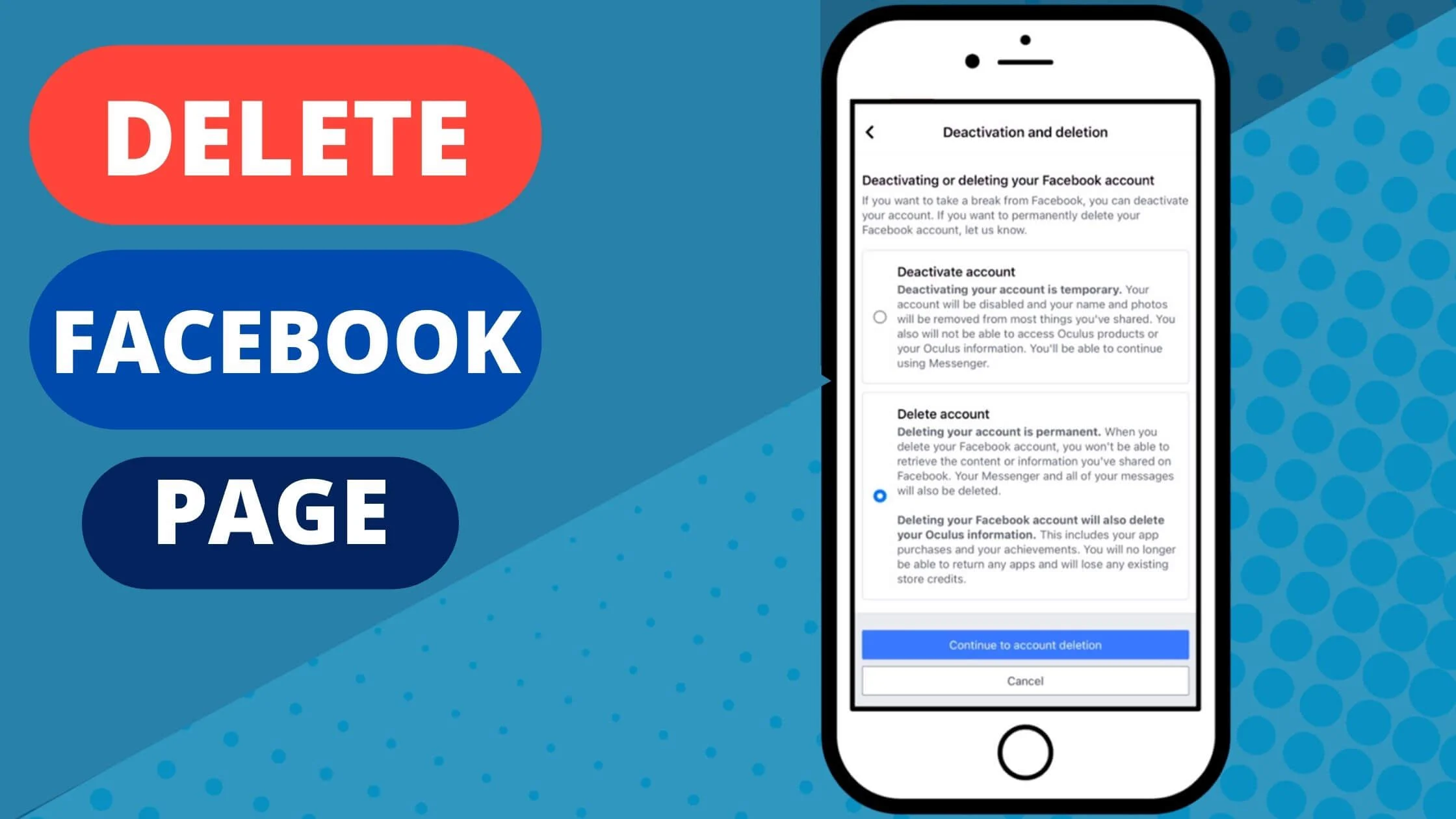
A Facebook page is definitely one of the best ways to connect with customers and friends.
However, you may decide to delete your Facebook page if it no longer serves the purpose it was created for.
So how do you delete a Facebook page?
It’s pretty straightforward. In this article, I will walk you through how to delete a Facebook page really quick.
So let’s get started.
See Also: How To Change Facebook Page Name
Who Can Delete a Facebook Page?
Only the admin of the page can delete the Facebook page. Every other role on the FB page cannot request to have the page deleted.
Hence, when granting access to any of your Facebook pages, it is important to know that anyone you make an admin can delete the page.
What Happens When a Facebook Page is Deleted?
Deleting a page is irreversible. You will get any email notifications from Facebook confirming your Page deletion.
On the scheduled date, your page will cease to exist and all of your information will be gone forever.
The Difference Between a Facebook Profile and a Facebook page
If you’re not already familiar with Facebook pages, you may not realize the difference between a Facebook profile and a Facebook page.
I will explain exactly what they are and why you should care.
Facebook pages are the place where your business can reach your customers. Facebook pages can be set up as personal or professional pages.
Personal pages can be used for anything from keeping in touch with friends and family to running a side business.
Professional pages are for businesses, nonprofits, and brands. Facebook pages are a great way to connect with your target audience and grow your business.
Facebook pages and profiles are very similar, but there are some differences.
Facebook pages have a feature that allows you to create ads and set up events on their page.
Profiles can’t create ads or events. A profile has an About section, which can include a cover photo and profile picture.
A page can also have a cover photo and profile picture. The About section on a page is used to introduce the business, brand, or product.
The About section on a profile isn’t used to introduce the business, brand, or product, but can be used to share personal information.
See Also: How to Add an Admin to Your Facebook Page
Important Things to Note Before You Delete a Facebook Page
Before you delete a Facebook page, it is important to note the following:
- To delete a Facebook business page, you must be an admin of that page.
- If you think that you might need the page in future, consider unpublishing it instead. This will allow you to have the page back again when you need it with all of your data preserved.
- If you mistakenly deleted the page, you can reactivate the deleted Facebook within 14 days. It will be visible within this period, afterwards, it will be removed completely from the public.
How to Delete a Facebook Page on Computer
If you’re on your computer, simply follow the steps below to delete the Facebook business page you created.
- Log in to your Facebook account if you haven’t.
- Tap on pages from the left menu.
- Next, select the page Facebook that you wish to delete.
- Scroll down the menu option at the left of the screen and click Settings.
- Go to the General tab and tap Remove Page.
- Then tap Delete [Your Page Name] and tap OK.
Hurray! Your page will be scheduled to be permanently deleted in the next 14 days. You may decide to cancel it within this period. But afterwards, nothing can be done.
How to Delete a Facebook Page on Mobile
You can easily delete a Facebook page on Android and iOS. Simply follow the steps below to do so:
- Launch your Facebook app on your smartphone. Log in if you haven’t.
- Click on the hamburger menu, in the upper right corner of your screen.
- Tap on Pages.
- A list of all your Facebook pages will be displayed. Select the page that you want to delete.
- Tap Settings.
- Click on General.
- Next, click on Permanently delete [Your Page Name]. There’s also an option to unpublish your FB page in the Page visibility tab.
- You will be prompted to confirm if you want to delete the page in the Remove Page section.
- Finally, tap Delete Page? That’s all.
See Also: How to Tell if Someone is Stalking Your Facebook Page
Contact Facebook Support to Delete the Facebook Page
If you’re having difficulties deleting the Facebook page, you can reach out to Facebook live support agent to help you delete the FB page.
I have detailed how to contact Facebook support directly to fix your account issues including deleting your Facebook page.
How to Unpublish a Facebook Page
If you’re not sure about deleting a Facebook page, you may unpublish it. This will give you the opportunity to get the page back online if you wish in future.
To unpublish a Facebook page, follow the steps below:
- Log in to Facebook and click Pages in your News Feed.
- Select the FB page you want to unpublish and tap on Page Settings.
- Next, go to General and tap Page Visibility.
- Select Page unpublished.
- Then Save Changes. You will be required to provide the reason why you want to unpublish the FB page.
- Tap Next and Unpublish.
Congratulations! Your Facebook page is now unpublished. To get the page published again, simply follow the steps above, in step 4, select Page published.
How to Merge Your Facebook Pages
Another good use to put a page you want to delete is to merge it with another FB page. This will also help you keep your existing Facebook fans.
To merge a Facebook page, follow the steps below:
- Launch your FB app and Log in to your account.
- Tap on the hamburger menu in the upper right corner of your screen.
- Next, tap Pages.
- A list of all your Facebook pages will be displayed. Select the one you wish to merge.
- Tap Settings.
- Then click on General.
- Finally, tap Merge Pages.
Note: You will be required to enter your Facebook account password. Also, you will have to select the two FB pages that you wish to merge.
Requirements to Merge a Facebook Page
Below are the requirements to merge a Facebook page:
- You must be an admin of both pages that you want to merge.
- The pages must be in the same category.
- Both pages must have similar names and represent the same thing.
- If it’s a business, it may have the same physical location.
See Also: How to Fix This Page isn’t Available Right Now on Facebook
How to Delete a Facebook Profile Permanently
If you have a Facebook profile, it can easily be deleted by following the steps below:
- Log in to your FB account and tap on “Account” in the upper right corner of your screen.
- Tap “Settings & Privacy” and select “Settings.”
- Next, tap “Your Facebook Information” in the upper left section of the screen.
- You can also decide to download a copy of this information by clicking on “Download Your Information”.
- Tap “Deactivation and Deletion.”
- Select “Delete Account” and tap Continue to Account Deletion.
- Finally, click “Delete Account.”
Note: If you’re not sure about deleting your Facebook profile, you can deactivate the account, to disable your Facebook profile temporarily.
It will take 30 days to have your Facebook profile permanently deleted.
How to Get Facebook Page Back After Deleted
Do you want your Facebook page back after deleting it? It is possible to have it back within 14 days after deleting it because Facebook does not delete the page immediately.
Once you delete your FB page, it will be scheduled for deletion.
Below are the steps to follow in order to recover deleted Facebook page.
- Navigate to the page’s schedule to be deleted tab.
- Tap on Page Settings in the bottom left of the screen.
- Next, tap Cancel Deletion in the upper section of your page.
- Select Confirm and click OK.
How to Delete Facebook Page Permanently FAQs
How to delete a Facebook page when someone dies
I deeply sympathize with you on your loss. You can request for the Facebook account of your loved one to be removed from Facebook.
The quickest way to get it deleted is by providing a scanned photograph of your loved one’s death certificate.
If you don’t have this document, you will need to provide other proof to show that your loved one has passed on.
Documents accepted by Facebook to have a deceased Facebook account deleted are:
- Power of attorney.
- Last will and testament.
- Estate letter.
- Birth certificate.
Then provide one of the documents below to show that actually, your loved one has passed away:
- Obituary.
- Memorial card.
For this request to be approved, the information you provide must match the Facebook account information of your loved one’s FB account.
The next step will be to send a request. to Facebook to have the Facebook account taken down.
Can an admin delete a Facebook page?
Yes. In fact, it is only an admin that can delete a Facebook page. Hence, the requirement to delete any Facebook page is being an admin of that page.
Why can’t I delete a Facebook Page?
If you can’t delete a Facebook page, it could be that you’re not an admin of that page. Make sure that you have an administrator role on the Facebook page.
Perhaps, you do and can’t still delete the Facebook page, consider contacting Facebook support to help you initiate the page deletion.
How to delete a Facebook page on Android?
To delete a Facebook page on Android, simply follow the steps below:
- Launch your Facebook app.
- Click the hamburger menu in the upper right corner.
- Next, click “Pages” and select the page that you wish to delete.
- Click “Settings.” at the top right section of the screen.
- Select “General.”
- Scroll down to the “Remove Page” tab.
- Proceed to click on “Delete [your page name].”
- Finally, tap “Delete Page.”
See Also: How to Lock and Unlock Facebook Profile
Can an editor delete a Facebook page?
An editor on Facebook cannot delete a Facebook page. To be able to delete a Facebook page, you must be an admin of that page.
How to delete a Facebook page on iPhone?
To delete a Facebook page on iPhone, simply follow the steps below:
- Open your Facebook app and log in to your account
- Tap the hamburger icon in the top right corner.
- Next up, tap “Pages” and choose the page that you want to delete.
- Tap “Settings.” at the top right section of the screen.
- Choose “General.”
- Scroll down to the “Remove Page” tab.
- Proceed to click on “Delete [your page name].”
- Finally, tap “Delete Page.”
Can I delete a Facebook Page that I don’t own?
You cannot delete a Facebook page owned by others. The only way to delete a Facebook page is to have an admin right on the page.
How to delete Facebook Page created by Instagram
To delete a Facebook page created by Instagram, simply follow the steps below:
- Open your Facebook app and log in to your account
- Tap the hamburger icon in the top right corner.
- Click on “Pages” and find the Facebook page created by Instagram that you want to delete and select it.
- Next, tap “Settings.” at the top right section of the screen.
- Select “General.”
- Scroll down to the “Remove Page” section.
- Proceed to click on “Delete [your page name].”
- Finally, tap “Delete Page.”
Conclusion
To delete a Facebook page permanently is pretty straightforward. If you’re the admin, you can remove the page entirely.
Other roles on the page cannot delete the page. You need to contact the admin of the page to delete it if you have a reason why they should.
If all effort to delete the FB page proves abortive, you can contact the FB support team to help you delete the Facebook page.
Also Read:
 PrimeGate Digital is a Result Driven Blog that strives to go beyond ‘Conventional Digital Marketing’ through digital innovation and performance marketing. We have experience working with world class brands and products.
PrimeGate Digital is a Result Driven Blog that strives to go beyond ‘Conventional Digital Marketing’ through digital innovation and performance marketing. We have experience working with world class brands and products.
