Last updated on January 31st, 2023 at 04:57 pm
Now that you have gotten your SurveyMonkey responses and gathered a lot of valuable data to review, what is the next step?
You might think it’s time to begin carrying out strategic decisions using the data.
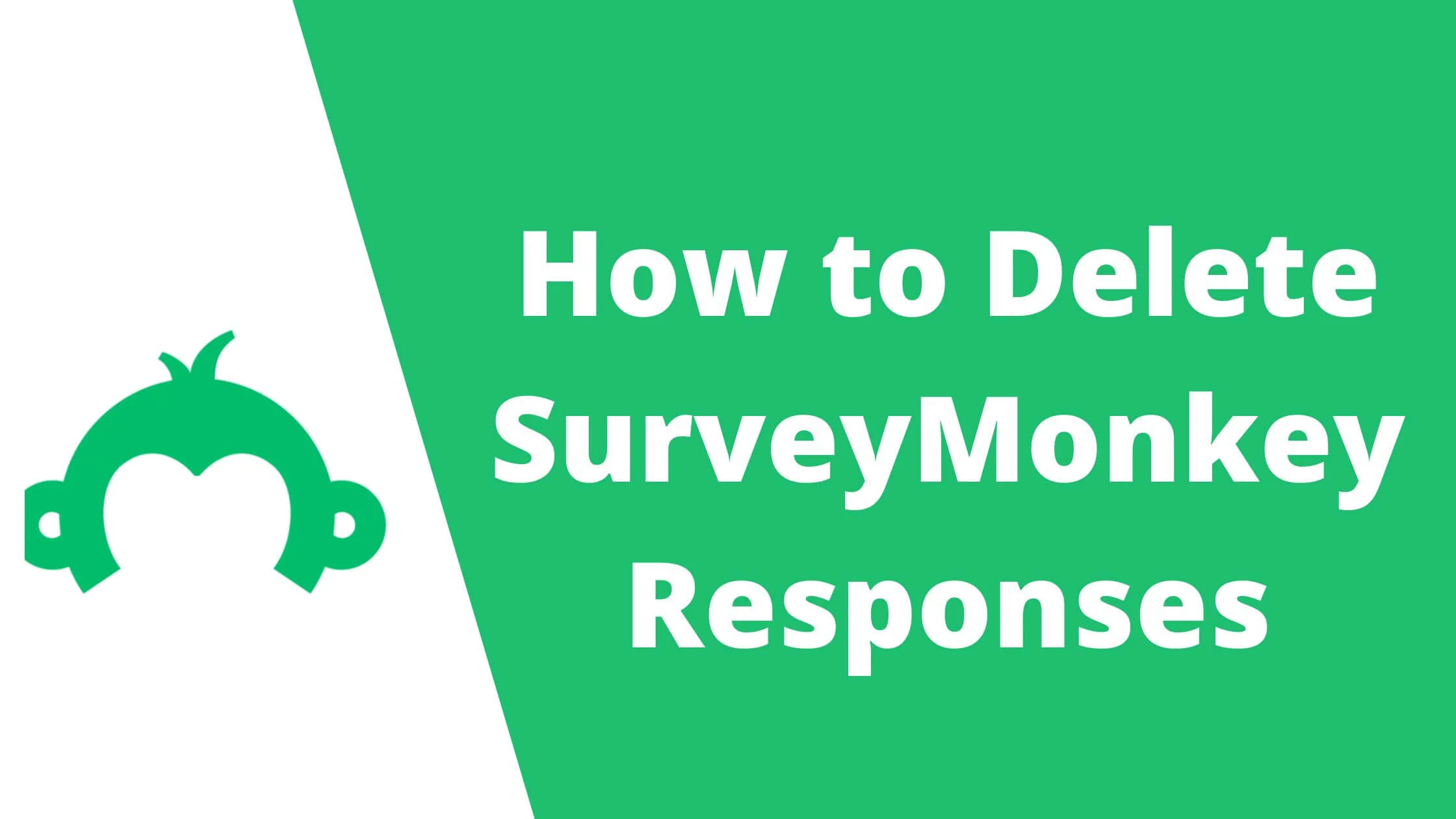
But this isn’t so.
A crucial process exists between gathering your responses and evaluating your data. The process is survey data cleaning.
Survey data cleaning entails eliminating any abnormal, wrongly inputted, or incorrect responses that could falsify your analysis.
During this process, you’ll have to look for and delete SurveyMonkey responses from respondents who either did not meet your benchmark/criteria or provide a valid response to your questions.
Once done properly, survey data cleaning will equip you with a better set of responses that will enhance your decision-making process.
However, if this step is wrongly done or neglected, it can hamper the chance of gathering key insights and compromise the validity of your research.
In this article, we will explore how to delete SurveyMonkey responses, which is an important part of the survey data cleaning process.
We will also discuss practical instances where it is imperative to carry out survey data cleaning.
See Also: 10 Best Online Survey Sites to Make Money
Clearing Responses on SurveyMonkey
On SurveyMonkey, it’s easy to delete responses, whether from a collector, an individual or the entire survey.
Once you delete the shared survey responses, they will also be removed from accounts that have shared access to the response.
Please note that once you delete responses, they cannot be recovered or restored. It is permanent.
How to Delete Individual Responses on Survey Monkey
- Navigate to the Analyse Results option in your survey.
- Ensure you select the “individual responses” section located near the upper part of the page.
- Identify the response you wish to delete via the arrows (right/left).
- In the top right area of the response, click the delete box.
- Select Delete.
Note that this won’t affect your contact or response status if your survey is delivered through the email invitation.
How to Delete all Collector Responses on SurveyMonkey
- Navigate to the collect responses section of your survey.
- Select “.” located in the right area of the Collector.
- Select Clear responses.
How to Delete All Responses on SurveyMonkey
- Navigate to your account’s My Surveys section.
- Select “.” in the right area of the survey.
- Select Clear responses from the menu items.
- To get rid of survey responses that were shared with you, navigate to the Collect Responses section and delete the survey collector one after the other.
See Also: How to Delete a Job on LinkedIn
When Should You Delete Your SurveyMonkey Responses?
Before you delete any SurveyMonkey responses, you’ll have to evaluate the quality of their quality and background.
In this section, we will explore seven factors worth considering before deleting Survey Monkey responses:
Responses That Only Address a Part of Your Questions
Responses that do not address important questions in full can compromise the final outcome of your survey.
This usually reflects the reality that your respondents may not be eligible or suited for your survey from the start (causing them to abandon some questions).
It can also imply that respondents weren’t paying enough attention or showing commitment in their responses.
Please note that if the majority of respondents do not finish your survey, it could signal that your survey design is erroneous or faulty.
For instance, it could be filled with unrelated questions, excessive questions etc.
SurveyMonkey also allows you to filter responses by the rate of completion effectively.
To do this, navigate to the “analyze results” section of your survey. Next, select “+Filter” and afterwards filter by “Complete responses.”
Respondents That Failed to Meet Your Target Criteria
For instance, if you wish to survey men aged between 25 and 35, a response of an 18-year-old can compromise the outcome of your findings.
Hence, you can delete responses that fail to match your target criteria.
However, if you do not include a question that checks if a respondent suits your target criteria, you can create and set up a custom data field for individual respondents.
Next, you can pinpoint responses that are important to you.
Responses That Have Been “Rushed.”
Let’s assume you sent a survey of 8 questions to a respondent.
If they take 5 seconds or less to finish it up, it’s most likely that they are rushing the questions. It also further proves that they are not carefully answering the questions or reading them properly.
What are the ways to find out who is “rushing” the question and who is not? This largely depends on the nature of your survey and the kind of questions asked.
To find out who is rushing through your survey, identify the total average time it takes to respond to question items.
This will give you a clue about the actual time a respondent can take to finish up your survey.
Next, set up some parameters to identify those who rushed through your survey.
For instance, the quickest “X numbers” of respondents that participate in your survey. Better still, you can delete responses from people who have faster than normal response times.
See Also: How to Add Promotion on LinkedIn Profile
Straightline Respondents
Straightlining is a term that describes a process where a respondent continuously picks the same response selection. (For instance, the third answer selection).
It involves rushing the answering process by picking responses without thinking.
To identify straightliners, you can export your response selection into a spreadsheet or any statistical tool. You can delete responses that seem straightlined.
Unrealistic Responses
Let’s assume you ask respondents what is the average time they spend on their mobile devices. If you get a “200 hours” response, it is certainly false because a week consists of 168 hours.
Statisticians regard this kind of response as an “Outlier” as it traverses far outside the set of responses offered by other respondents.
It is also implausible and not realistic in any way.
Similar to identifying straightliners, you can utilize an excel document or statistical tool to filter out outliers. Next, delete the responses.
Conflicting Responses
When you encounter conflicting or contradictory responses, it shows that the respondents are either falsifying their answers or being sloppy.
You can identify these conflicting responses through the use of multiple filters. Let’s assume your survey questions revolve around the number of times respondents use their mobile devices per month.
When you get the responses, ensure you filter them according to those who use their devices the least.
Next, include a question item to find out which app the respondents enjoy the most. As soon as you receive responses, ensure you filter responses by the response selection: “I don’t use a mobile phone.”
After you deploy the filters, responses that are contradictory (where respondents indicate that they don’t use a mobile phone in one question and claim to use a mobile phone in another) should be deleted.
Another method is to use spreadsheet documents or statistical tools to identify contradictory responses after exporting results. Ensure you delete their responses after this is done.
Irrational Responses to Open-Ended Questions
Getting a response such as “ljcbquwb” can cause you to giggle, but it won’t help your survey in any way.
Identify these kinds of responses later on by assessing your open-ended questions on SurveyMonkey. Next, you can eliminate responses that are clearly meaningless.
Ensure you don’t delete responses such as “none of the above” or misspelt words.
It is possible that the respondent may have thought of the question as irrelevant in the case of the former, while in the latter, the respondent may have made a typographical error or misspelt a word.
Another method entails labelling sensible responses. Then, as soon as you are done with labelling, you can filter by the label to delete meaningless answers.
See Also: How To Get Jobs On Upwork With No Experience
Delete SurveyMonkey Responses FAQs
Can you delete a SurveyMonkey Response?
You can delete a SurveyMonkey response if doesn’t meet your requirements. There is an option to delete all responses or individual responses depending on your needs.
What’s the fastest way to delete a response on SurveyMonkey?
Navigate to the hamburger icon in the upper right area to delete a response on SurveyMonkey and click “Delete,”
How do I eliminate individual responses on SurveyMonkey?
Navigate to the response and select the “X” button that is displayed in the upper right area. This will enable you to delete SurveyMonkey individual responses.
How do you remove Comments on SurveyMonkey?
The steps below assist you in deleting comments on SurveyMonkey:
- Select the “Comments” section in your survey’s right area.
- Identify the comments you wish to remove in the “Comments” frame.
Is it possible to modify responses in SurveyMonkey?
Absolutely, SurveyMonkey lets you modify responses. However, submitted responses cannot be updated or modified.
How do I remove online survey responses?
You can remove online survey responses by accessing the results page. From the results page, identify and click on the responses you wish to delete and select the “delete” option.
Can you save your progress on SurveyMonkey?
Yes, SurveyMonkey allows you to save your progress. Just select the “resume survey” option on the survey page to continue from wherever you stop.
Can I delete Typeform responses?
Absolutely, Typeform lets you easily delete responses. Scroll down and select click the bin icon to delete it.
Conclusion
Deleting incorrect Survey responses is highly important.
It enables you to invest your time and resources in examining responses that are crucial to your survey, helping you to make informed, quicker decisions.
So ensure you do this in your next survey using the steps we have outlined in this article.
Also Read:
 PrimeGate Digital is a Result Driven Blog that strives to go beyond ‘Conventional Digital Marketing’ through digital innovation and performance marketing. We have experience working with world class brands and products.
PrimeGate Digital is a Result Driven Blog that strives to go beyond ‘Conventional Digital Marketing’ through digital innovation and performance marketing. We have experience working with world class brands and products.
