Last updated on July 31st, 2022 at 05:01 pm
On Instagram, you can actually pin your comments or the comments of other Instagram users on your post.
Perhaps you have seen pinned comments on Instagram or you want to know how those comments get pinned.
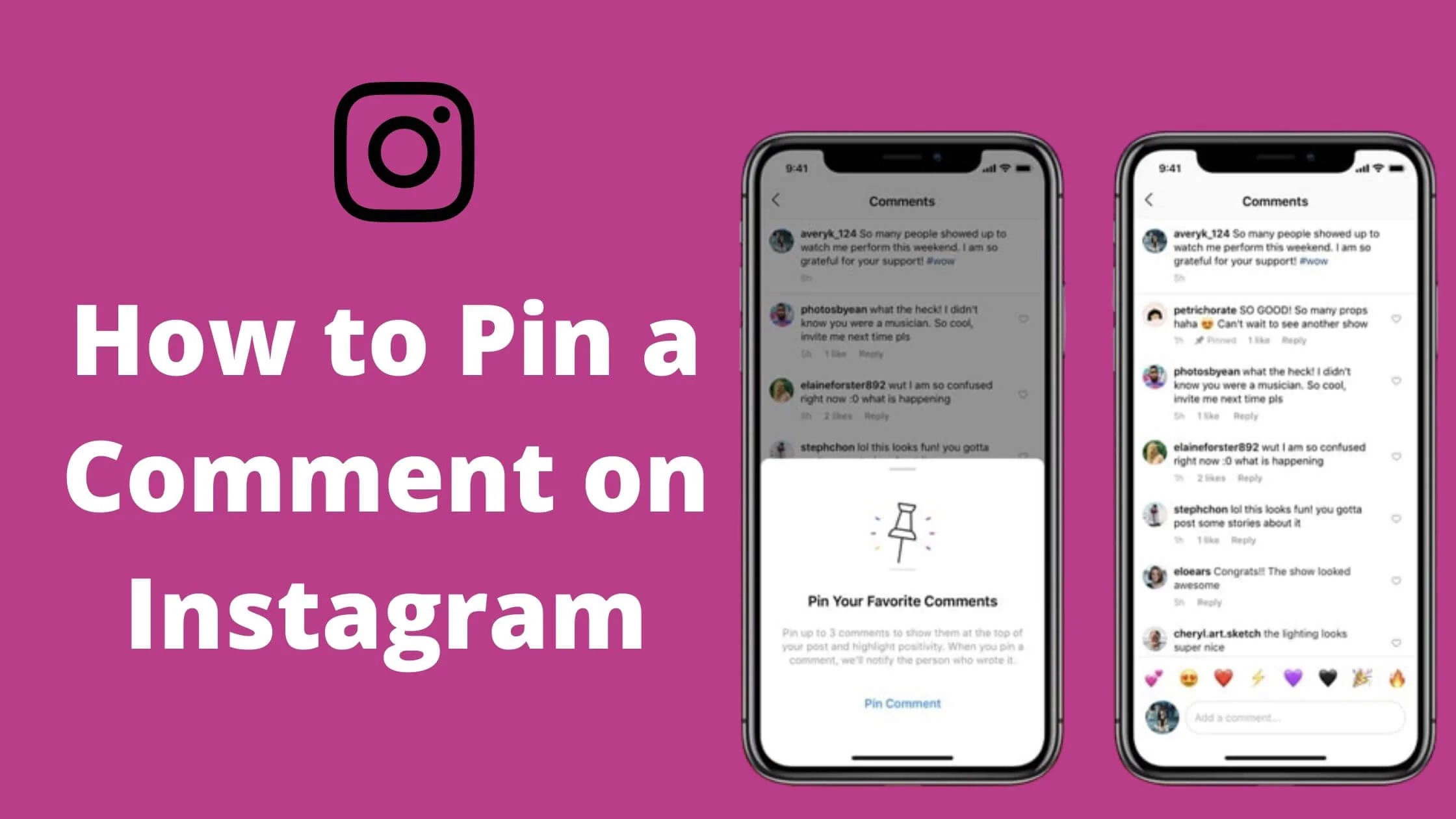
Instagram is one of the most popular social media platforms, hence most people have no other option than to log into this engaging platform every day of the week.
This feature was introduced because it’s such an easy way to highlight the striking response your followers give to your content and also promote information.
When you have so many comments on a post, you might then see the need to pin or highlight a particular comment you think is more important, maybe due to the response you got from the follower.
If you’ve been searching for a guide on how to pin a comment on Instagram, then you have just discovered the most comprehensive guide on pinning Instagram comments.
In this article, I will show you how to pin comments on Instagram Reel, Live and story.
See Also: How To View Private Account Followers On Instagram
How Does Instagram Comment Pin Work?
Before you can try out this new feature, you have to make sure that your Instagram app is updated to the latest version.
Once a comment has been successfully pinned, it will emerge at the top of the comments thread. It is the first comment Instagram users will see once they click on the comment section, or when just scrolling through their Instagram feed.
Once comments are pinned, it could also help you follow up on information and at the same time keep the conversation going.
Pinning Comments on Instagram
Instagram is well known as the world’s most popular social media platform that keeps its users updated with new and outstanding features.
One of the recently added features is the ability to pin comments to your posts, reels, lives, and stories too.
Instagram users will always get notified whenever their comments are pinned.
To get it all started, you need to find the comment you’ll love to pin at the top. It could be a comment you find intelligent or funny, a comment with the information you need, or just a comment about anything that captures your interest.
Once you’ve been able to find the comment, the next thing to do is simply swipe from right to left. Four options will pop up, and these four options are for totally different interactions- one of them is to reply, report, delete, and the last option is to pin the comment.
It is quite easy to identify the icon used to pin the comment, it looks just like a pushpin.
Do you know the interesting fact about pinning comments? The fun fact about pinning comments is that up to three comments can be pinned by you at a blow. And this includes both your comment and the comments of your followers or Instagram users.
You also have the liberty to unpin comments if your mind isn’t yet made up about leaving them pinned. A comment can be unpinned by swiping from right to left on that particular comment and de-select the pin icon.
See Also: How To Recover A Hacked Instagram Account
How to Pin a Comment on Instagram Reel
If you’re thinking about an excellent tool you can use to engage your followers, then Instagram Reel is top on the list.
Most people use Instagram reels for different reasons, but whatever your reason for using reels is, pinning comments on your Videos is an easy way to make your videos outstanding and informative.
At the same time, it’s not all Instagram users that have the option to pin comments to reels, a mere trial definitely will convince you.
How to Pin a Comment on Instagram Reel for Android
To pin Instagram reel comment on Android, follow the steps below:
- Launch the Instagram app on your Android device
- Log into your Instagram account.
- Come up with your Instagram Reel.
- Select a comment or you can write yours.
- Click on the comment you want to pin
- Tap on the pin icon
The comment will end up being pinned to your Instagram Reel.
How to Pin a Comment on Instagram Reel for iPhone
- Open the Instagram app on your iPhone and log into your account
- Go ahead to create a Reel and drop a comment on it or you can make use of your follower’s comment
- Swipe to the left and choose the “pin comment” option.
If the option to pin a comment doesn’t come up, you can simply add text by clicking on the “Aa” text icon that’s located at the upper right hand of your reel.
How to Pin a Comment on Instagram Live
Once your Instagram app is up to date, you will be able to pin comments on your Instagram live posts.
That way, it’s easy to let people know your aim of making the video because not all followers might be able to join the live video at the start of it.
So If someone joins your Instagram live late, it’ll be easy for them to know what your video is all about.
The steps below will guide you on how to pin a comment on your Instagram live with both an Android device and an iPhone.
See Also: How to Hide Reels from Someone on Instagram and Facebook
How to Pin a Comment on Instagram Live for Android
- Launch the Instagram app on your Android device.
- Log into your account.
- Click on the profile picture on the top left-hand of the screen.
- Tap on the “Live” button and start your Live video.
- Tap on the comment you want to pin or you can write your comment and then tap on it.
- Click on the “Pin Comment” option.
With the steps above, you’ll be able to successfully pin your comments on an Instagram Live video. The comment you pinned will then appear at the top of your comments thread.
You can also unpin comments by clicking on the comment and selecting the “unpin comment” option.
How to Pin a Comment on Instagram Live for iPhone
The steps below can help you pin a comment on Instagram Live with an iPhone.
- Open the Instagram app on your iPhone and go ahead to log into your account.
- Tap on your profile photo at the top left hand of your screen.
- Click on the “Live” button to commence your Live session.
- Swipe the comment you want to pin to the left.
- You can also add your comment and then swipe to the left.
- Tap on “Pin Comment”.
Although, sometimes you might not be able to pin your comment on a Live video and you might only be allowed to pin that of your followers.
See Also: How to Turn Off Read Receipts on Instagram
How to Pin a Comment on Instagram Story
Instagram story is a quick and easy way to get your followers engaged. Did you know that asides from sharing engaging content, you can pin your comment or the comment of your followers on your story?
Kindly follow the steps below and you’ll know how to go about the whole process.
How to Pin a Comment on Instagram Story for Android
- Open the Instagram app on your Android device and go-ahead to log into your account.
- Make your choice of the Comment on your Instagram story that you wish to pin.
- Tap on the comment and hold it for a while until a blue bar appears.
- Click on the pin icon.
Once you’ve been able to carry out the steps above, the comment (s) will be pinned.
If the option to add a comment doesn’t come up, you can tap the text sticker with the “Aa” icon and write the comment you want to add to your story.
How to Pin a Comment on Instagram Story for iPhone
As an iPhone user, you can pin comments to your stories by following the steps below.
- Open the Instagram app on your iPhone.
- Click on the login button
- Locate your story that’s in the upper left hand of your screen, or you can add a new story.
- Make your choice of the Comment you want to pin
- Swipe to the left and three icons will appear.
- Tap on the Pin icon to pin the comment to your story.
Conclusion
Truth be told that being able to manage Instagram comments can be of great help.
On Instagram, you can also do away with negative feedback and delete more than twenty comments at the same time. That’s a good one right?
I hope this article has been able to guide you on how to pin a comment on Instagram. You can now say goodbye to all sorts of confusion relating to this comment pin on Instagram.
Also Read:
 PrimeGate Digital is a Result Driven Blog that strives to go beyond ‘Conventional Digital Marketing’ through digital innovation and performance marketing. We have experience working with world class brands and products.
PrimeGate Digital is a Result Driven Blog that strives to go beyond ‘Conventional Digital Marketing’ through digital innovation and performance marketing. We have experience working with world class brands and products.
