Last updated on December 11th, 2022 at 03:49 pm
One of the biggest complaints people have about social media is the lack of privacy.
If you’re using Facebook or Instagram, then you know that everyone can see your posts.
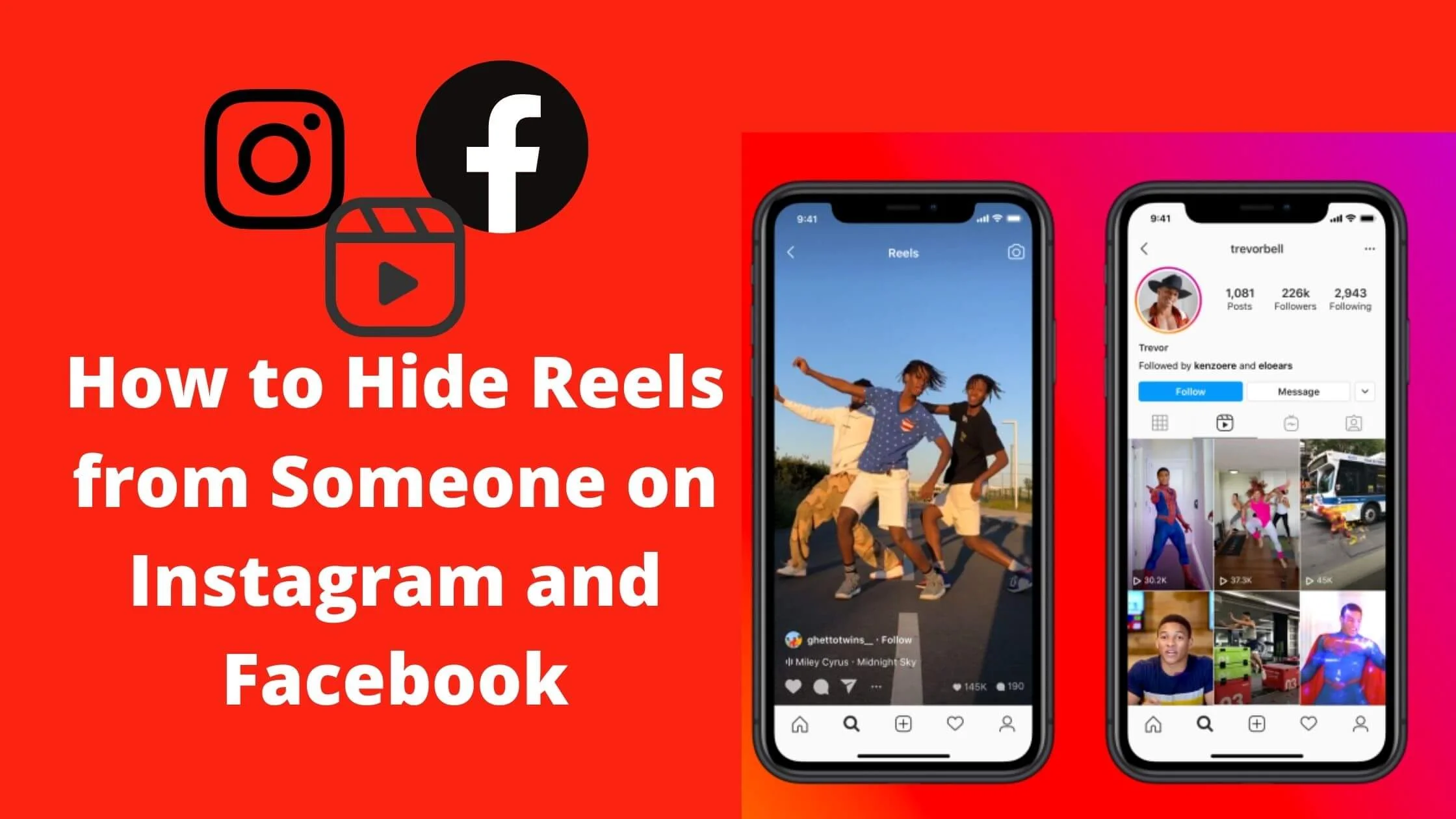
That’s why it’s important to make sure you don’t share your location, personal details, or anything that might be considered sensitive.
It can be difficult to remember that everyone can see your posts, hence the need to hide your reels from someone on Instagram and Facebook.
In this article, I will show you how to hide reels from someone on Instagram and Facebook.
See Also: How to Download Facebook Reels Video on Android & iPhone
Who Can See My Reels on Instagram?
By default, your Instagram account is set to public. This implies that everyone including your followers can view and share your reels.
When you post reels on public Instagram account, it has the capacity to show up on the reels tab, explore page, audio pages and hashtags.
Perhaps, anyone on Instagram may choose to record a Reel with your original audio if you set your account to public.
On the other side, a. private Instagram account requires approval for followers to view and share reels.
Also if they share your reels on your story or DM, only your followers will be able to view it. And nobody can record a Reel with your original audio.
That brings us to the important question, how can I stop a certain person from seeing my Instagram reels?
Though, there’s not official way to do this, however, there are ways to hide Instagram reels from someone.
How to Hide Instagram Reels from Someone
To hide Instagram reels from someone, below are the ways to do it.
Block the User on Instagram
One of the ways to hide your reels from a follower is to block that user. Though this might sound an extreme measure, it works perfectly to hide your reels.
To block a follower on Instagram, follow the steps below:
- Open your Instagram app and login to your account if you haven’t.
- Click on the three dots at the upper right section of your screen.
- Next, choose ”Block”. Click on it again to confirm.
The person that you have blocked on Instagram will no longer be able to see your Instagram reels.
Note: The person will not be notified on this action taken by you. So you’re all good. This person will be automatically removed from your followers. Hence, you will have to. add them back if you decide to unblock the user.
Switch Your Instagram Account to Private
If you don’t want to block a user or don’t want people you don’t know to see your reels, then you can switch your Instagram account to private.
To make your Instagram account, follow the steps below:
- Login to your Instagram account.
- Navigate to the Settings.
- Next, tap on Privacy.
- Proceed to toggle on the button next to ”Private account”. Then click on ”Switch to Private.”
That’s it. The people following you already and only request approved will be able to watch your reels.
Note: If you want to prevent your existing followers from seeing your reels, then you will have to remove them from your followers list. When you have done this, they won’t be able to see your reels anymore.
See Also: How to Turn Off Read Receipts on Instagram
How to Hide Reels from a Specific Person on Facebook
With Facebook, you’re able to select your default audience for reels. You can customize the default settings for your next reels update.
Whatever change that you make will be implemented on your next reels post.
Below is how to hide Reels from certain person on Facebook.
How to Hide Facebook Reels Before sharing
- Once you’re done creating your reels, hit on the ”Public” option below Who can see this? on the Share reel page.
- Next, click on ”Friends” to show your reels to only your friends on Facebook.
- If you want to hide reels from specific friends, select ”Friends except…” and tap on the button besides the name of the friend you desire to hide the reels.
- Finally, click on ”Done” at the upper right corner and share your reels.
How to Hide Facebook Reels After sharing
To update you audience for specific reels after sharing, follow the steps below:
- From the Facebook app, navigate to the menu tab and click the “Reels” shortcut.
- Click on your Facebook profile picture at the upper-right corner of your screen.
- You will see all of your reels under “My Reels”. Tap on the reel that you want to edit the visibility.
- Click on the three-dots button at the bottom-right section of your screen.
- Next, choose ”Edit Audience.”
- Then select your desired audience for the reel.
- Finally, click on ”Done” and then ”Change” to effect the changes.
Note: When you change the audience of a reel that you have shared, any other reels using your original audio will automatically be muted.
The best part of it is that, you can share reels with just your close friends or ”Only me” if you want your reel private.
See Also: How to Mute or Unmute Someone on Instagram
How to Set Reels Default Audience on Facebook
To set reels default audience on Facebook, follow the steps below:
- Navigate to the Menu tab and click Settings & Privacy.
- Next, click on Settings.
- Scroll down and click the “Reels” option below the ”Audience and Visibility” tab.
- Select the audience you desire to set as default for your reels.
- Click on ”Done” to save the changes.
That’s it. Moving forward the default settings will be applied to all your future reels. However, you can also change the audience for the specific reel anytime.
Conclusion
There are many ways to hide your reels from someone on Instagram and Facebook. You’ve seen that you can hide your reels from people you don’t want to see it on.
Following this guide, you will be able to hide your reels on both Instagram and Facebook.
Also Read:
- How to Hide a Facebook Post From Someone
- Easy Wasy to Unhide a Post on Facebook for Android, iOS and PC
- How to Hide Instagram Posts from Someone
- How to View Instagram Without an Account
- How to Lock and Unlock Facebook Profile
- Facebook News Feed vs Your Story vs Reels
- How to Check Liked Reels on Facebook
 PrimeGate Digital is a Result Driven Blog that strives to go beyond ‘Conventional Digital Marketing’ through digital innovation and performance marketing. We have experience working with world class brands and products.
PrimeGate Digital is a Result Driven Blog that strives to go beyond ‘Conventional Digital Marketing’ through digital innovation and performance marketing. We have experience working with world class brands and products.
