Last updated on January 31st, 2023 at 05:04 pm
First, let’s get this; a Facebook page is different from a Facebook group. You should know the difference so that you can follow the appropriate steps.
A Facebook page is usually run by businesses. Most brands, organizations and businesses run Facebook pages. It is quite similar to a personal Facebook account but this time, it belongs to a brand.
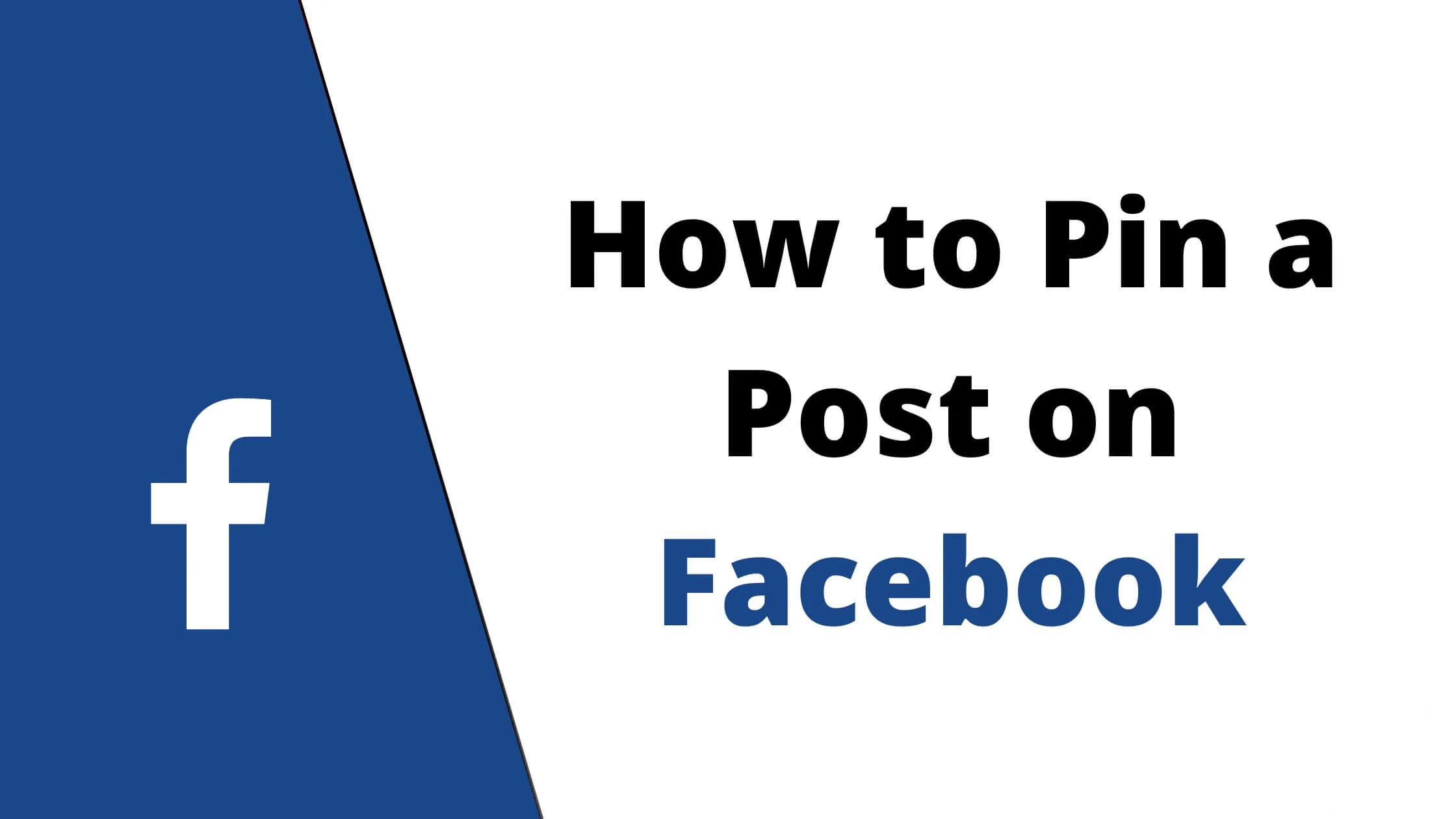
And the purpose is to promote their brand and increase sales.
While a Facebook group is usually focused on building a community of people with the same interests and goals.
For instance, there are Natural Hair groups, Singles groups, Writers groups and so on. These groups often hold virtual meetings, webinars, or tutorials to teach members of that group based on their goals.
These groups can be closed such that only members see what’s happening or they can be open to the general public.
I hope the difference between a Facebook page and a Facebook group is clear to you. Now let’s proceed.
See Also: How to Pin a Comment on Instagram Feed, Story and Live
What Does it Mean to Pin a Post on Facebook?
In simple terms, to pin a post on Facebook means to put that post in the spotlight, ensure it is noticed, and increase its visibility.
Such that it is the first post noticed by anyone who visits or takes a look at the Facebook profile.
On Facebook pages, this can be used as a marketing strategy.
So if a brand has a new product, or wants to do a flash sale, for instance, they will make a post about the sales on their timeline and pin it to the top so that it can easily be seen.
How about Facebook groups?
If the admins want every member of the group to see a particular message – perhaps it is a reminder for an upcoming event or an update of community guidelines – the admins can pin the post to the top.
This means that it won’t be difficult to find it amid all the other posts. On Facebook groups, these posts are referred to as “announcements”.
In this article, you will see just how easy it is to pin a post on Facebook regardless of what device you use.
Ready? Here we go.
How to Pin a Post on a Facebook Page
To pin a post on a Facebook group page, first, you have to be one of the page’s admins or editors because only page admins and editors can pin posts on Facebook pages.
If you are not an admin, you have to tell the person that created the page or any current admin to change your status on the page to that of an admin.
They can do this by going to the group page, then selecting: Settings > General > Page roles > Assign page roles > Select name > Admin > Add.
Now that you are an admin, depending on the device you have at your disposal, here are the steps to pin a post on a Facebook page.
See Also: How to Hide a Facebook Post From Someone
How to Pin a Post on a Facebook Page using an Android Device
For Android devices, it is only the web version of Facebook that can carry out this function.
It won’t work on the mobile app.
- So just log in to your account on the Facebook website using a supported browser, Google Chrome preferably.
- Search for the page that has the post you want to pin by typing the name into the search bar.
- Tap the page to open it.
- Scroll down and tap “Posts”.
- Go to the particular post you want to pin. At the top right, there is an ellipsis (three dots). Tap on it.
- From the options shown, select “Pin to Top”.
This will move the post to the top of the page and the post will have a bookmark icon placed on it to indicate that it is a pinned post.
How to Pin a Post on a Facebook Page using an iPhone
As we mentioned earlier, you have to be a page admin to do this.
Interestingly, for iPhones, you don’t need to use the web version. You will be able to perform this function on the app.
- So, first, you have to go to Apple Store and download Facebook for iPhones.
- Launch the app and enter your details.
- Go to your Facebook account. To the right of your screen, there are three horizontal lines arranged on each other. That is the menu icon. Tap it.
- Select “Pages”.
- Search for the particular page that has the post you want to pin.
- When the page opens, tap on “Post”.
- Scroll through the posts on your timeline and select the one you want to pin.
- When you find the post, at the top right, select “More” this may be depicted using an ellipsis (…).
- Select “Pin to Top”.
Doing this will make the post the first to be seen on your page’s timeline. The post will have a bookmark icon placed on it to indicate that it is a pinned post.
See Also: How to Delete a Fake Facebook Account Within 24 Hours
How to Pin a Post on a Facebook Page using a PC or Desktop
This process is very similar to that of an Android device.
- On your desktop, log in to your Facebook account from your web browser.
- When you can see your Facebook account, check the menu at the left and tap “Pages”. You could type the name of the page into the search bar to speed up the process.
- When you find the page, scroll down to locate the post you want to pin. Or you can create a new post if you want.
- When you find the post, look at the upper right, you will either see “More” or an ellipsis “…” whichever it is, tap it.
- On the drop-down menu that you will be shown, choose “Pin to Top of Page” by tapping it.
This will take that particular post to the top. And a bookmark or pin icon will be placed on it to show that it is a pinned post.
How to Pin a Post on a Facebook Group
On Facebook groups, this is referred to as making an announcement. It is possible to make up to 50 announcements per time.
But why do that? Just leave only the necessary posts in the announcement section.
This is how to pin a post on e Facebook page or make an announcement. (Remember that you have to be an admin to do this)
- Go to your News Feed.
- On the left menu, select “Groups”. Then choose the particular group where you want to make the announcement.
- On the group, scroll down to locate the post you want to announce. Tap the right side of it.
- Click “Mark as announcement”.
How to Pin a Post on a Personal Facebook Account
All this while, we have been talking about how to pin a post on a page or group.
You may be wondering, what about pinning posts on your personal page? Well, this isn’t very good news but the truth is that it is not yet possible to pin posts on a personal timeline.
This feature only works for groups & public pages.
See Also: Is Facebook Video Chat Secure?
How to Pin a Post on Facebook FAQs
Who can pin a post on Facebook?
Only the page admins or editors can pin a post on a Facebook post. If you are not an admin, you can ask the person who created the page or any of the current admins to make you one.
Why can’t I pin a post on Facebook?
We already mentioned that individuals cannot pin posts on their Facebook pages. So if you are trying to do this on your timeline, oops! It will not work.
Also, if you are using an Android device, be sure to use a supported browser like Google Chrome, Microsoft Edge or Firefox.
How many posts can be pinned at a time?
On Facebook pages, only one post can be pinned at a time.
But on Facebook groups, admins can make up to 50 announcements.
See Also: Can I See Who Viewed My Videos on Facebook?
How to unpin a post from Facebook
If you change your mind and want to unpin a post you had previously pinned to the top, log in to your account. Find the page or group.
Go to the post. At the upper right, click “More” or click the ellipsis “…”
Select “Unpin Post”.
Conclusion
I hope that regardless of what device you use, this article has been able to show you how to pin your posts on Facebook groups or pages.
Thus making your job as a Facebook page or group admin easier.
Also Read:
 PrimeGate Digital is a Result Driven Blog that strives to go beyond ‘Conventional Digital Marketing’ through digital innovation and performance marketing. We have experience working with world class brands and products.
PrimeGate Digital is a Result Driven Blog that strives to go beyond ‘Conventional Digital Marketing’ through digital innovation and performance marketing. We have experience working with world class brands and products.
