Last updated on March 7th, 2023 at 04:10 pm
TikTok is an incredible platform but can serve as a distraction sometimes.
There are times that as a parent or guardian you may be seeking ways to manage the TikTok application on your ward’s iPhone or you even feel the need to block the application on your iPhone.
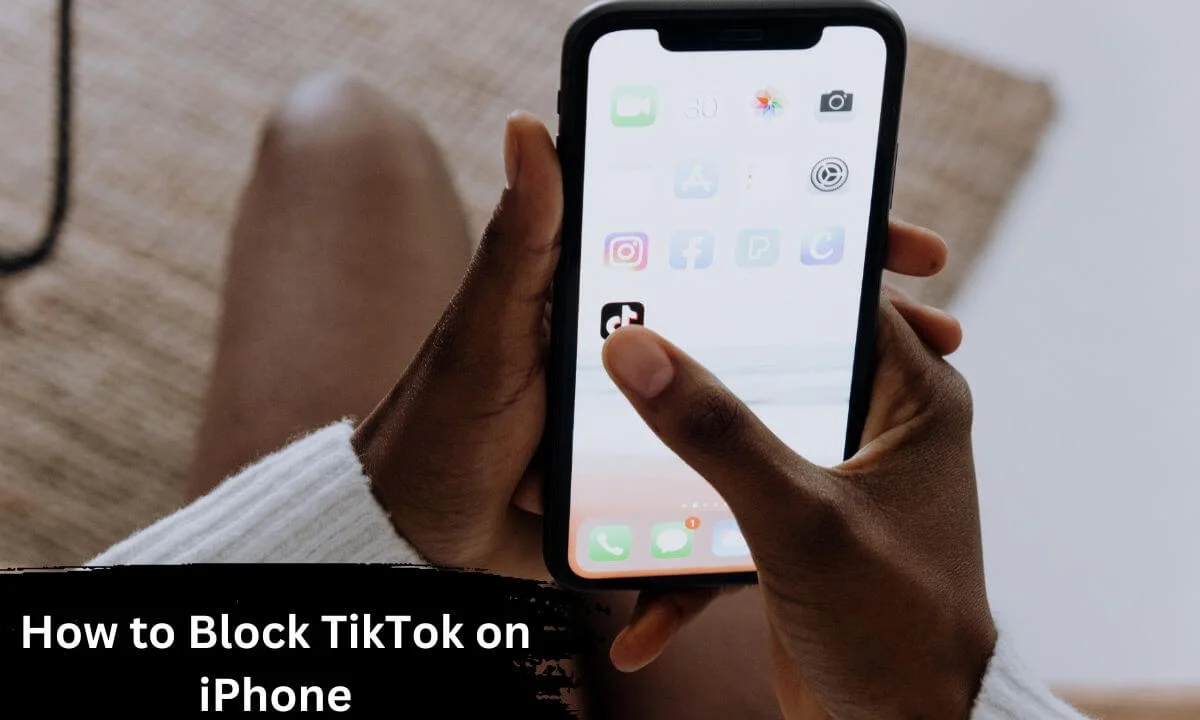
You are here because you seek how to block TikTok on an iPhone.
There are several ways to go about this.
- You can block TikTok on your iPhone using the screen time management feature.
- Restriction of the TikTok application on your iOS device using the screen time settings is another means.
- Make use of the router to block TikTok on your iPhone.
A detailed explanation of how to explore any of the above methods in blocking the TikTok application on an iPhone is provided as you read through this write-up.
The TikTok platform is an incredible tool for youngsters and business owners to explore and use to their advantage.
While it remains a promising social space to one, it can pretty much become a big distraction to another.
If you are in a position where having access to the TikTok network is posing as a distraction or not healthy for you, you can have the application blocked on your device.
Ways of Blocking TikTok on iPhone
As an iPhone user, any of the methods explained below will help you to block TikTok on your device.
Block TikTok on iPhone Through Screen Time Management
The iPhone device has a function that makes it possible for its users to control the length of time they spend on their screen.
When the Screen Time Management feature is enabled, you can then set a screen time timer.
When the scheduled duration on the timer has elapsed, you will be denied access to your screen until you enter the password that had been set up when you enabled the screen time management feature.
You have the luxury of enabling time restriction on any of the duration of your choice.
The duration options available are 30 minutes, 1 hour, 1 hour 30 minutes,
You do not have to worry about how to go about this as the steps are provided below.
How to Block TikTok on iPhone Using Screen Time Management
The following steps will serve as a guide for you to enable the Screen Time Management feature as a means of blocking the TikTok application on your iPhone.
- Go to the section of your device where the TikTok application is located. Tap and launched the app.
- The next thing to do is to open your profile page. You will find the profile icon at the bottom-left of the homepage. Press the icon to open your profile page.
- Locate the Settings and Privacy button and tap on it to launch the Settings section.
- On the Settings and Privacy page that has been launched, scroll down and you will find the Digital Wellbeing option. Select the option.
- On the succeeding page that will open you will find the Screen Time Management feature. Press the button to activate the feature.
- The next requirement will be to choose the duration of the timer.
- Afterwards, set the password that will be used to continue the usage of your device if the set duration of the timer is exceeded.
Block TikTok on iPhone Using Screen Time Settings
Instead of restricting your screen time usage from the TikTok application, you have the option of managing your screen time usage directly on your device.
This provides you with an opportunity to restrict your access to the TikTok platform.
The added plus of doing this directly on your iPhone via the Settings of the device in comparison to doing it on the TikTok platform is that this has a better range of customization options and more flexibility.
The process of managing your screen time usage on your device is easy and very similar to doing so on TikTok and is explained below.
- Launch the Settings application on your iOS device.
- Locate the Screen Time button at the bottom end of the page and press the button.
- Then, search for the App Limits feature and enable it by toggling it ON.
- Afterwards, press the Add Limit button and choose the TikTok application.
- Press the Next button, you will then be required to insert your preferred time limit.
- Enable Block at End of Limit.
- Press the Add button to complete the process.
Block TikTok on iPhone from Router
Blocking your TikTok from your router is another means of blocking TikTok on your iPhone.
This method employs the idea of blocking the access point or the domain of this app to restrict access to the app.
The steps of achieving this may differ per router, but it is still similar in a general sense. These steps are explained below.
- Open the control panel of your router by logging into the router.
- The next thing to do after opening the panel is to go to parental control.
- Close to the name of the device, you will find the edit icon. Click on the icon.
- Afterwards, the Website Access Limit menu will be displayed. Launch the menu by pressing its button.
- Go to the Access Control Mode panel and press the Blacklist feature present in the panel.
- On the Block website column under the Access Control Mode, enter the following domains: TikTok.com, TikTokcdn.com, TikTokv.com
- Press the Save button to complete the process.
Ensure all the possible domains used by the app are entered into the block website box in case there are auxiliary domains that are present.
How to Block TikTok on iPhone FAQs
Why do I need to block TikTok on my iPhone?
TikTok is a pretty amazing space to be in. The content that is available on the platform is very visually capitative.
They are appealing to the eyes and the mind as some of these contents have a relaxing effect and are humorous.
The bad side to this is that TikTok can turn out to be highly addictive making it a negative tool.
Adults as much as children can find themselves in this situation and it is very unhealthy and can turn out disastrous.
At any point where the network has turned out to be addictive and unhealthy for anyone, it is important to limit access to the platform.
As a parent or guardian, you can do this for your child if you feel the need to do so.
Is there a way to block TikTok on my device?
There are several ways to block TikTok on your device.
You can block TikTok using screen time management; you can restrict the amount of time you spend on TikTok through your screen time settings; you can as well block TikTok on your iPhone directly from the domain of this app.
How do I block TikTok on my child’s iPhone?
There are built-in parental control systems and routers that can be used to block TikTok on the mobile device of your child.
The screen time setting is one of the systems that can be used to block TikTok on your child’s iPhone.
Go to the screen time settings on your device and choose the option that sets the device as that of your child. Then, set the daily screen time limit for the device.
Once the limit of the set time is exceeded, the child will no longer have access to anymore except the child can provide the password needed to continue the usage of the app.
Can I block TikTok within the application itself on my iPhone?
It is very possible to restrict the TikTok application directly on the app and it is easy to do so.
- Open the TikTok application.
- Find the profile icon at the base of the homepage and click on it to open it.
- Go to Settings and Privacy.
- Select the Digital Wellbeing option.
- From the menu, press the Screen Time Management button.
- Select your preferred duration for the screen time usage of the application.
How do I block TikTok on Safari iPhone?
Using your iPhone, you can block the TikTok website on Safari. That way, access to the platform will be restricted.
The steps below will put you through how to go about the process.
- Go to your home screen and open the settings application.
- Select screen time from the options present.
- Press the Content and Privacy Restrictions button.
- Enable the Content and Privacy option.
- Choose Content Restrictions.
- Press the Web Content option.
- Select Limit Adult Websites.
- You will find the NEVER ALLOW section, select the Add a Website option below it.
- Enter the TikTok website in the space provided for the website.
- You can press Back once you are done with the preceding step.
Conclusion
As an iPhone user, if you are having problems with being disciplined with the amount of time you spend on your social networks, particularly your TikTok, you can manage this by blocking the TikTik application.
The same applies to ensuring your wards are shielded from getting addicted to the TikTok application.
You can block TikTok on your iPhone using different methods: you can use the screen time management feature on the app.
You can restrict your usage of the app directly on your iPhone by going to your screen time settings and setting up a particular duration for the app on your device.
Disenabling the app from its router is another way to ensure that the TikTok application is blocked on your iPhone.
With all this in place, you can enjoy the TikTok app when you wish to and restrict it when you feel the need to, especially with your kids.
Also Read:
- How to Check When You Joined TikTok
- Error 2433 TikTok: Here’s Why & The Fix
- How to Fix a Banned TikTok Account
- How to Fix TikTok Not Uploading Videos
- Why Don’t I Have Guest Option on My TikTok Live?
- If You Delete TikTok Will it Delete Your Drafts (YES, but…!)
- How to Solve TikTok Comments Not Showing
- Can People See Your Favorites on TikTok?
 PrimeGate Digital is a Result Driven Blog that strives to go beyond ‘Conventional Digital Marketing’ through digital innovation and performance marketing. We have experience working with world class brands and products.
PrimeGate Digital is a Result Driven Blog that strives to go beyond ‘Conventional Digital Marketing’ through digital innovation and performance marketing. We have experience working with world class brands and products.
