Last updated on April 1st, 2023 at 07:50 pm
Snapchat is one of the hottest social media platforms today. It’s a platform that allows users to send short video messages called snaps.
The platform allows users to add emojis and other filters to their snaps.
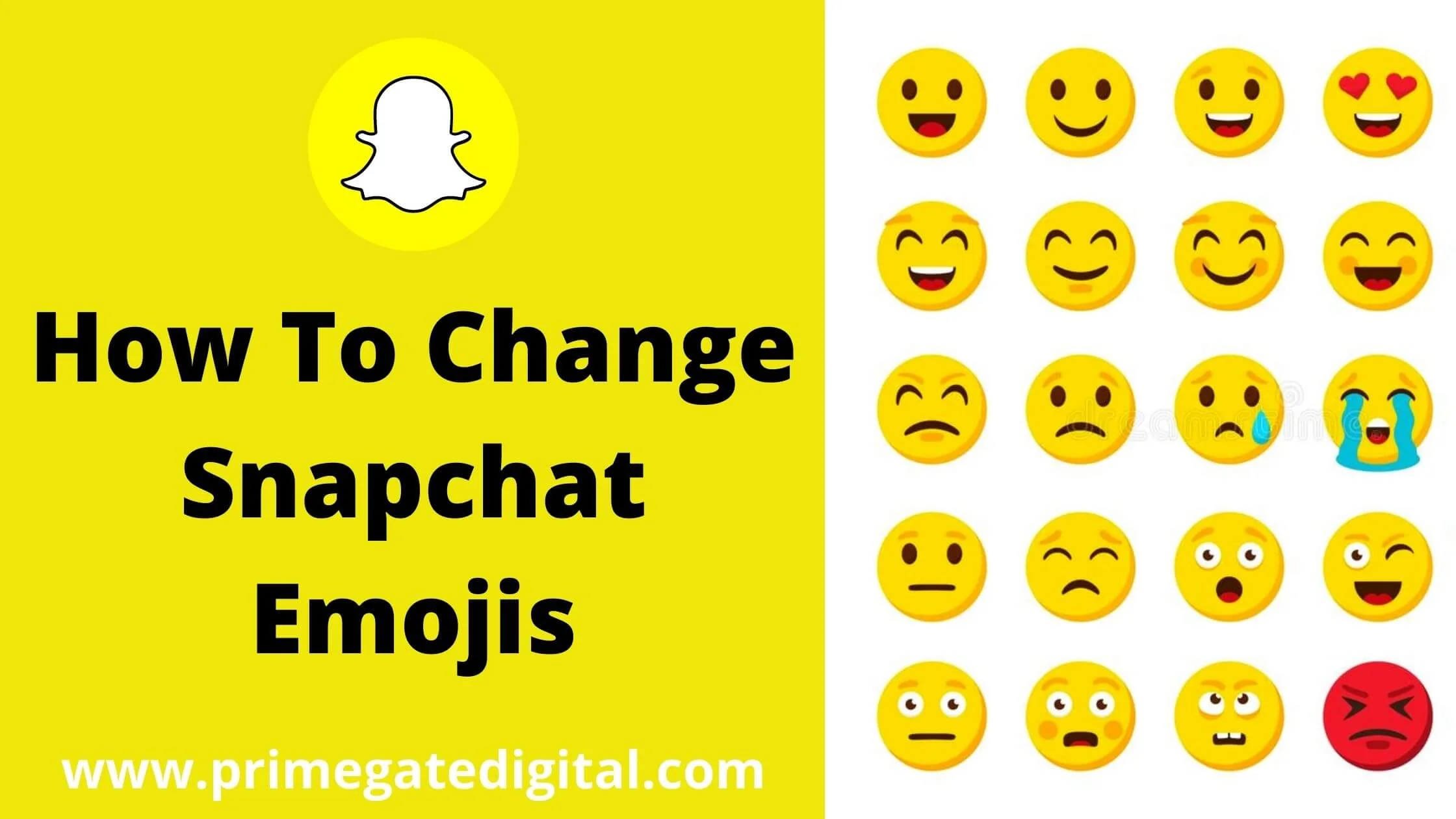
If you’re a Snapchat user, you may have noticed that your friends sometimes add an emoji to their chats to represent the type of relationship they have with you.
For example, if you’ve sent them a lot of snaps and they’ve sent you a lot of snaps, they may add a heart emoji to your chat listing.
Emojis are a great way to express the type of relationship you have with a friend.
If you’re looking for ways to change your Snapchat emoji, then this article is for you.
In this guide, you learn how to change Snapchat emojis seamlessly.
So, let’s get started!
See Also: What Does “Other Snapchatters” Mean on Snapchat?
What are Snapchat Emojis
The new emojis are here, and they are awesome. Snapchat has released a whole bunch of new emojis that are both fun and useful.
They are a great way to express yourself without having to write long messages.
Snapchat has most of the popular emojis that make the platform really entertaining. If you haven’t been using Snapchat emojis, you should consider it today.
How to Change Snapchat Emojis on Android and iOS
There is almost no difference between customizing your friend’s Snapchat emoji on Android and iOS devices. With minor differences, you can change Snapchat Emojis seamlessly.
To change your Snapchat emojis, follow the steps below:
- Click on the Bitmoji or profile picture in the upper left section of your screen.
- Next, click on Settings (gear icon) in the upper right corner.
- For Android, scroll down and click on Customize Emojis. For iOS devices, scroll down and click Manage in the Additional Services section.
- Tap on Friend Emojis on iOS devices.
- A list of emojis and descriptions displaying the relationship they have with you on Snapchat. Click on any emoji to change it. Note that you may have access to certain custom emojis based on the type of smartphone that you’re using.
- Next, click on the new emoji you wish to use that stands for your relationship.
- Proceed to click on the back button (<) at the upper left to navigate back to your Friend Emojis list.
- To change Friend Emojis, you can repeat steps 5 & 7.
How to Reset Snapchat Friend Emojis to Default
You can also reset your Snapchat friend emojis to default after changing them. To do so, follow the steps below:
- At the bottom of the Friend Emojis section, click on Reset to default.
- To customize your emoji’s skin tone, select Emoji Skin Tone on the Friend Emojis/Customize Emojis tab.
- Go back to the Chat section (represented by the speech bubble icon at the base of the menu) to have a glimpse of your new custom emoji(s) added to your chat listing(s)
See also: How to Contact Snapchat Support Easily and Fast
How to Change Your Snapchat Bitmoji
You can change the look of your Bitmoji to look like you, which replaces your profile picture on social media.
It will be displayed next to your usernames in search and chats, your profile settings and stickers in snaps.
To change your Snapchat Bitmoji, follow the steps below:
- Proceed to click on the Bitmoji in your profile settings.
- Perhaps you don’t have a Bitmoji. You can create one.
- To set up one, click on Create Bitmoji.
- If you already have one, click on Change My Outfit, Edit My Bitmoji or Choose a Selfie to optimize your Bitmoji’s existing appearance.
How to Change Snapchat Emojis FAQs
How do I lose a Super BFF on Snapchat?
It is easy to lose the super BFF status if the contact increases their friendship level with another person in a short while or you grow your friendship level with a different contact.
When this happens, the heart emoji will disappear, and you will continue being just friends.
How many snaps are required to be the #1 BBF?
This is based on the number of contacts on your list and the frequency of your interaction with a specific person.
This means if you do not chat with anyone at all on Snapchat, sending one snap consistent with a contact will easily make the person your BFF.
Why did my red heart on Snapchat turn yellow?
This is one of the most popular questions we have got with regard to this topic.
It is usually scary when the red heart instantly turns yellow.
But don’t be sad. It is a result of an app bug, and Snapchat support has promised to review the matter and present a quick fix to the problem.
Do best friends disappear on Snapchat?
Yes. Snapchat usually updates your list of friends and Best friends by reviewing your activities.
If you realize that people are no longer on your best friends list, it is mostly because you don’t regularly interact with them.
How many Snapchat Super BFFS are allowed?
Snapchat allows you to have a maximum of eight BFFs, and the list is updated on a timely basis.
Best friends are the people on your list that you interact with the most and send snaps to.
You can find them on the Chat page of your account!
How does Snapchat ascertain the #1 best friend?
Snapchat has mentioned that a “Best Friend” is the person you regularly send the most snaps to.
You are allowed to have a maximum of eight BFFs on your contacts list.
Can someone be your Snapchat BFF without chatting?
The simple answer is “No.”
If they don’t respond to your snaps, irrespective of who they are, they will most likely not be on your best friend list.
However, if you rarely use the platform to interact with friends and contacts, it is possible that the person that sends the most chat, even if it is not substantial, can be on your BFF list.
Does sending texts on Snapchat improve your score?
We have experimented with this and found that exchanging snaps and posting stories can boost your snaps and scores.
However, chatting and accessing stories do not do much. Snaps, both sent and received, increase your score by one.
What does this 💚 mean on Snapchat?
The 💚 (green heart) emoji symbolizes the natural, verdant version of love.
It regularly symbolizes admiration, care, togetherness, and desire for things that are related to the green color, like an idyllic life, outdoor or sports teams with green uniforms.
Is the Yellow heart much better than red?
A yellow heart means that you and your friends are BFFs to one another.
You mostly interact and send snaps to them with regularity and alacrity. Likewise, them. However, the red heart means that you have been BFFs for two weeks consecutively.
Is Snapchat Yellow Heart Mutual?
Yes. It shows that you send snaps to each other beyond any other person on your friend list.
Now it is obvious that you are on their BFF list, aim for the red heart.
What are the signs of a deactivated Snapchat account?
The message won’t go through. You will mostly see a gray arrow, which signifies that the message is still “pending.”
However, since the user account is deactivated, they won’t be around to accept your request.
Hence, there is an obvious indication that the account has been deactivated.
Does deactivating Snapchat delete friends?
Yes, as soon as you deactivate your account, your friends won’t be able to send messages or snaps to you via the platform.
Your account data will be totally deleted once the 30-day grace period elapses.
Did Snapchat get rid of the Best Friends feature?
Yes, it has been reported that Snaps phased out the BFF feature, which gives users access to see who other users have been sending snaps the most.
Can you change your best friend on Snapchat 2023?
Yes. However, in the default settings, you can only have three best friends, it is easier to update this.
How many BFFS can someone have in reality?
Studies have shown that an average human has 4 people to whom they can closely relate to. Thus, we can reliably put the number of BFFs in real life at 4.
What does the 😌 emoji mean?
This emoji has delicately shut eyes, curved eyebrows and a half-smile. In the Facebook version, you will find its mouth slightly ajar, as if it is groaning. It represents a lot of feelings like relief, calm and comfort. It might also symbolize gladness or high spirits.
Conclusion
How do you feel about the idea of changing your Snapchat emoji? Does it seem fun to show off your personality or something more serious?
I hope that this guide on how to change Snapchat emojis helps you make the most of the platform.
Also Read:
- How To Create Snapchat Account Without a Phone Number
- Easy Way To Recover Deleted Snapchat Messages
- How To Fix Snapchat Can’t Load Image
- How to Recover Deleted Snapchat Memories
- How to Unpin Someone on Snapchat That Blocked You
- Unblock Snapchat on School Chromebook (FAST & Easy!)
- Quick Ways to View Snapchat Stories Anonymously
 PrimeGate Digital is a Result Driven Blog that strives to go beyond ‘Conventional Digital Marketing’ through digital innovation and performance marketing. We have experience working with world class brands and products.
PrimeGate Digital is a Result Driven Blog that strives to go beyond ‘Conventional Digital Marketing’ through digital innovation and performance marketing. We have experience working with world class brands and products.
