Last updated on February 16th, 2023 at 06:55 pm
Viber happens to be the most popular platform for making voice calls over the internet, but these days, it has been riddled with buggy performance.
Skype also faces similar issues; while Apple FaceTime Audio boasts excellent performance, many people do not use iPhones.
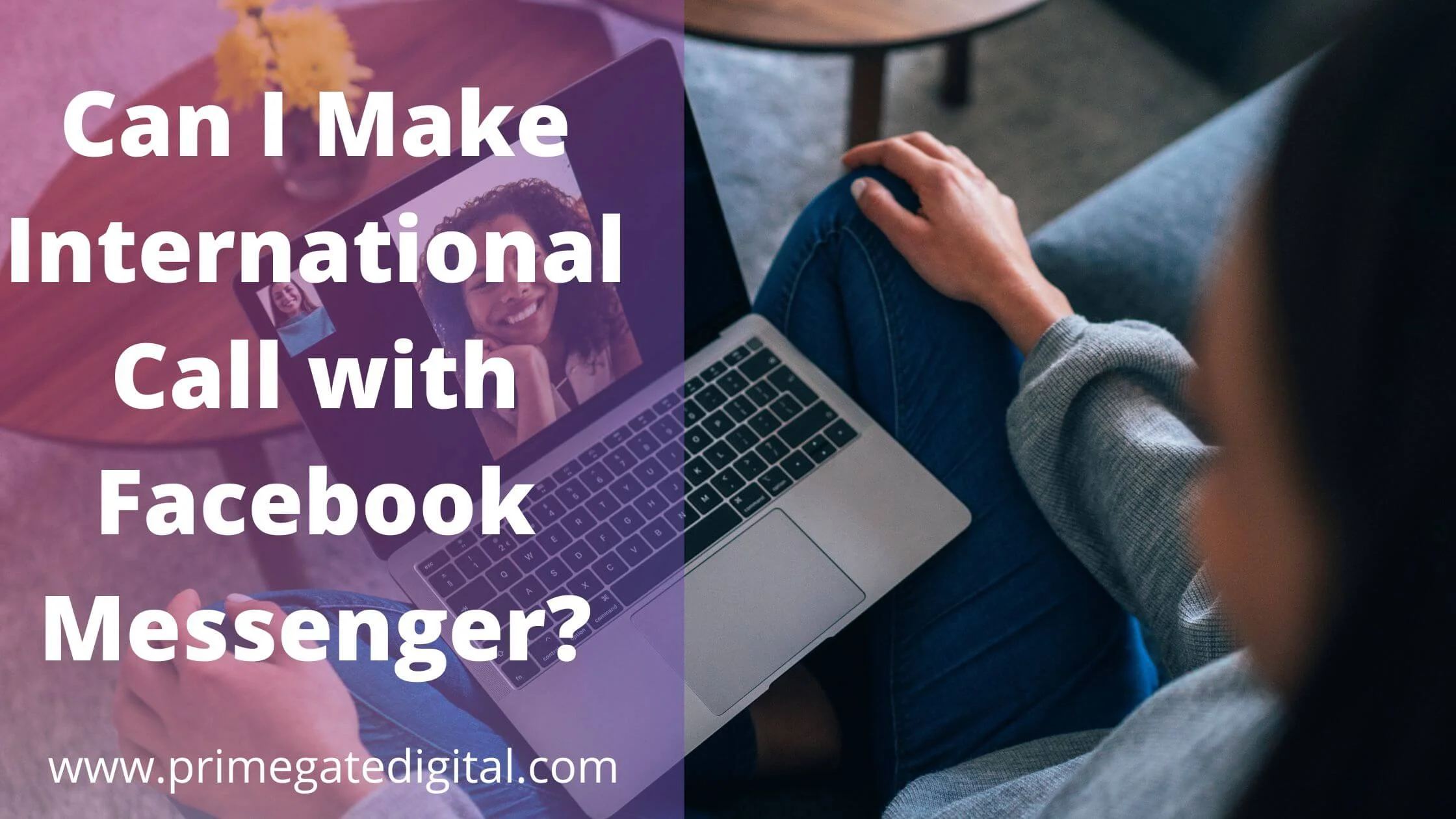
Obviously, there’s room to shine at the pinnacle of the online call industry, and Facebook wants that spot.
So if you ask, “can I make international calls using Facebook Messenger?”
The answer is a resounding “yes”.
The Facebook Messenger app has a quality voice calling feature.
It was launched months ago. Although it was exclusively available to users in the UK and the US, the feature is now available to all users around the globe.
To make international calls via Facebook Messenger, you should have installed the most recent version of Facebook Messenger or the Facebook mobile app.
We will explore more about this in subsequent sections.
I have tried to use the voice call feature from the Messenger app. I contacted my brother in France, whom I had not contacted for some months.
Although he did not install the Messenger app, we had a good conversation for minutes with ease. The audio quality was remarkably awesome.
How to Make International Call with Facebook Messenger
Start a Chat with the User You Wish to Call
Launch the Messenger app to make free international calls.
However, the recipient should have installed either the Facebook mobile app or Messenger on their smartphone. Also, they have to be connected to the internet.
Calls can also be received via the Facebook website on a computer.
For now, you can only make calls to one person at a time. Messenger does not have a conference call or group call feature.
Select the “Phone” Icon to Start a Voice Call
Once connected, the recipient will receive a call alert on their phone and will “answer”.
However, if you see that the call button is greyed out, it signifies that the other party can’t take phone calls at that time.
This might be due to the fact that they are not online or have an outmoded version of the application installed on their phone.
Use a headset with a microphone or hold your phone close to your ear. As soon as you hear the call ring, hold the phone close to your ear, similar to a regular call.
Select the “speaker” option to activate the speakerphone. This way, the audio from the call will have a loud sound, and you won’t need to put the phone near your ear or use a headset.
Select the “mute” option to turn off the audio. Once the mute is activated, the recipient won’t hear audio from your end.
Select the “video” option to switch to a video call. The recipient will receive a notification that you wish to switch to video. They can choose to reject or accept your request.
If the recipient accepts the video call request, your cameras will be activated, and you will begin a video call.
So the whole call answering process works like a regular call. When a call comes through via messenger, your mobile device will ring with a messenger ringtone, and you can either answer or reject it as you’d a regular call.
How to Receive International Calls via Facebook Messenger
To receive a call via Messenger, you must have the latest version of the Messenger app and internet access.
Sit tight until you receive a call from one of your loved ones, friends or relatives.
On your smartphone, you will likely see a call notification on your screen. Since Facebook is an app, it notifies you when you receive a call. Slide the “call” button to take the call.
Please note: Although messenger calls are completely free, they make use of your network data. Thus, if you are connected to a WIFI network, your call is pretty much free.
But, if you utilize a 3G/4G network connection, it might incur some data charges.
When I tried using the messenger to make calls, it didn’t consume plenty of bandwidth when sending and receiving audio.
The data counter showed between 10-15 kilobytes per second throughout the call.
Facebook is also working with network providers worldwide to reduce or eliminate those data costs.
How to Make Video Calls with Facebook Messenger
Your mobile device must be connected to the internet. You won’t be charged for video calls on Messenger. But it will consume your network data.
If your phone has internet access via WIFI, then you can make and receive video calls with zero-data charges.
Initiate a chat with the user you wish to video call. Note that you can only video call a single user at once.
Thus, you won’t find a “video call” button in group conversations. So chat up a Facebook user to access the video button.
Select the “video” button to start the video call.
You will find the video call button (camcorder icon) near the phone button. Once the video call is connected, a small window will show your appearance, while the recipient video will occupy a large part of the screen.
The greyed-out video button means that the user you are trying to reach can’t take video calls. It could be that they are not online or are currently using an outdated version of Messenger.
Ensure that the video call takes place in a room with adequate lighting.
Don’t hold the phone close to your face. Your face will be visible to the recipient of the location you are making the call from has adequate lighting.
Direct sunlight may negatively affect video quality. So keep the phone in front of you so that your facial appearance is clearly visible.
To change the camera from front view to back view and vice versa, select the camera icon in the top corner. This is effective if you want to show the other party another view of something.
To deactivate or disable your camera, select the camcorder icon.
This will switch the call to audio for the recipient. You can always switch to video by activating your camera with the same option.
If you want to turn off your audio or mute it, select the microphone button. This will block sounds from your end from relaying into the call’s audio. You can always unmute it by selecting the same option.
If you are an Android user, you can minimize the voice call by selecting the arrow icon. With this, you can still undertake other activities on your phone while the video call is in progress.
Why Make International Calls via Facebook?
If you are a user of Viber, Skype or other free online calling platforms, you might think, “Is it worth it to switch to Facebook Messenger?”.
Yes. Because Facebook allows you to get in touch with callers who are yet to own an account on Viber or any other online calling platform
Apart from countries that have banned Facebook (China, Iran, North Korea, Russia, Syria, Bangladesh, Cuba and Egypt), you can use Messenger to make international calls to Facebook users around the globe without paying a single cent.
Criteria to note before making an international call via Facebook Messenger:
- The recipient should have input their mobile number and set it to be accessible to contacts and other users.
- To find out which contact has enabled this setting, tap on the phone icon, and you will see that a phone call will connect.
- If your contact is yet to activate this feature, simply tap on “Request Number” to let them permit you to contact them.
- Another way to find out which contact has activated the call functionality is that the call icon will not be greyed-out but blue.
Make International Call with Facebook Messenger FAQs?
Can I make video calls with Messenger on my Windows Phone?
Yes. First, you must install Messenger, then tap the username of the friend you want to call. Tap the camcorder button or call button in the upper corner of your screen beside the username,
Is it possible to send texts while video calling on Messenger?
Absolutely, yes. During the video call session, you will find three buttons in the lower area. The Minimize button is among them. Tap to minimize video calls and send texts.
Can I mute the speaker during a video call?
It is not possible. Although you can easily mute the speaker during a voice call, you can do that on a video call.
Can I mute a Facebook Messenger group?
Enter the group chat. Select and then tap “mute notification”. Specify the length of time you wish to mute the chat and then tap “confirm”.
Can I make a free international call on Messenger?
Yes. However, you must have installed the latest version of the Messenger app to enjoy a free international call. You can make calls on Messenger across all platforms — Android, iOS and Windows.
Conclusion
With Facebook Messenger, you can engage with, connect, chat and even call your friends, family and loved ones across the globe.
So, ensure you tell others about this international call platform and share the good news. Use the share button to post this article on Facebook, Twitter and other platforms.
Also Read:
 PrimeGate Digital is a Result Driven Blog that strives to go beyond ‘Conventional Digital Marketing’ through digital innovation and performance marketing. We have experience working with world class brands and products.
PrimeGate Digital is a Result Driven Blog that strives to go beyond ‘Conventional Digital Marketing’ through digital innovation and performance marketing. We have experience working with world class brands and products.

