Last updated on July 31st, 2022 at 04:43 pm
How to reply to a message on Instagram is something that many people struggle with. While you may know how to send a direct message, you may not know how to reply to a message.
When you receive a direct message from a user on Instagram, you’ll usually get a notification in your inbox. If you click on this notification, you’ll usually get a pop-up window asking you to reply to the message.
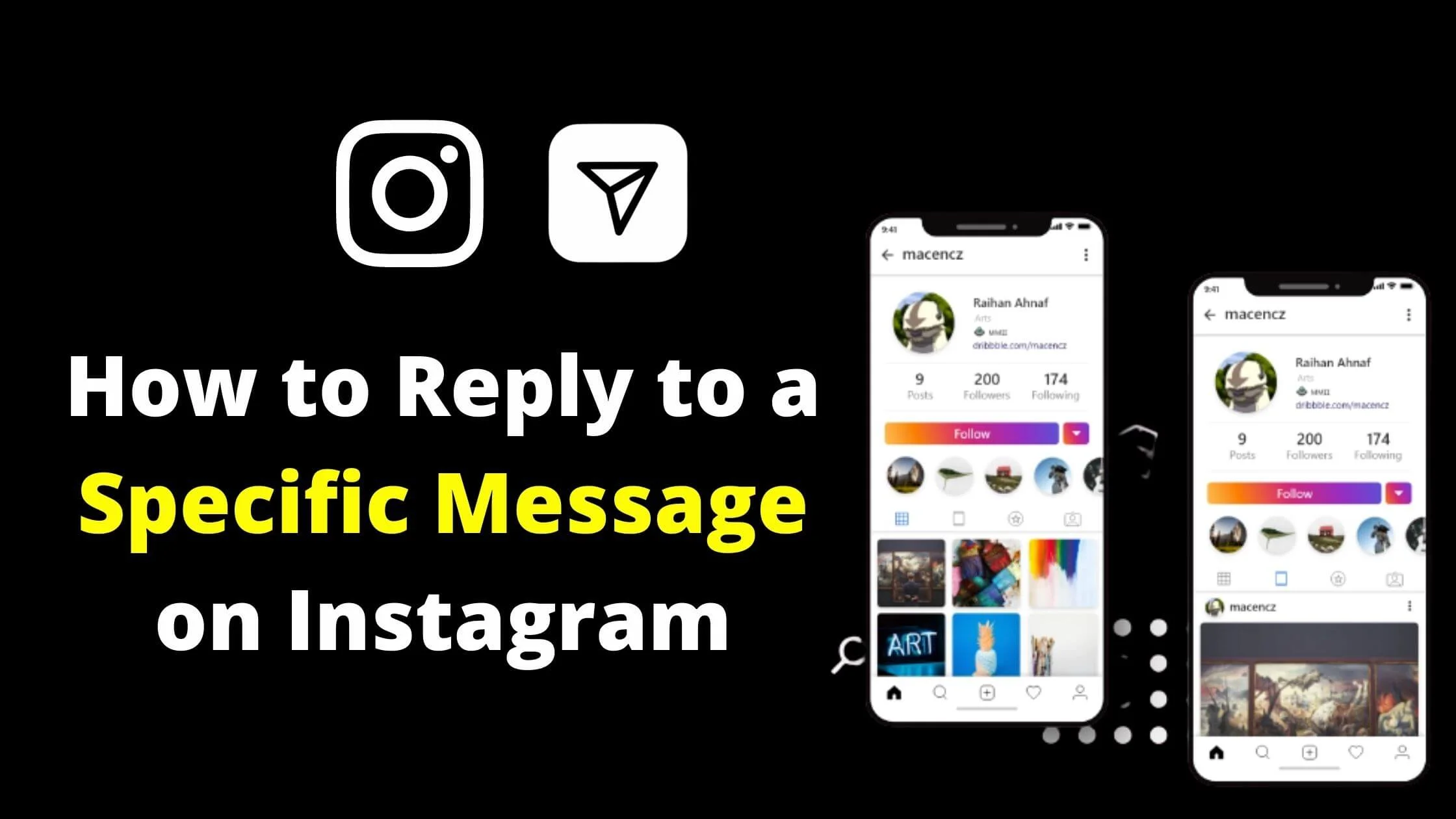
This isn’t actually a window for a conversation. It’s a window to respond to the person who sent you the message.
You can choose to either reply or ignore the message. The reason for this is that you don’t actually have any knowledge of what the person has written in the message.
You’ll only see the message if the person has tagged you in their post.
If you’re looking for some quick tips on how to reply to a message on Instagram, here are some tips.
See Also: How to Unread Instagram Messages
Why Reply to Specific Message on Instagram?
With the Instagram specific message reply feature, you can respond to a conversation that you’re referring to.
This makes is easier to quickly respond to a unique conversation if you don’t want to ignore them.
Responding to a specific message on Instagram can be a great way to show your followers or the sender that you’re paying attention to the conversation.
How to Reply to a Message on Instagram
One of the best ways to connect with customers, friends and family on social media is to reply to comments, questions, and concerns directly.
To do so, I have detailed the steps on how to respond to a specific message on Instagram.
See Also: How to Mute or Unmute Someone on Instagram
How to Reply to a Specific Message on Instagram DM on iPhone
If you’re an iPhone user, you can respond to a specific message on Instagram DM by following the steps below:
- Open the Instagram app and log in to your account if you haven’t.
- From your IG Newsfeed, click on the Messenger icon at the top right section of your screen to access your inbox.
- Next, choose either Primary, General or Request from the message tab. By default, it will be set to Primary.
- Locate the specific message from the person’s chat with you. Once you find the message, swipe right on it until the arrow icon appears which triggers the message inbox to open. Alternately, press down the specific Instagram message and tap on “Reply” at the bottom.
- The selected message will appear above the text box, Enter your reply and hit send.
Note: When a message is selected to respond to on Instagram, it appears in the quote that allows you to easily know the conversation you are referencing.
How To Respond to a Specific Message on Instagram DM on Android
Replying to a specific Instagram DM on an Android is pretty similar to iPhone. Below is how to respond to a specific message on Instagram using Android.
- Launch the Instagram app and Sign in to your IG account if you haven’t.
- From your Newsfeed, click on the Messenger icon in the upper right section of your screen to access your DM.
- Locate the person’s specific message that you want to respond to.
- Next, press and hold the message, swipe right until you see the conversation quoted above the reply box.
- Enter your reply. Your response will have attached to the previous conversation.
Alternatively, you can respond to specific IG messages using the method below:
- Click on the paper airplane icon from your Instagram newsfeed at the top right section of your screen to access your DM messages.
- Open the chat and locate the specific message you want to reply to.
- Press and hold the message until the three action options display.
- Next, choose “Reply.” You will see the message that you’re responding to quoted in the message box.
- Enter your reply and hit Send. Once sent, you will see the specific Instagram message that you responded to attached to your response.
See Also: How To Recover Deleted Comments On Instagram
How to Reply to a Specific Message on Instagram on Desktop
The new Instagram feature that allows users to respond to specific messages on DM is also available on desktops.
To reply specific message on Instagram on a PC, simply follow the steps below:
- Launch instagram.com on your computer and sign in to your account.
- From the Newsfeed, tap the Messenger icon at the upper corner of your screen.
- Next, open to the chat or conversation that you want to respond to.
- Tap on the three-dot besides the specific message.
- From the list of options, choose “Reply.”
- Enter your reply and hit “Send.” The response message will be attached alongside your reply.
Why Can’t I Reply to a Specific Message on Instagram?
If you’re trying to respond to a specific message on Instagram and cannot, there are multiple reasons that can cause it.
Some of the reasons why you can’t reply to a specific Instagram message are:
Using the Older Version of the Instagram App
The reply to a specific message on Instagram is a new feature, hence not available on the older version of the app.
If you’re still using the outdated version of the Instagram app, it could be the reason why you can’t see the specific reply feature.
Not Available in Your Region
The feature is still being rolled out to all users globally. If you’re unable to respond to a specific message on Instagram DM, it could be that it is yet to be available in your region.
Your Account is Blocked
If the user has blocked your Instagram account, you will not be able to send DM or use the reply to a specific message anymore with the user.
Make sure that you’ve not been blocked.
Also Read: How to Turn Off Read Receipts on Instagram
How to Enable Reply to a Specific Message on Instagram
If you’re unable to reply to specific message on Instagram, there are a few steps to take in order to enable it.
Update Your Instagram App
If you’re running on the outdated version of Instagram, it is time to update it to the latest version in order to gain access to the new features.
Depending on the device you’re on, you can update it on Google PlayStore for Android users or App Store for iOS users.
Clear Instagram App Cache
Clearing the Instagram app cache from your app settings will refresh the app and make it operate optimally again.
This step has proven to fix so many Instagram issues including not being able to respond to messages on Instagram.
Contact Instagram Support
If you have tried every method above and still can’t reply to a specific message on Instagram, you may consider reaching out to Instagram Support.
They will advise and help you fix the issue in real-time.
Conclusion
Responding to a specific message on Instagram is a great way to show that you’re paying attention to every detail of the conversation.
If you’re yet to use the Instagram specific message reply, now is the best time to. Perhaps you can’t see the specific reply option, following this guide, you can easily fix it.
Also Read:
 PrimeGate Digital is a Result Driven Blog that strives to go beyond ‘Conventional Digital Marketing’ through digital innovation and performance marketing. We have experience working with world class brands and products.
PrimeGate Digital is a Result Driven Blog that strives to go beyond ‘Conventional Digital Marketing’ through digital innovation and performance marketing. We have experience working with world class brands and products.
