Last updated on January 31st, 2023 at 06:41 pm
As a Twitter user, you are probably aware of the fact that there is no notification sent to users when they are blocked by another user on Twitter.
In addition to this is the fact that there is no direct feature on Twitter that enables you to know those that block you.
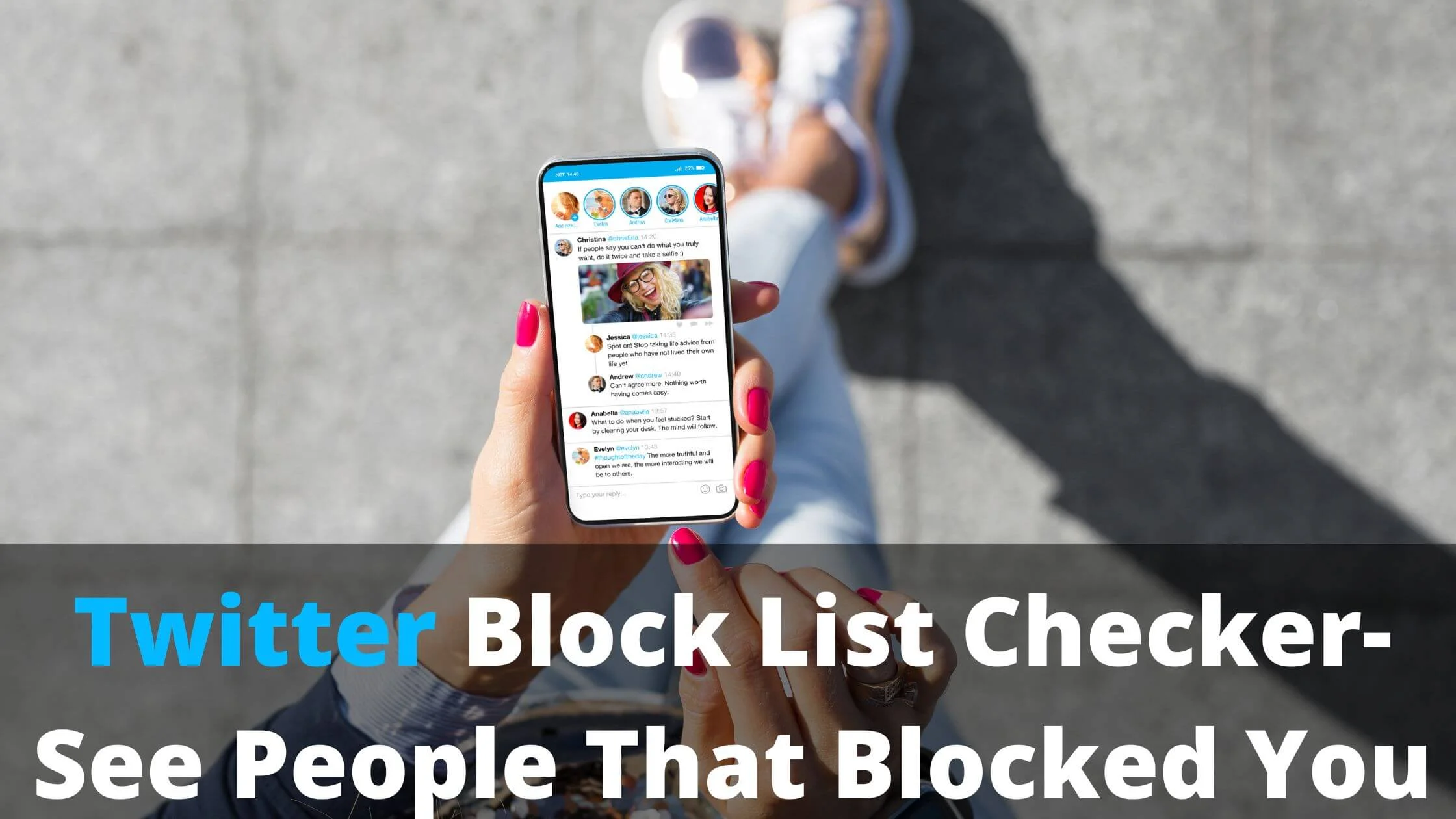
How then can you know those that have blocked you on Twitter?
If this is your worry, then, you are in the right place to have that worry sorted out.
The first thing you need to know is that you can find out those who block you on Twitter.
This is because there is no direct verification tool to ascertain whether you have been blocked enabled on Twitter to ensure user privacy protection.
So, how can you find out those who blocked you on Twitter?
Read below to find out the answers provided to this question and other questions that you may have as it relates to seeing people that blocked you on Twitter.
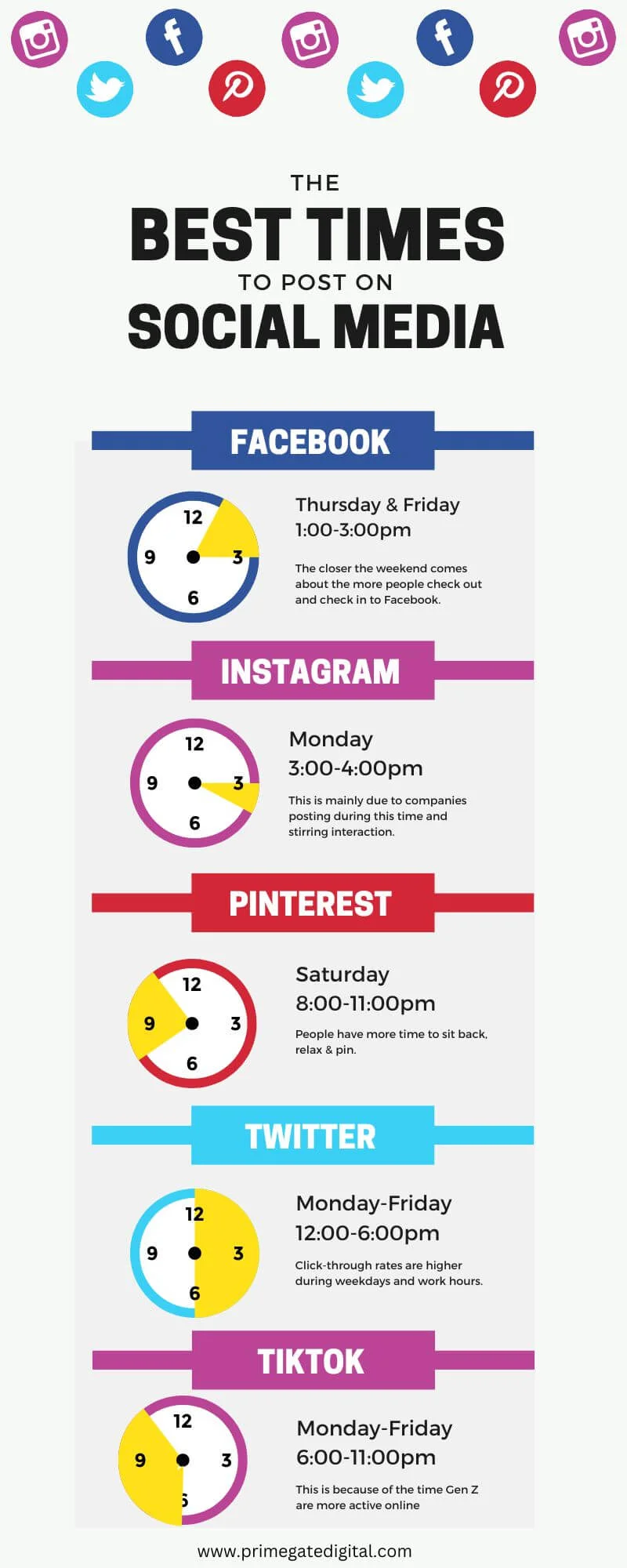
Sometimes, you may feel the need to know those who have blocked you on Twitter for whatsoever reason.
This is more particular when you have the hunch that a particular user that you already are connected to has blocked you on the platform.
Confirming that hunch now becomes a thing. With the absence of a blocked status-checking tool on the Twitter platform, you may not be sure of how to go about this.
In this guide, different recommendations on how you can confirm if truly you have been blocked by a user and get access to those who have blocked you on the platform will be explored.
Want to grow and monetize your Twitter Audience? Get started with any of our recommended tools for free:
Tools to See Those Who Blocked You on Twitter
There are tools that can be employed to confirm and know if you have been blocked by a user on Twitter. Two ways are going to be discussed.
The first will be a do-it-yourself approach. This will equip you with what you need to know to find out if you have been blocked by a user on Twitter.
The other approach will be to seek external help.
Let’s learn more about the two methods in detail.
Method 1: Check Blocking Manually
You can find out for yourself if you have been blocked by a user by checking out different indicators.
Indicators in this sense are things that serve as a clue or inform you that you may have probably been blocked by a user.
The first indicator is the denial of access to viewing the profile of the user in question.
If you have been blocked by a user on Twitter, you will not be permitted to view the profile of such a user.
You can therefore go to the profile page of the user in question by entering the username of the account in the search column on your homepage.
Attempt opening the profile of the user. If you have been blocked, you will get a prompting in that regard.
Another indicator is not being able to have access to the tweets generated from such an account and not being able to send messages or tag the user when generating your tweets.
When you are blocked by a user, you are restricted from reaching out to the user. This means you cannot view the tweets of the user nor can you tag or send messages directly to the user.
With the profile checking option, you can create a list of people who have blocked you by checking out the profile of those you suspect have blocked your account on Twitter.
Method 2: External Block Tracker Apps
Checking out the profiles of users you feel have blocked you has its limitations.
One of which is the time that will be spent going through as many accounts as you feel have blocked you.
There is the limitation of not making use of the indicators explained if you do not know the username of the account you want to check out.
You can employ the services of trusted external apps that can help you surf through the Twitter platform and give you results from those who have blocked you on the platform.
You will have to install any one of the apps you choose to go for, have it configured and permit it to carry out a search for you.
Note that it is against the policy of Twitter to make use of third-party apps such as a block tracker app and on no account should you make use of apps like this for fraudulent purposes.
Twitter Block List Checker
While trying to confirm those that have blocked you on Twitter, you may equally wish to check out the list of those you have blocked on the platform.
This is where you can make use of the Twitter Block List Checker feature that is present in your account.
For all you know, it could have been you who did the blocking hence the reason why you are not seeing the tweets from a user and cannot send messages to the account.
The steps below will put you through how to make use of the feature.
- Open your profile page or launch the Menu icon to have access to different sections of your account.
- Open Settings & Privacy.
- Go to the Privacy & Safety column.
- You will find the Blocked accounts feature under the Safety column. Launch the Blocked feature to see those whom you have blocked on the platform.
Twitter Block List Checker FAQs
Can I see who blocked me on Twitter?
There is no feature enabled by Twitter with which you can check out those who have blocked you on the platform.
However, you can check out for certain details to ascertain if a particular user has blocked you on Twitter.
How do I know who blocked me on Twitter?
Different things will happen to you if you are blocked by someone on Twitter. These can serve as indicators of being blocked on Twitter. They include the following:
- Your followership status with the person will be revoked. This means that you will no longer be able to be a follower of the account.
- You will be denied access to the tweets generated by the user who blocked you. In your search column, tweets from the account will no longer be found.
- You will not be allowed to send messages directly to the user who has blocked you and will not even be able to tag them when you are tweeting.
- Access to the profile of a user that has been blocked will be completely denied.
How can I check those I have blocked on Twitter?
To see the list of those that you have blocked on Twitter, do the following:
- Launch your Twitter homepage.
- Open your profile page or launch the Menu icon to have access to different sections of your account.
- Open Settings & Privacy.
- Go to the Privacy & Safety column.
- You will find the Blocked accounts feature under the Safety column. Launch the Blocked feature to see those whom you have blocked on the platform.
Conclusion
Blocking a user is a norm on many social media platforms.
To protect the privacy of its user, you will not be getting any notification from Twitter if you are blocked by a user just as someone else will not be alerted when you block them.
This may make it difficult for you to ascertain those who have blocked you on the platform.
To have this sorted out, check manually to know if a user blocked you on the platform by going to their profile. This would only work for accounts that you know their usernames.
You can make use of apps that analyzes and provides you with a list of those who have blocked you if there is a need for this piece of information.
Also Read:
- Can Others See Who I Follow on Twitter?
- How to Reactivate Deleted Twitter Account
- How to View a Private Twitter Account Without Following
- Twitter Private Profile Viewer Online
- How to Hide My Following List on Twitter
- How to Unsend Messages on Twitter From Both Sides
- How to Check Twitter Username Availability
- How to Reset Twitter Password Without Email
- How to Unfollow Inactive Twitter Accounts
 PrimeGate Digital is a Result Driven Blog that strives to go beyond ‘Conventional Digital Marketing’ through digital innovation and performance marketing. We have experience working with world class brands and products.
PrimeGate Digital is a Result Driven Blog that strives to go beyond ‘Conventional Digital Marketing’ through digital innovation and performance marketing. We have experience working with world class brands and products.

5 thoughts on “Twitter Block List Checker (See People That Blocked You)”
Comments are closed.