Last updated on January 31st, 2023 at 09:07 am
If you’re wondering why you can’t post on Facebook, you’re not alone.
We’ve all been there – we click the post button to share content on our Facebook timeline, but nothing happens.
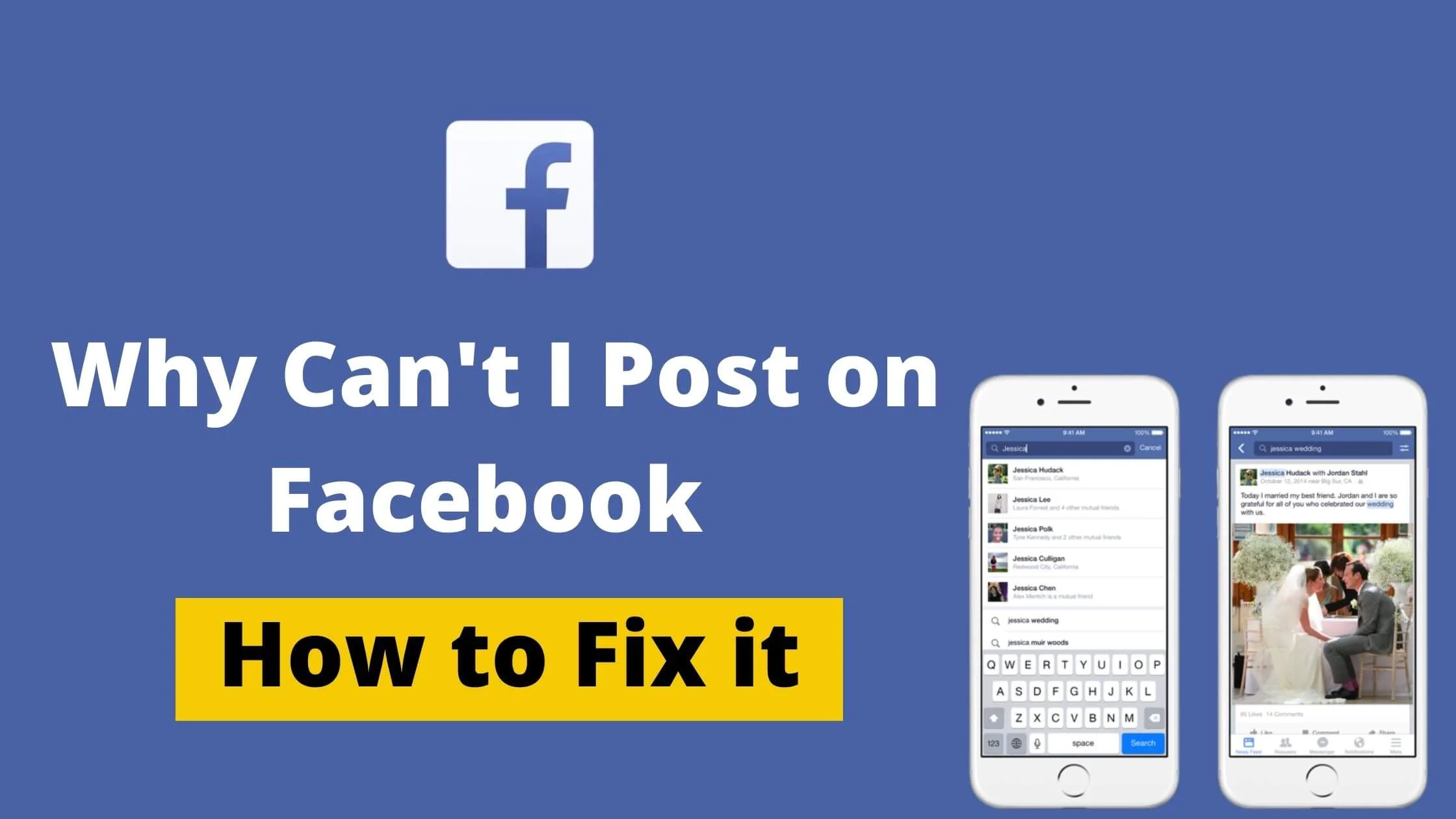
It’s frustrating, right?
Well, Facebook has finally admitted that there is a bug in their algorithm that causes the posts button not to work, but that’s not the only reason why you can’t post, like or comment on Facebook.
So, what does this mean for you? Should you stop trying to share content on Facebook? Is Facebook broken? What’s the best way to deal with it?
In this article, I will share with you why you cannot post anything on Facebook and how to Fix it really quick.
See Also: Why Can’t I Post on Instagram – Easy Ways to Fix it
Why Can’t I Post on Facebook
Recently, in most Facebook groups and forums, people have reported that they are unable to post on Facebook.
The issue has been recurring with no solution. This can be very annoying especially when you have spent time creating valuable content that you want to share on Facebook.
Below are some of the reasons why you can’t post on Facebook.
- Action block by Facebook for violating the community standard policies.
- Facebook glitch.
- Browser cache and cookies issues.
- Network issues.
- Your Facebook account has been reported by users.
- Malfunctioning Third-party extensions and add-ons.
- Malware in your current browser.
Now that you know why you cannot post on Facebook, here’s how to fix it.
How to Fix Why Can’t I Post on Facebook
Below is how to fix ”Why Can’t I Post on Facebook?”
Refresh the Facebook Page
When you can’t post on Facebook, the first action to fix it is to refresh the Facebook page.
This will refresh your account and browser history and resolve any bug glitch you might be having with the Facebook site.
Afterwards, try to post on Facebook again if that resolves the issue.
Log Out of Facebook and Log in Again
This might appear really simple, but it does magic with issues like this. Sign out of Facebook and Sign in again.
Then try to post the content again if it works.
In most cases, this has proven to fix the problem of not being able to post on Facebook.
Restart Your Device and Try Again
Restarting your device can be a quick solution to posting issues on Facebook.
Based on your device type, the way to restart it differs, but you already know how to do this.
Go ahead to restart your device and try to post your text, image or video to Facebook again
Afterwards, check if the issue is resolved.
See Also: How To Recover Deleted Comments On Facebook
Clear Browser Cache and Cookies
Clearing your browser cache and cookies is an easy way to make sure you’re getting the best experience possible when browsing your favorite websites.
If you’re having trouble with posting on Facebook, it could be because of your browser cache or cookies.
Clearing your browser cache or cookies is a quick fix for many issues.
Note that if you clear your browser cache and cookies, you will be logged out from all websites in your browser.
Make sure that you can remember your Facebook login details before you proceed with this step.
Once you have successfully cleared your browser cache, restart the browser and confirm if you can post on Facebook.
Clear your Facebook Cache
If you’re trying to post using the Facebook app, consider clearing the cache. This step will refresh the Facebook app and resolve any problem you might be facing.
How to Clear Facebook App’s Cache on Android
- Navigate to the Settings page on your Android phone.
- Tap on the Apps & notifications.
- Next, tap Facebook, under the Recently opened apps section in the upper corner. But if you do not, tap See all X apps and tap on Facebook.
- Then click on Storage. For Android 10 users, tap Storage & cache.
- Finally, tap Clear cache.
How to Clear Facebook App’s Cache on iPhone
To clear your Facebook app cache on your iPhone, follow the procedures below:
- Open the Facebook app on your iPhone
- Tap on the “Menu” tab (three horizontal lines) in the bottom-right corner of your screen.
- Scroll down and choose “Settings & Privacy.”
- Next, tap on “Settings.”
- Under the “Permissions” tab, click on “Browser.”
- Proceed to the “Browsing Data” tab, and click the “Clear” button to delete all website data from the Facebook mobile browser.
Switch off Third-Party Add-ons and Extensions
Extension and Add-ons help improve browser experience and performance and it makes surfing the internet a lot more fun.
However, extensions and add-ons can conflict with certain websites including Facebook resulting in you not being able to access certain features.
Confirm which of the extension and add-ons is interfering with Facebook by switching them off one after the other.
Once you find it, remove it, restart your browser, and then confirm if you can post on Facebook.
See Also: How to Hide Reels from Someone on Instagram and Facebook
Try a Different Browser
Perhaps there is a bug on your current browser, try using a different browser.
So, if you’re using Chrome, you may consider using Firefox, Microsoft Edge, Opera Mini or Safari.
Alternatively, you can update your browser to the latest version.
Check if You Have Action Block by Facebook
An action block is a common practice by Facebook to control spam activities on the platform.
This step disables access to certain features on Facebook.
For instance, if you have been too active in sending friend requests or dropping comments on posts, an action block may be placed on your account for a certain time frame.
Within this period, you will not be able to post on Facebook as well as access other features.
If you think that this was a mistake, you may contact Facebook Support Team.
Check Your Internet Connection
If you’re having issues with your internet connection, it may prevent you from posting on Facebook.
Try accessing Facebook from a different internet connection and confirm if this resolves the issue of not being able to post on FB.
Update Your Facebook App to Latest Version
Perhaps you are still on the old Facebook version, this can cause you not to be able to post on Facebook.
Ensure that your Facebook app is up to date.
To do so, navigate to Google PlayStore for Android or App Store for iPhone to download and install it.
Uninstall and Re-Install the Facebook App
Another troubleshooting step for not being able to post on Facebook is to uninstall and reinstall the app.
Afterwards, check if the problem with sharing a post on Facebook is fixed.
See Also: How To Use The Full Facebook Site For Desktop From Your Phone
Contact the Facebook Support Team
This should be the last option if you have tried everything possible and still you cannot post on Facebook.
The Facebook support team are available 24/7 to fix issues that users are experiencing
Here’s how to contact Facebook customer service to fix your issues.
- Login to your Facebook account on your browser.
- Click on the arrow-down icon at the top right corner.
- Tap on Help & Support.
- Next, select Report a problem.
There’s also a detailed step-by-step guide on how to contact Facebook support live chat. Make sure to check it out.
FAQs on Why Can’t I Post on Facebook
Why Can’t I Post Pictures on Facebook from my Phone?
The reason why you can’t post on Facebook from your Android, iPhone or browser varies. It could be due to an action block on Facebook, a technical glitch, cache issues or an internet-related problem.
Why Can’t I Post Pictures on Facebook Comments
Perhaps you’re having issues posting pictures on Facebook comments, it could be that you’re using an outdated version of Facebook.
Try to update your app to the latest version. Also, make sure that you have a good internet connection and confirm that the author of the Facebook post has not disabled comments.
Why Can’t I Post Videos on Facebook?
If you cannot post videos on Facebook, consider checking if you have an action block on your account, network strength or technical glitch.
After troubleshooting and it still doesn’t fix your issues, contact Facebook Support live chat.
Why Can’t I Like or Comment on a Facebook Post?
You might be experiencing an action block from Facebook. If you have been liking or commenting on too many posts on Facebook, it might seem like spam.
Hence, as a way of protecting users on the platform, you won’t be able to access the like or comment feature for a certain time frame.
Why Can’t I See a Comment on my Facebook Post?
If you cannot see comments on your Facebook post, it could mean that Facebook is having some technical glitch.
To fix it, try to refresh the page, log out and log in again to see if that resolves it.
Why Can’t I Schedule a Post on Facebook?
Firstly, you cannot schedule a post from the Facebook native app. To be able to schedule posts, use the Facebook Creator Studio.
If you’re using the Facebook Creator Studio and still unable to schedule a post, it could be due to some technical glitch on the platform.
Wait for some time and if the issue continues, contact Facebook Support.
Why I Can’t Tag Someone on Facebook Post?
If you cannot tag someone on Facebook, it could be that the person has disabled the tag feature for their profile or has blocked you.
Confirm if any of those are true. Also being unable to tag someone on Facebook can be a result of a bug on Facebook.
Why Can’t I Post on My Facebook Page?
Not being able to post on the Facebook page is due to access-level issues. Confirm if you still have a page role.
Otherwise, if another admin has removed you as an admin on the page or you have mistakenly removed yourself as an admin on Facebook, you won’t be able to post to your page.
I have also detailed how to add Facebook page admin. You can check it out.
If your friends cannot see your post on Facebook, it could be that you did not share it with everyone.
When posting on Facebook, you have the option to share it with certain people. Anyone that falls outside of that cycle will not see the post that you’ve shared on Facebook.
Here’s a detailed guide on how to unhide Facebook post from someone.
Why Can’t I See Friends Post on Facebook?
If you cannot see your friend’s posts on Facebook, it could mean that they have blocked you or hidden the Facebook post from you.
In that case, when they share any post on Facebook, you won’t be able to see it.
Why Can’t I Post Stories on Facebook?
If you are having trouble posting on Facebook stories, it could be due to an action block from Facebook.
Also, it might be due to operating on the old version of Facebook. Make sure to update your Facebook app and try again.
Why Can’t I Post in Groups on Facebook?
There are many reasons why you cannot post in a Facebook group. It could be that the admin has restricted you from posting in the group due to a violation of the group policies.
Also, make sure that you are still a member of the Facebook group. Otherwise, you won’t be able to post in those Facebook groups that you’re not a member of.
Why Can’t I Post Reels on Facebook?
Not being able to post on Facebook reels could be due to a technical glitch on Facebook. Make sure that you’re using the latest version of the Facebook app.
Conclusion
There are various reasons why you can’t post on Facebook. You might be under Facebook’s action block or Facebook is having some technical glitch.
Following the steps in this article, you should be able to post again on Facebook.
Also Read:
 PrimeGate Digital is a Result Driven Blog that strives to go beyond ‘Conventional Digital Marketing’ through digital innovation and performance marketing. We have experience working with world class brands and products.
PrimeGate Digital is a Result Driven Blog that strives to go beyond ‘Conventional Digital Marketing’ through digital innovation and performance marketing. We have experience working with world class brands and products.
